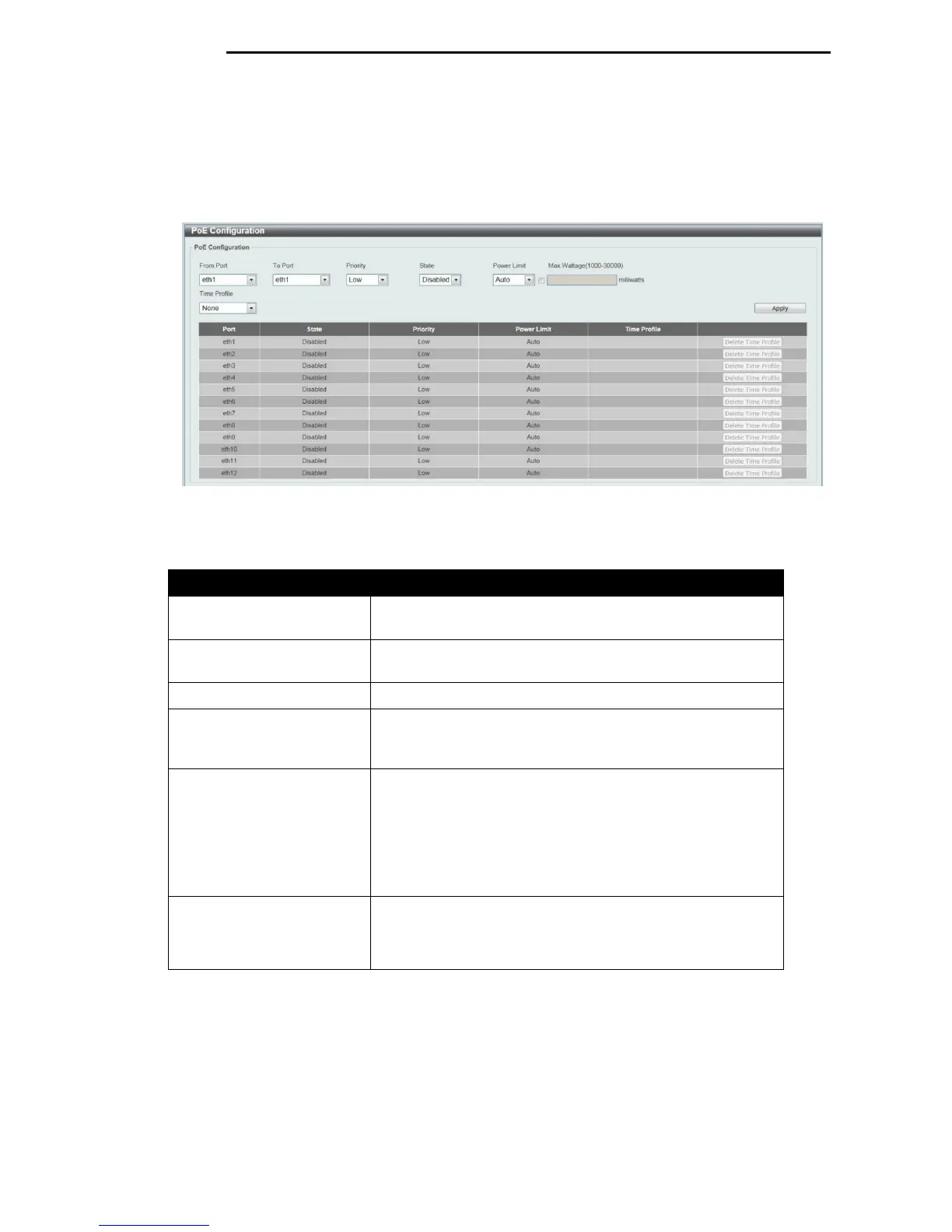D-Link DGS-1100 Series Switch User Manual
PoE Configuration
This window is used to configure the PoE port.
To view the following window, click System > PoE > PoE Configuration, as shown below:
Figure 5-9 PoE Configuration window
The fields that can be configured are described below:
Parameter Description
From Port / To Port
Select the appropriate port range used for the configuration
here.
Priority
Select the priority for provisioning power to the port. Options
to choose from are Critical, High and Low.
State
Select this option to enable or disable the PoE functionality.
Power Limit
Select the power management mode for the PoE ports.
Options to choose from are Auto, Class 1, Class 2, Class 3,
and Class 4.
Max Wattage When selecting Auto in the Mode drop-down list, this option
appears. Tick the check box and enter the maximum wattage
of power that can be provisioned to the auto-detected PD. If
the value is not entered, the class of the PD automatically
determines the maximum wattage which can be provisioned.
The valid range for maximum wattage is between 1000 mW
and 30000 mW.
Time Profile Select the Time Profile from the drop down list.
Note: The Time Profile drop down menu will only have
available options if a time profile has been created.
Click the Delete Time Range button to clear the setting in the corresponding Time Range field.
Click the Apply button to accept the changes made.
Note: The Max Wattage option will only be available if the check box next to the input field is
enabled. When enabled, the Power Limit drop down menu will not be available.
2
2
5
5
