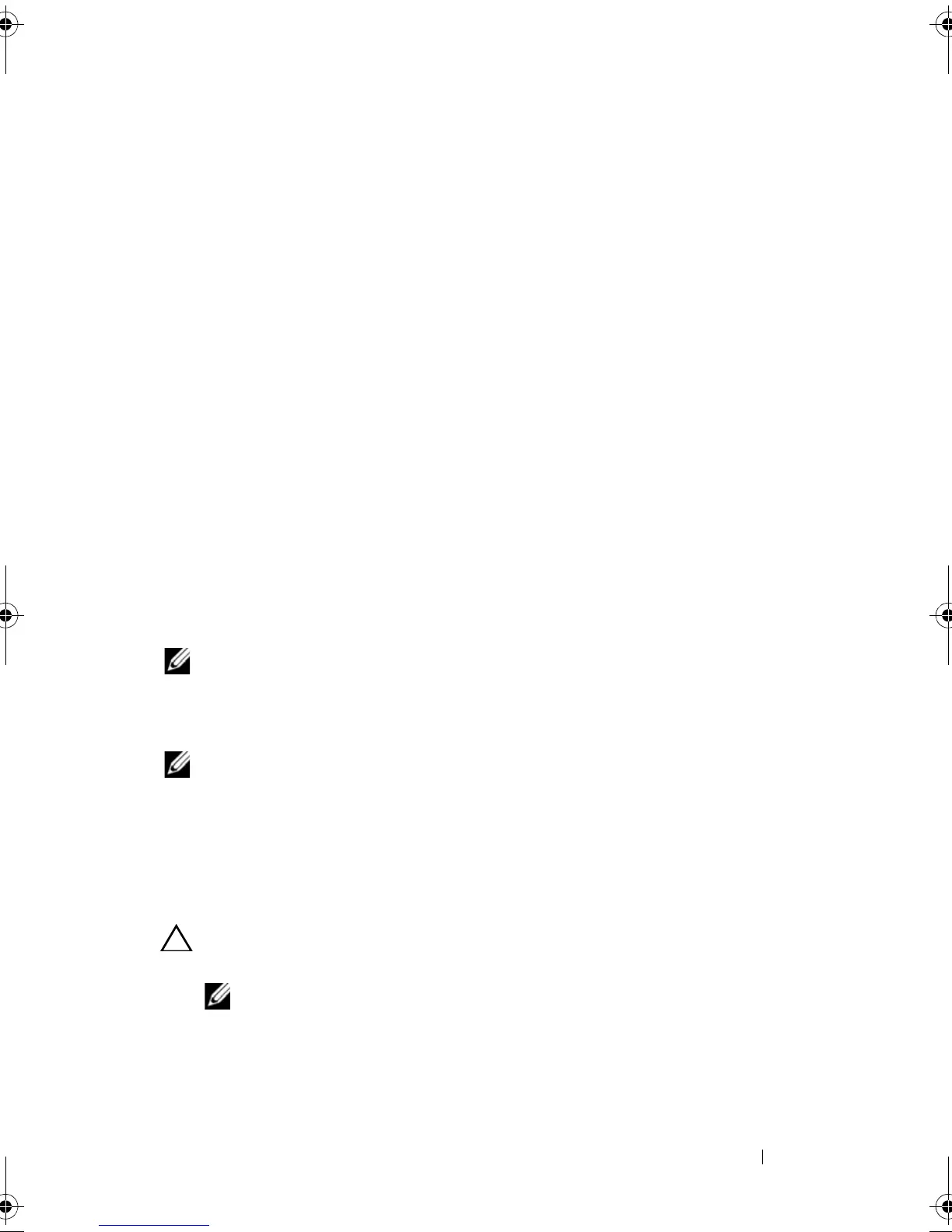Installing and Configuring Hardware 49
Perform the following steps to replace a failed controller with data in the TBBU:
1
Perform a controlled shutdown on the system in which the PERC 6/E is
installed, as well as any attached storage enclosures.
2
Remove the controller that has the TBBU currently installed from the
system.
3
Remove the TBBU from the controller.
4
Insert the TBBU in the new controller.
For more information on installing the TBBU, see "Installing the
Transportable Battery Backup Unit (TBBU) on PERC 6/E" on page 46.
5
Insert the replacement controller in the system.
See the relevant sections on installing controllers under "Installing the
PERC 6/E and PERC 6/i Adapters" on page 41.
6
Turn on the system.
The controller flushes the cache data to the virtual disks.
Removing the PERC 6/E and PERC 6/i Adapters
NOTE: In the event that the SAS cable is accidentally pulled out when the system is
operational, reconnect the cable and see the online help of your
Dell™ OpenManage™ storage management application for the required recovery
steps.
NOTE: Some PERC 6/i adapters installed on a Dell workstation or
Dell PowerEdge™ SC systems do not have a BBU.
1
Perform a controlled shutdown on the system in which the PERC 6/E
is installed, as well as any attached storage enclosures.
2
Disconnect the system from the electrical outlet and remove the system
cover.
CAUTION: Running a system without the system cover installed may cause
damage due to improper cooling.
NOTE: For more information on removing peripherals installed in the system’s
PCI-E slots, see the Hardware Owner’s Manual shipped with your system or
on the Dell Support website at support.dell.com.
For instructions on removing a PERC 6/E adapter, go to step 3.
For instructions on removing a PERC 6/i adapter, go to step 5.
Dell_PERC6.2_UG.book Page 49 Wednesday, June 24, 2009 6:08 PM
