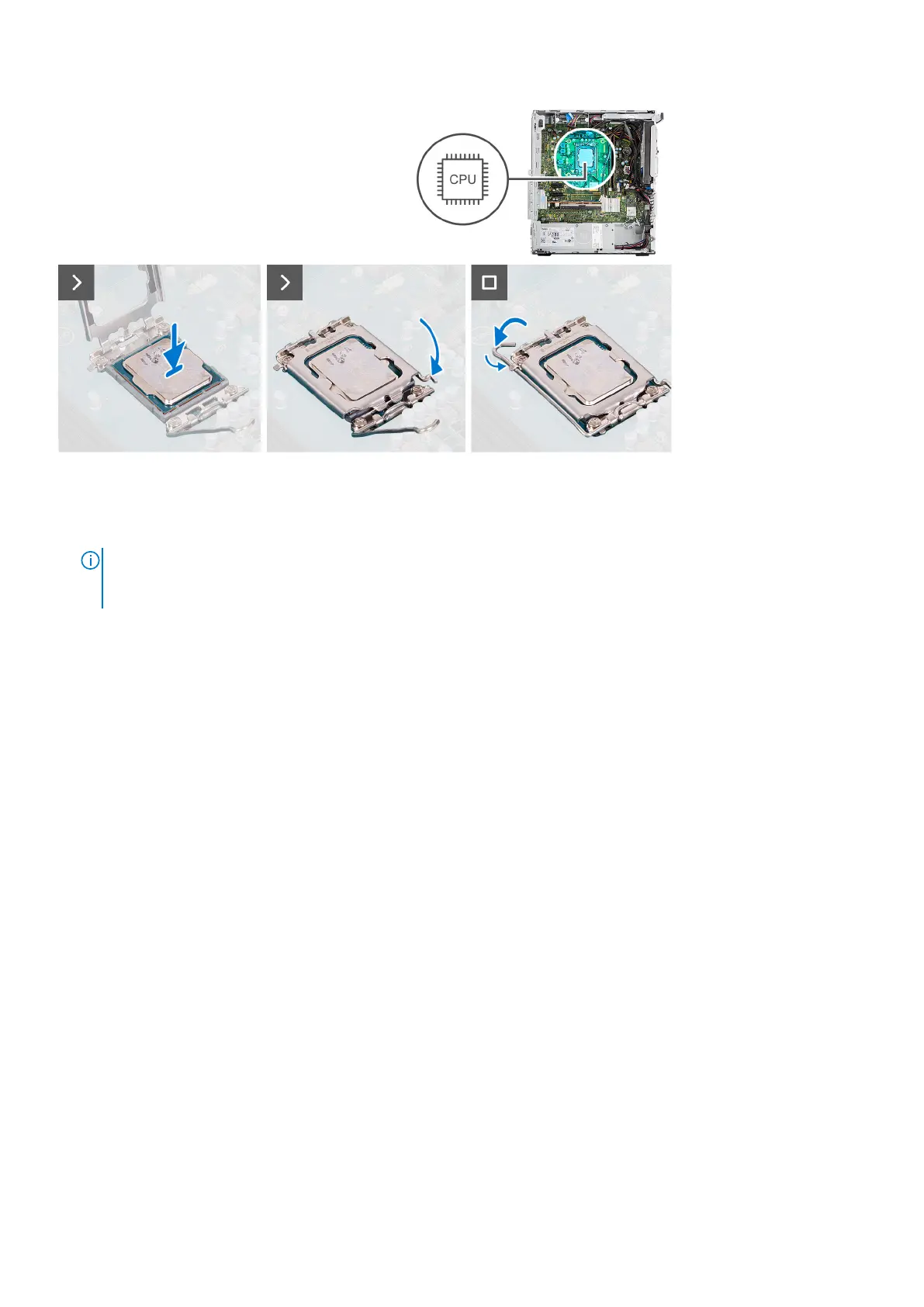Steps
1. Ensure that the release lever on the processor socket is fully extended in the open position.
2. Align the notches on the processor with the tabs on the processor socket and place the processor in the processor socket.
NOTE:
The pin-1 corner of the processor has a triangle that aligns with the triangle on the pin-1 corner on the processor
socket. When the processor is properly seated, all four corners are aligned at the same height. If one or more corners of
the processor are higher than the others, the processor is not seated properly.
3. When the processor is fully seated in the socket, pivot the release-lever down and place it under the tab on the processor
cover.
Next steps
1. Install the processor fan and heat-sink assembly.
2. Install the fan duct.
3. Install the side cover.
4. Follow the procedure in after working inside your computer.
Power button
Removing the power button
Prerequisites
1. Follow the procedure in before working inside your computer.
2. Remove the side cover.
3. Remove the front bezel.
About this task
The following images indicate the location of the power button and provide a visual representation of the removal procedure.
76
Removing and installing Field Replaceable Units (FRUs)
