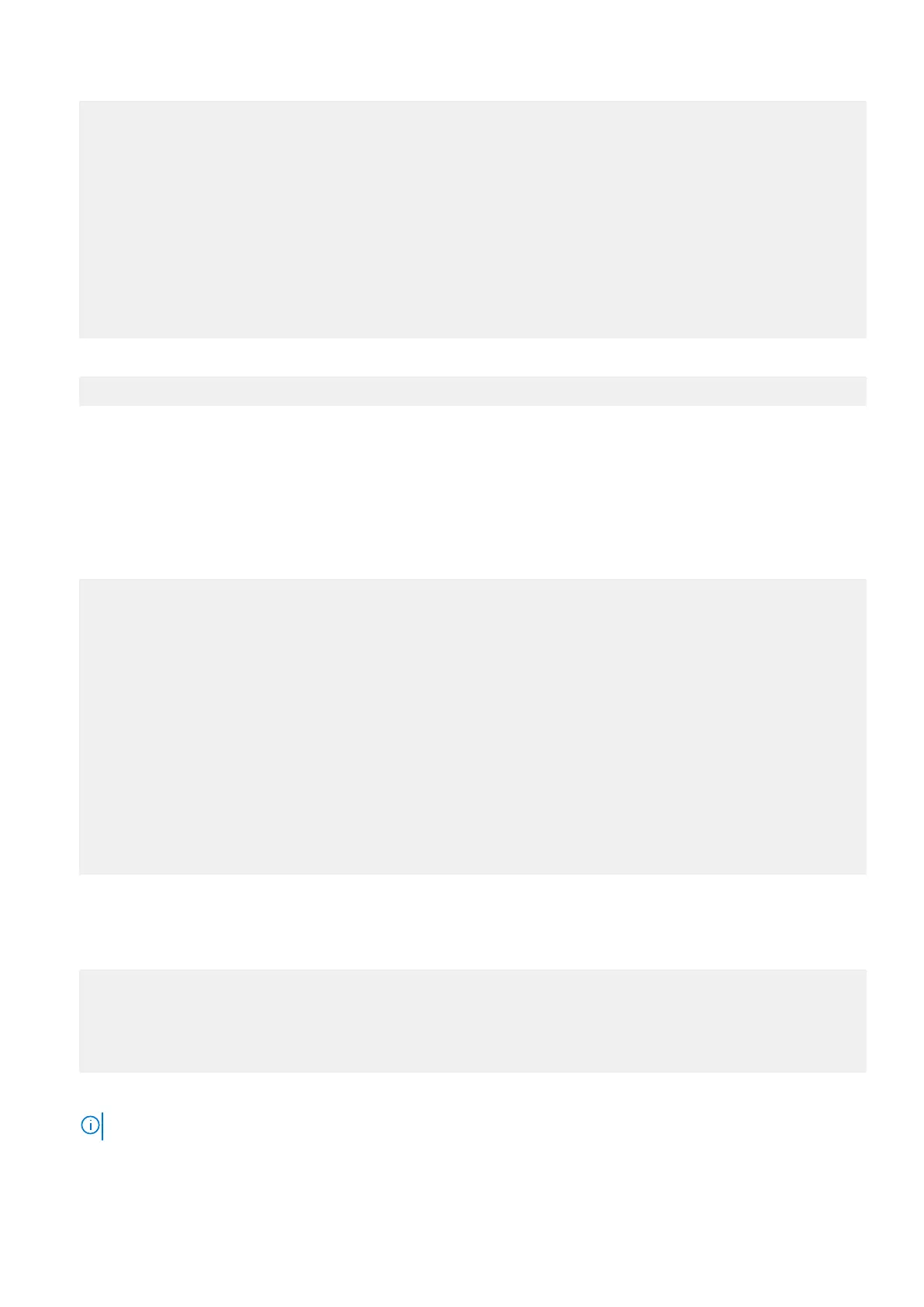Locator Speed Size Part No. Serial No.
(MHz) (MiB)
------- ------- ------ ------------------ ----------
DIMM 0 2133 8192 18KSF1G72PDZ-1G6E1 DFBDA944
DIMM 2 2133 8192 18KSF1G72PDZ-1G6E1 32237E96
DIMM 4 2133 8192 18KSF1G72PDZ-1G6E1 DFBDA967
DIMM 5 2133 8192 18KSF1G72PDZ-1G6E1 32237E98
DIMM 6 2133 8192 18KSF1G72PDZ-1G6E1 32237D72
DIMM 7 2133 8192 18KSF1G72PDZ-1G6E1 32237EAF
DIMM 8 2133 8192 18KSF1G72PDZ-1G6E1 32237D6F
DIMM 9 2133 8192 18KSF1G72PDZ-1G6E1 32237EAD
DIMM 10 2133 8192 18KSF1G72PDZ-1G6E1 DFBDA950
DIMM 11 2133 8192 18KSF1G72PDZ-1G6E1 DFBDA94F
DIMM 13 2133 8192 18KSF1G72PDZ-1G6E1 32237EAB
DIMM 15 2133 8192 18KSF1G72PDZ-1G6E1 DFBDA94D
5. Check for any new DIMM alerts.
# a
lerts show current
No active alerts.
Verify the replacement 2.5" drive
Steps
1. The system reports the state of a replacement 2.5" drive depending on the history of the drive. Enter the disk show
state command to display the state of all drives. This command checks that the replacement drive is recognized by the
Data Domain system. In the command display, the disk state should be spare or reconstructing.
# d
isk show state
Enclosure Disk
1 2 3 4 5 6 7 8 9 10 11 12 13 14 15
--------- ----------------------------------------------
1 s . . . . . . R
--------- ----------------------------------------------
Legend State Count
------ ------------- -----
. In Use Disks 6
s Spare Disks 1
R Spare (reconstructing) Disks 1
------ ------------- -----
Total 8 disks
Disk Disks Progress Remaining
Group Reconstructing (%) (minutes)
----- -------------- -------- ---------
dg0 1.14 4 15
----- -------------- -------- ---------
2. A replacement drive that is inserted into the system is recognized as a failed disk drive and is noted as failed when first
installed. An auto-spare process should change the status to spare in a few minutes. An amber LED should turn off after an
SSD has been replaced.
3. If the SSD shows as failed, enter the disk unfail command with the correct disk-id).
# d
isk unfail 1.14
The 'disk unfail' command will add the disk to the head unit
and mark it as a spare. Any existing data on this disk will be lost.
Are you sure? (yes|no|?) [no]: yes
ok, proceeding.
4. Enter the disk show state command to make sure all the disks are in good state.
NOTE:
When the amber fault light has turned off, all the disk are in good state.
44 Field Replaceable Units
