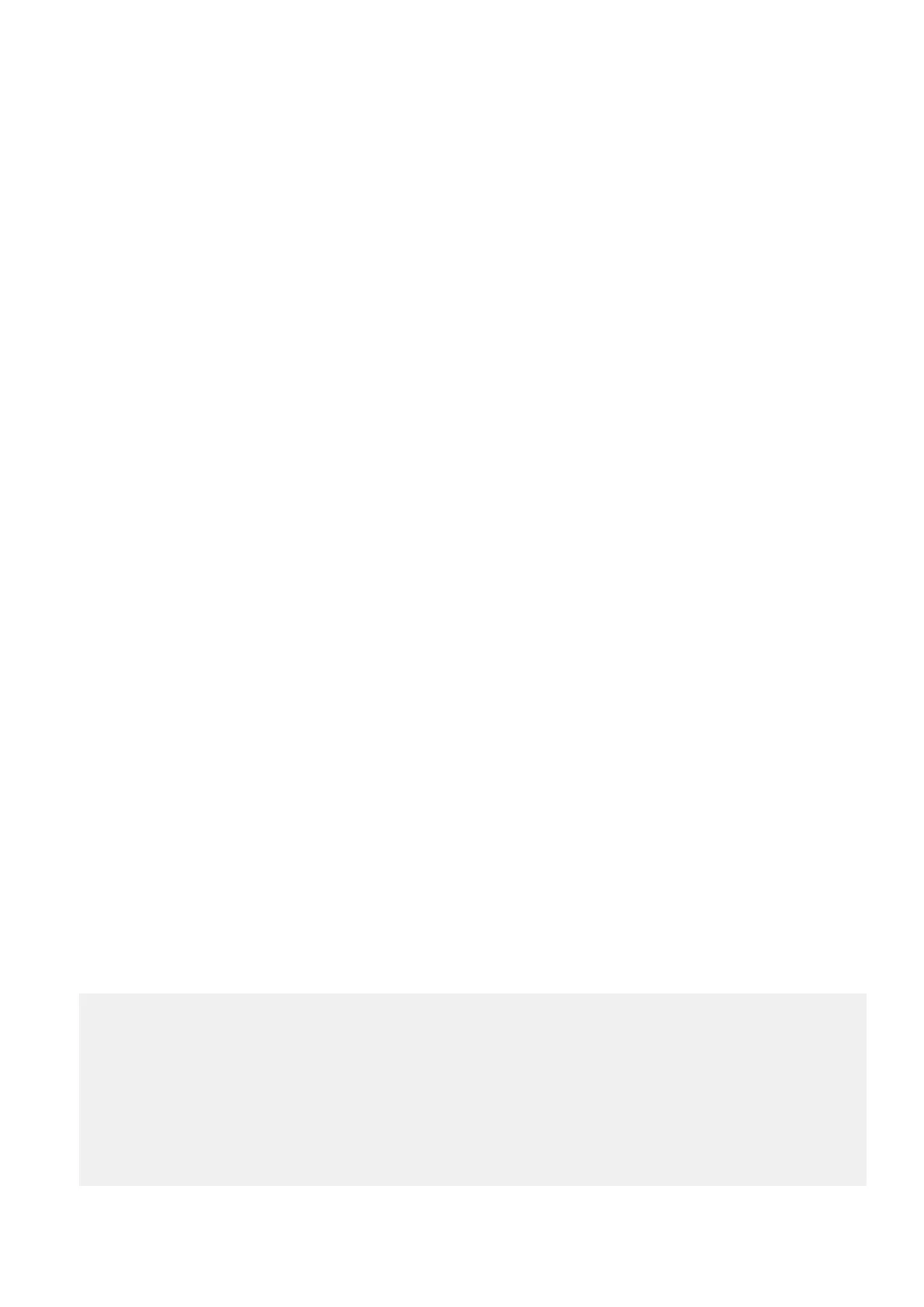Powering off an unresponsive system
F
ollow these instructions if it is not possible to power off the system using the system poweroff command, for example, if
the system becomes unresponsive.
Steps
1. Locate the recessed power button on the back of the management panel, indicated by two facing triangles.
2. Using a ballpoint pen or the end of a paperclip, press and hold the button for ten seconds.
Chassis replacement
This procedure describes how to replace a chassis.
Steps
1. Remove the CMA, if applicable.
2. Remove the SP.
3. Loosen the two captive screws that attach the node to the front of the cabinet.
4. Pull the chassis from the cabinet and move it to the work area.
5. Install the SP into the chassis.
6. Remove the disk drives from the current chassis and install them into the new chassis.
7. Move the serial number pull-out tag as follows:
a. Grasp the edge of the serial number pull-out tag, located in the upper left hand front of the current chassis.
b. Pull out on the tag. Some force may be needed to remove the tag.
c. Insert the tag into the new chassis.
8. Install the chassis into the cabinet as follows:
a. From the front of the cabinet, align the rear of the chassis with the lip of each installed rail.
b. Carefully slide the chassis all the way into the cabinet.
c. Attach the chassis to the cabinet using two screws.
9. If applicable, install the CMA.
10. Reconnect the cables.
Verify the DD6800 or DD9300 system and perform a system
headswap
Steps
1. If configuration details were captured before the procedure (see Preliminary and troubleshooting steps on page 53), confirm
that the new system configuration is complete and accurate.
2. Run the disk rescan command to discover the disks.
a. If all of the disks are not listed, perform another rescan.
b. If all of the disks are still not listed, reboot the system.
3. Check the disk status by entering:
# d
isk show state
Enclosure Disk
1 2 3 4 5 6 7 8 9 10 11 12 13 14 15
--------- ----------------------------------------------
1 . . . . s . . s s s s s v v
2 s O O O O O O O O O O O O O O
3 O O O O O O O O O O O O O O s
--------- ----------------------------------------------
Legend State Count
------ ------------- -----
. In Use Disks 6
s Spare Disks 8
54 Field Replaceable Units
