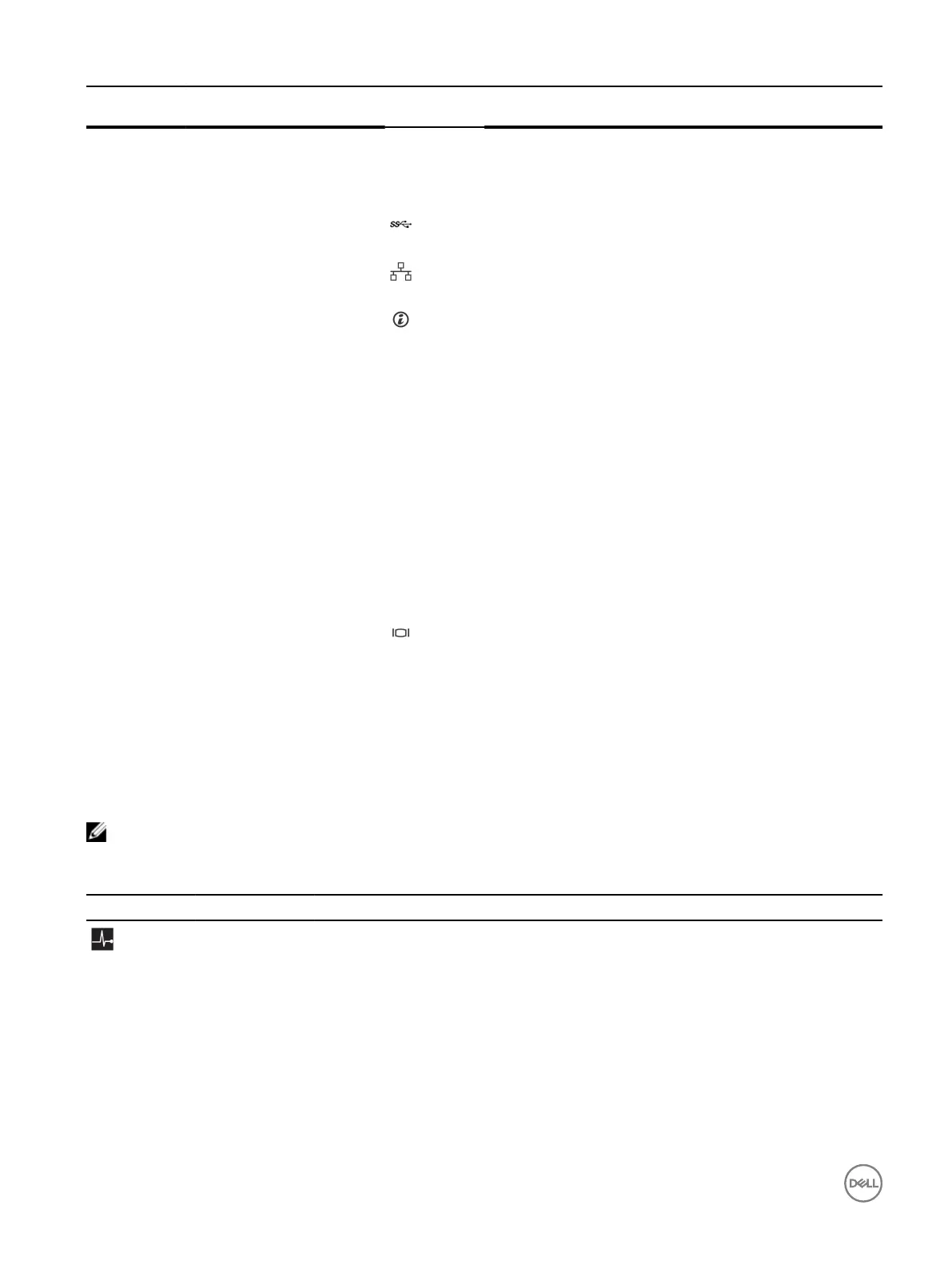Item Indicator, button, or
connector
Icon Description
4 PCIe expansion card slots (2) Enables you to connect PCI Express expansion cards.
5 Power supply unit (PSU1 and
PSU2)
Enables you to install up to two 350 W redundant AC power
supply units.
6 USB connectors Enables you to connect USB devices to the system. These ports
are USB 3.0-compliant.
7 Ethernet connectors Enables you to connect Integrated 10/100/1000 Mbps NIC
connectors.
8 System identication button Enables you to locate a particular system within a rack. The
identication buttons are on the front and back panels. When
one of these buttons is pressed, the LCD panel on the front and
the system status indicator on the back ash until one of the
buttons is pressed again.
Press the system identication button to turn the system ID on
or o.
If the system stops responding during POST, press and hold the
system ID button for more than ve seconds to enter BIOS
progress mode.
To reset iDRAC (if not disabled in F2 iDRAC setup), press and
hold the button for more than 15 seconds.
9 System identication
connector
Connects the optional system status indicator assembly through
the optional cable management arm.
10 Video connector Enables you to connect a VGA display to the system.
Diagnostic indicators
The diagnostic indicators on the system indicate operation and error status.
Diagnostic indicators on the front panel
NOTE: No diagnostic indicators are lit when the system is turned o. To start the system, plug it into a working power
source and press the power button.
Table 5. Diagnostic indicators
Icon Description Condition Corrective action
Health indicator The indicator turns solid blue if the
system is in good health.
None required.
The indicator ashes amber:
• When the system is turned on.
• When the system is in standby.
• If any error condition exists. For
example, a failed fan, PSU, or a
hard drive.
Check the System Event Log or system messages for
the specic issue. For more information about error
messages, see the Dell Event and Error Messages
Reference Guide at Dell.com/openmanagemanuals >
OpenManage software.
The POST process is interrupted without any video
output due to invalid memory congurations. See the
Getting help section.
16
