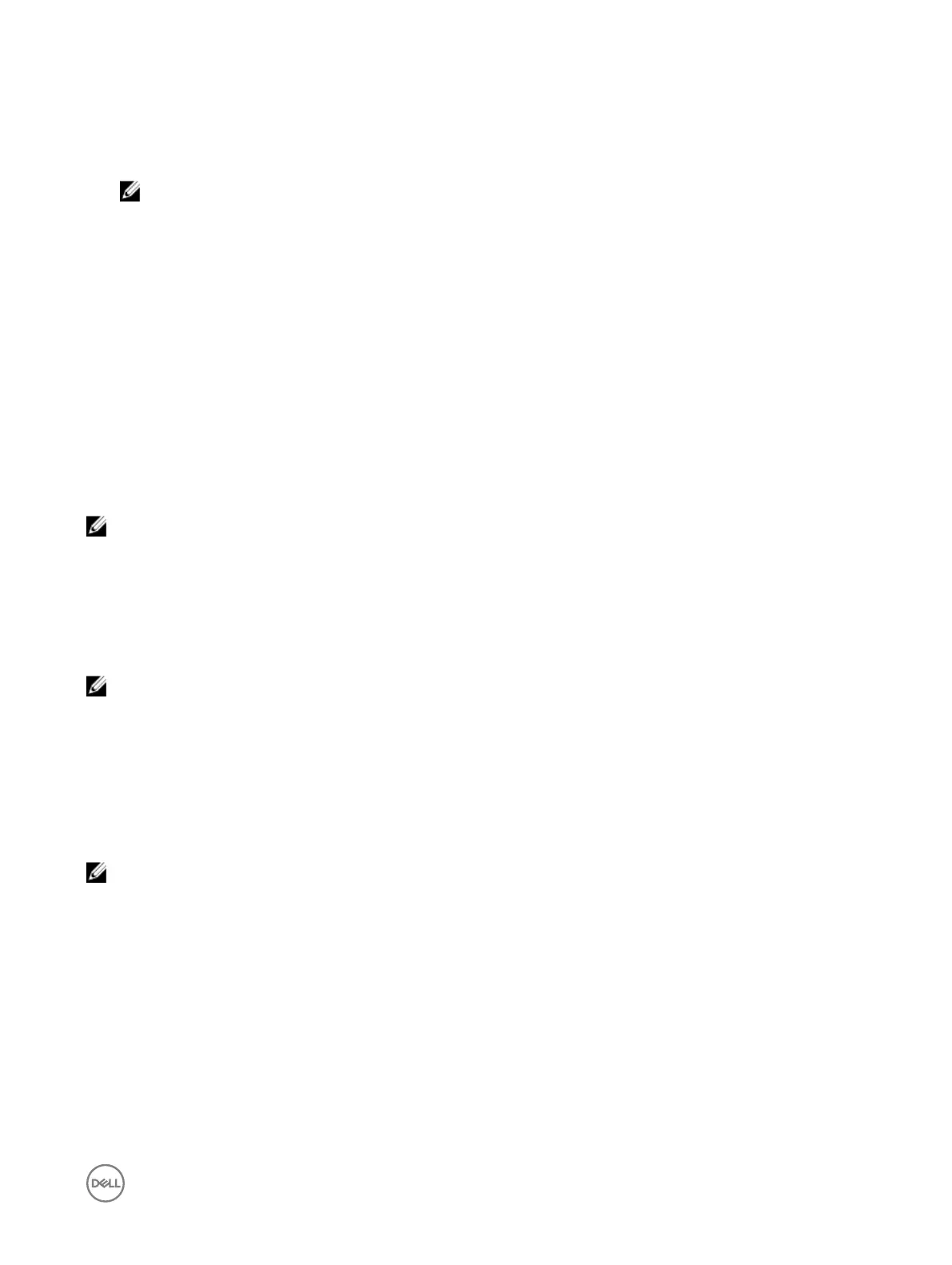If you change the system and setup password a message prompts you to reenter the new password. If you delete the system
and setup password, a message prompts you to conrm the deletion.
6. Press Esc to return to the System BIOS screen. Press Esc again, and a message prompts you to save the changes.
7. Select Setup Password, change or delete the existing setup password and press Enter or Tab.
NOTE: If you change the system password or setup password, a message prompts you to reenter the new password.
If you delete the system password or setup password, a message prompts you to conrm the deletion.
Operating with a setup password enabled
If Setup Password is set to Enabled, type the correct setup password before modifying the system setup options.
If you do not type the correct password in three attempts, the system displays the following message:
Invalid Password! Number of unsuccessful password attempts: <x> System Halted! Must power
down.
Even after you turn o and restart the system, the error message is displayed until the correct password is typed. The following
options are exceptions:
• If System Password is not set to Enabled and is not locked through the Password Status option, you can assign a system
password. For more information, see the System Security Settings screen section.
• You cannot disable or change an existing system password.
NOTE: You can use the password status option with the setup password option to protect the system password from
unauthorized changes.
Embedded systems management
The Dell Lifecycle Controller provides advanced embedded systems management throughout the lifecycle of the system. The Dell
Lifecycle Controller can be started during the boot sequence and can function independently of the operating system.
NOTE: Certain platform congurations may not support the full set of features provided by the Dell Lifecycle Controller.
For more information about setting up the Dell Lifecycle Controller, conguring hardware and rmware, and deploying the operating
system, see the Dell Lifecycle Controller documentation at Dell.com/idracmanuals.
iDRAC Settings utility
The iDRAC settings utility is an interface to set up and congure the iDRAC parameters by using UEFI. You can enable or disable
various iDRAC parameters by using the iDRAC settings utility.
NOTE: Accessing some of the features on the iDRAC settings utility needs the iDRAC Enterprise License upgrade.
For more information about using iDRAC, see Dell Integrated Dell Remote Access Controller User's Guide at Dell.com/idracmanuals.
Entering the iDRAC Settings utility
1. Turn on or restart the managed system.
2. Press F2 during Power-on Self-test (POST).
3. On the System Setup Main Menu page, click iDRAC Settings.
The iDRAC Settings screen is displayed.
Changing the thermal settings
The iDRAC settings utility enables you to select and customize the thermal control settings for your system.
47
