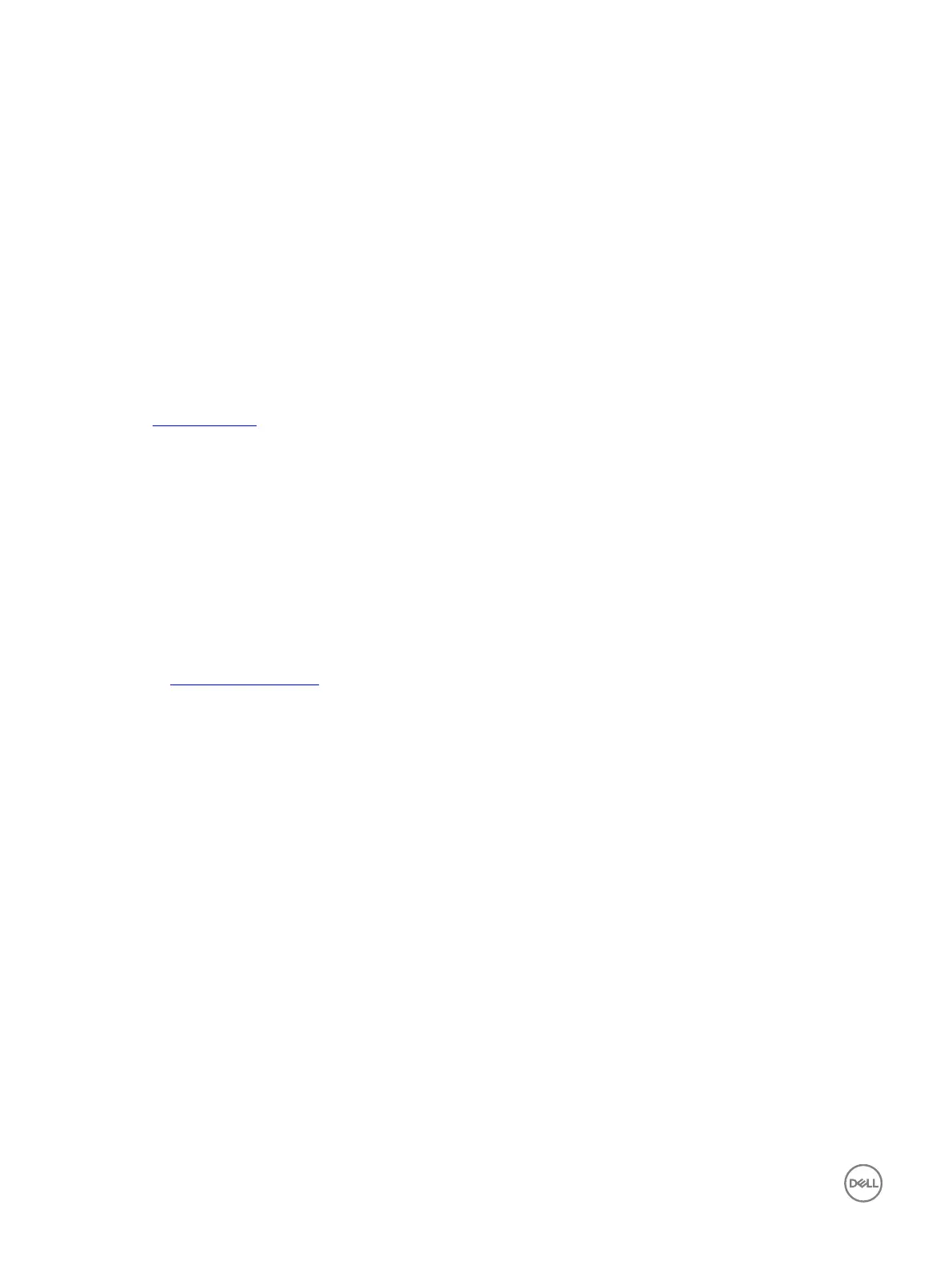10
Getting help
Contacting Dell
Dell provides several online and telephone based support and service options. If you do not have an active internet connection, you
can nd contact information about your purchase invoice, packing slip, bill, or Dell product catalog. Availability varies by country and
product, and some services may not be available in your area. To contact Dell for sales, technical assistance, or customer service
issues:
1. Go to Dell.com/support.
2. Select your country from the drop-down menu on the lower right corner of the page.
3. For customized support:
a. Enter your system Service Tag in the Enter your Service Tag eld.
b. Click Submit.
The support page that lists the various support categories is displayed.
4. For general support:
a. Select your product category.
b. Select your product segment.
c. Select your product.
The support page that lists the various support categories is displayed.
5. For contact details of Dell Global Technical Support:
a. Click Global Technical Support.
b. The Contact Technical Support page is displayed with details to call, chat, or e-mail the Dell Global Technical Support team.
Documentation feedback
Click the Feedback link in any of the Dell documentation pages, ll out the form, and click Submit to send your feedback.
Accessing system information by using QRL
You can use the Quick Resource Locator (QRL) to get immediate access to the information about your system.
Prerequisites
Ensure that your smartphone or tablet has the QR code scanner installed.
About this task
The QRL includes the following information about your system:
• How-to videos
• Reference materials, including the Owner’s Manual, LCD diagnostics, and mechanical overview
• Your system service tag to quickly access your specic hardware conguration and warranty information
• A direct link to Dell to contact technical support and sales teams
Steps
1. Go to Dell.com/QRL and navigate to your specic product or
2. Use your smartphone or tablet to scan the model-specic Quick Resource (QR) code located in the following image or on your
Dell PowerEdge system:
164
