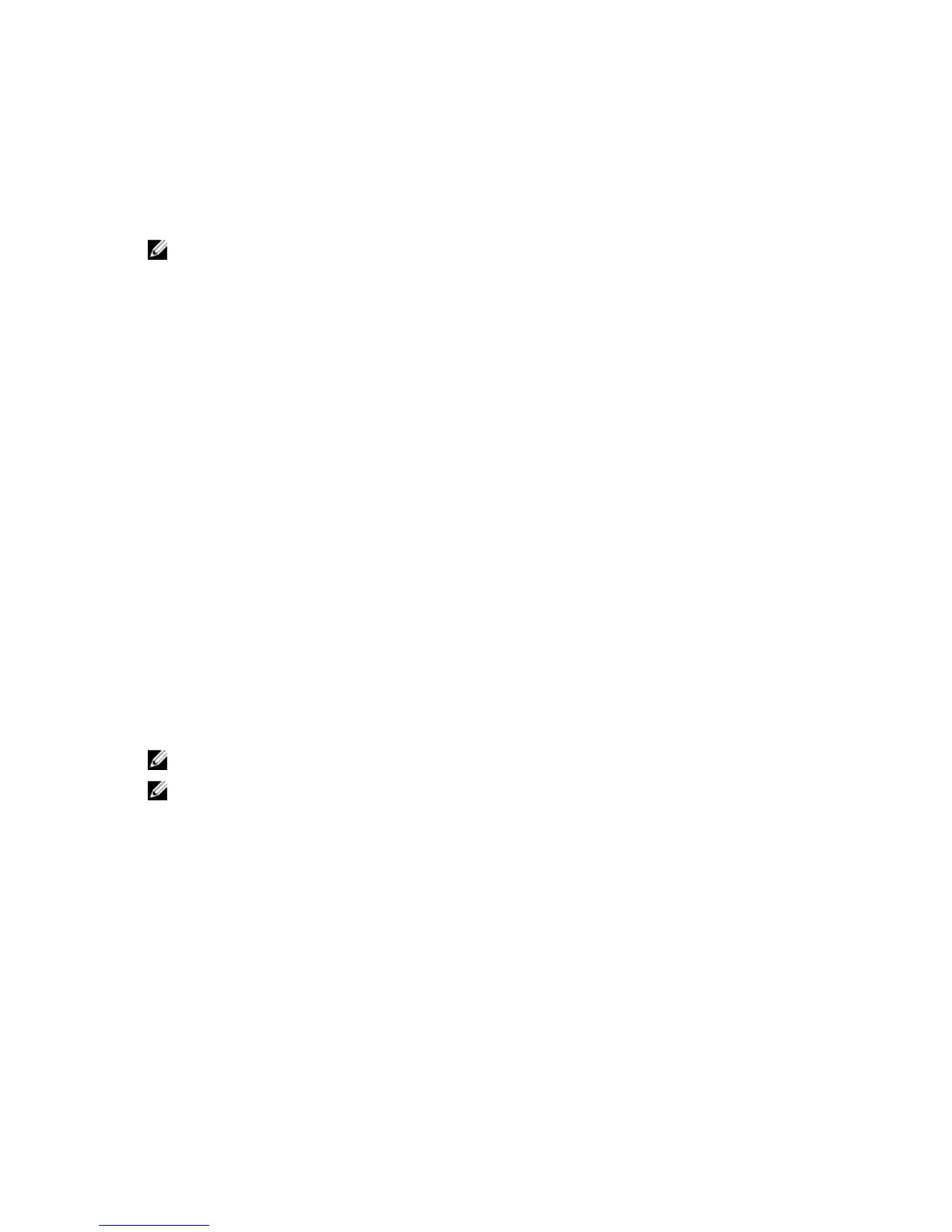Resynchronizing The Server List At The Remote Client Workstation
Once the iKVM module is connected, the blades are displayed in OSCAR. You must re-synchronize the servers on any
remote workstation to ensure that the blades are available to any remote users connected to the console switch through
the Remote Console Switch software.
NOTE: This procedure only re-synchronizes one remote client workstation. With multiple client workstations, save
the re-synchronized local database and load it into the other client workstations to ensure consistency.
To re-synchronize the server listing:
1. Click Resync in the Server category of the Management panel. The resync wizard launches.
2. Click Next. A warning message is displayed indicating that the database will be updated to match the current
configuration of the console switch. Your current local database names will be overwritten with the switch names.
To include unpowered SIPs in the re-synchronization, select the
Include Offline SIPs check box.
3. Click Next. A Polling Remote Console Switch message box is displayed with a progress bar indicating that the
switch information is being retrieved.
4. If no changes were detected in the appliance, a completion dialog box is displayed with this information. If server
changes were detected, then the
Detected Changes dialog box is displayed.
5. Click Next to update the database.
If a cascade switch was detected, the Enter Cascade Switch Information dialog box is displayed.
6. Select the type of switch connected to the appliance from the drop-down list. If the type you are looking for is not
available, you can add it by clicking
Add.
7. Click Next. The completion dialog box is displayed.
8. Click Finish to exit.
9. Start up the analog switch and the system.
Viewing And Selecting Servers
Use the OSCAR Main dialog box to view, configure, and manage servers in the M1000e enclosure through the iKVM. You
can view the servers by name or by slot. The slot number is the chassis slot number the server occupies. The Slot
column indicates the slot number in which a server is installed.
NOTE: Server names and slot numbers are assigned by the CMC.
NOTE: If you have enabled access to the CMC though the iKVM, an additional option, Dell CMC Console, is
displayed.
To access the Main dialog box, press <PrintScreen> to launch the OSCAR interface. The Main dialog box is displayed.
or
If a password has been assigned, the Password dialog box is displayed. Type your password and click OK. The Main
dialog box is displayed.
FlexAddress
The FlexAddress feature allows server modules to replace the factory assigned World Wide Name and Media Access
Control (WWN/MAC) network IDs with WWN/MAC IDs provided by the chassis. FlexAddress is delivered on a Secure
Digital (SD) card that must be inserted into the CMC to provide the chassis-assigned WWN/MAC IDs.
Every server module is assigned unique WWN and MAC IDs as part of the manufacturing process. Before the
FlexAddress feature was introduced, if you had to replace one server module with another, the WWN/MAC IDs would
33