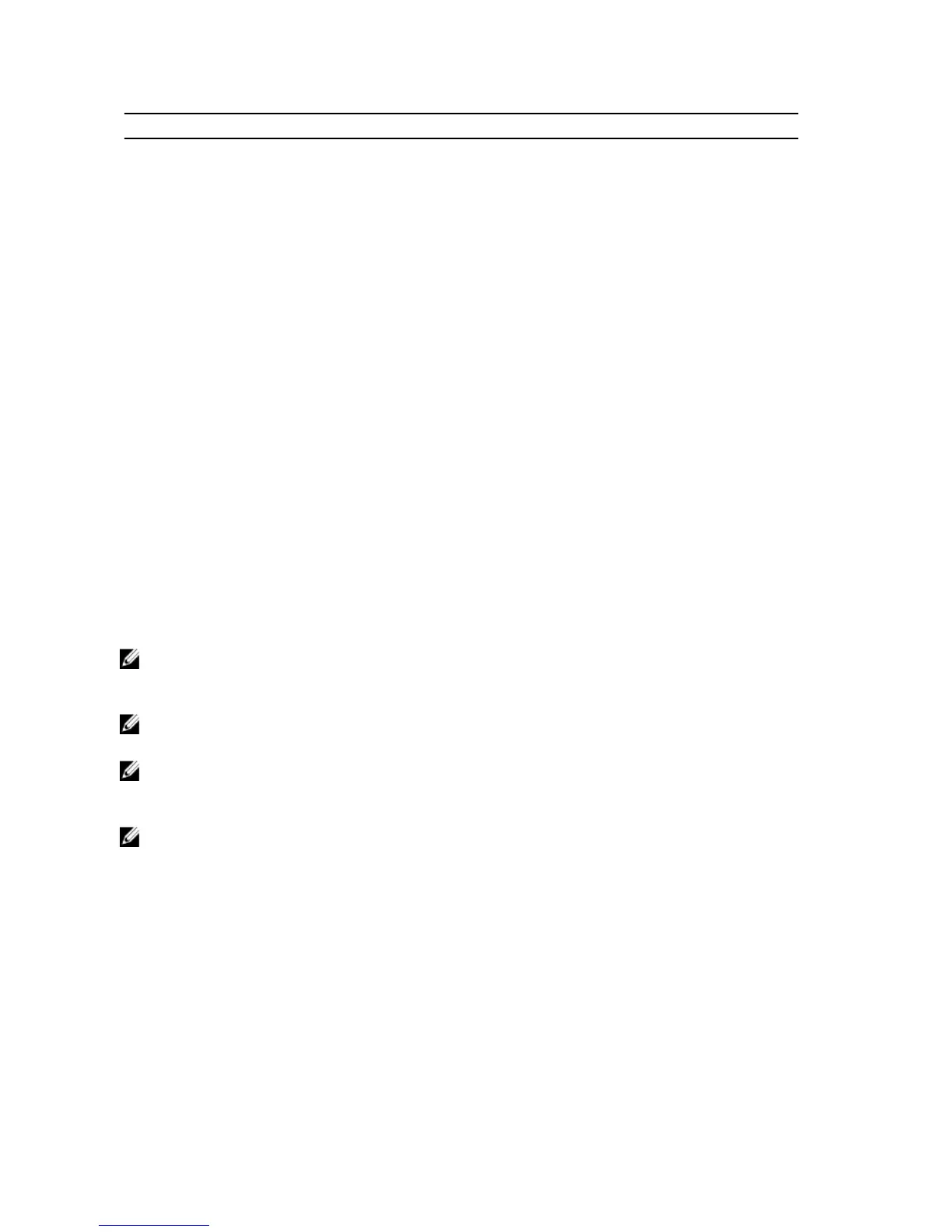Blade
n
I/O Module
Mezz_FAB_B_Blade
n_Port1
Port
n
Mezz_FAB_B_Blade
n_Port2
Port
n
Mezz_FAB_B_Blade
n_Port3
Port
(n+16)
Mezz_FAB_B_Blade
n_Port4
Port
(n+16)
Mezz_FAB_C_Blade
n_Port1
Port
n
Mezz_FAB_C_Blade
n_Port2
Port
n
Mezz_FAB_C_Blade
n_Port3
Port
(n+16)
Mezz_FAB_C_Blade
n_Port4
Port
(n+16)
I/O Modules—Switches
Configuring A Switch Module Network Ethernet Port Using The Web-Based Interface
You can use the CMC web-based interface to configure an I/O module’s Ethernet port.
NOTE: Use this procedure to configure the switch’s out-of-band Ethernet port. The switch’s in-band management
IP address is configured through the switch’s external ports. These two IP addresses must be different, and on
different networks.
NOTE: To change settings on the I/O module configuration page, you must have Fabric Administrator privileges for
the particular Fabric in which the module is installed
NOTE: The network IP address set on the I/O module by the CMC is not saved to a configuration file. To save the IP
address configuration permanently, use the connect switch-n RACADM command, or use a direct interface
to the I/O module GUI.
NOTE: Do not attempt to configure I/O module network settings for Ethernet pass-through or Infiniband switches.
1. Log in to the CMC web-based interface.
2. Select I/O Modules in the Chassis menu in the system tree.
3. Select the Setup tab. The Configuring I/O Modules Network Settings page is displayed.
4. Configure the switch for integration into your network.
– Select DHCP Mode Enabled if your network uses a DHCP server to assign IP addresses.
– If your network uses static IP addressing, enter an IP address, subnet mask and gateway.
5. Click Apply.
6. Click the Deploy sub-tab.
48