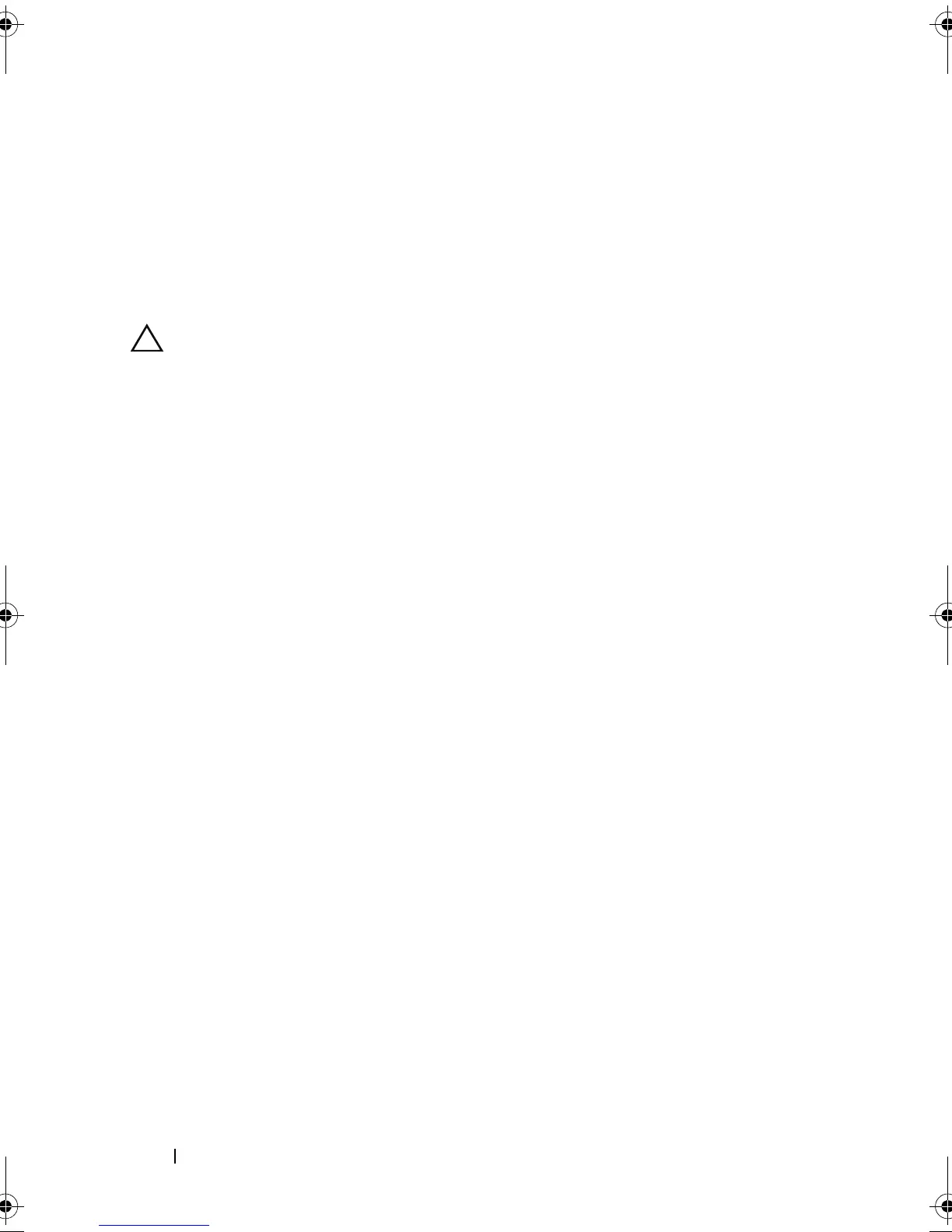98 Display
2
Align the screw holes on the display-panel bracket with the screw holes on
the display panel and replace the six screws (three on each side).
3
Replace the display panel (see "Replacing the Display Panel" on page 94).
4
Replace the display bezel (see "Replacing the Display Bezel" on page 93).
5
Replace the display assembly (see "Replacing the Display Assembly" on
page 91).
CAUTION: Before turning on the computer, replace all screws and ensure that no
stray screws remain inside the computer. Failure to do so may result in damage to
the computer.
Hinge Caps
Removing the Hinge Caps
1
Follow the instructions in "Before You Begin" on page 9.
2
Remove the display assembly (see "Removing the Display Assembly" on
page 89).
3
Remove the display bezel (see "Removing the Display Bezel" on page 92).
4
Remove the display panel (see "Removing the Display Panel" on page 94).
5
Remove the display-panel brackets (see "Removing the Display-Panel
Brackets" on page 97).
6
Press both sides of each hinge cap and lift the hinge caps out of the display
hinges.
book.book Page 98 Friday, April 13, 2012 2:02 PM
