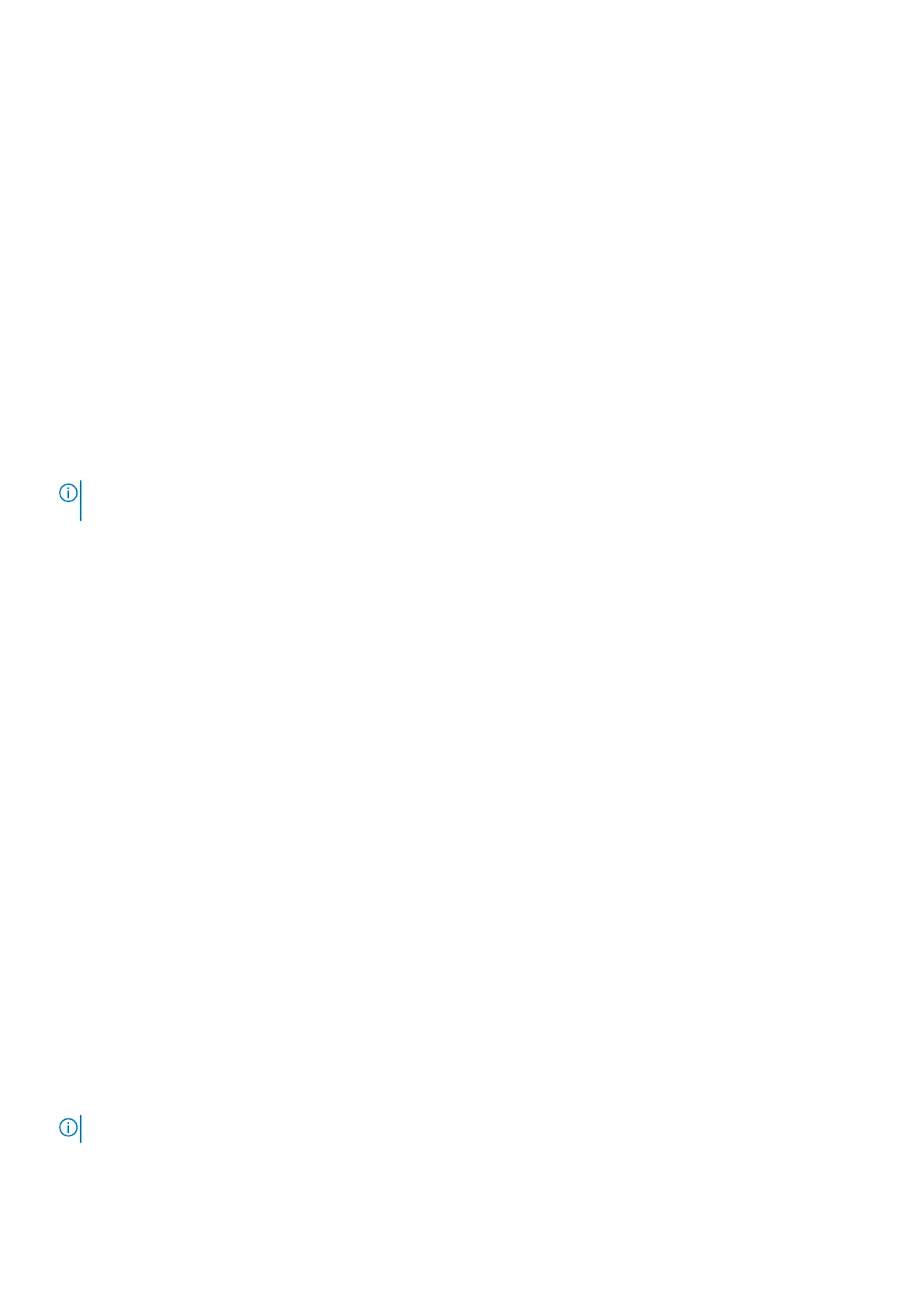Recovering the operating system
When your computer is unable to boot to the operating system even after repeated attempts, it automatically starts Dell
SupportAssist OS Recovery.
Dell SupportAssist OS Recovery is a standalone tool that is preinstalled in all Dell computers installed with Windows operating
system. It consists of tools to diagnose and troubleshoot issues that may occur before your computer boots to the operating
system. It enables you to diagnose hardware issues, repair your computer, back up your files, or restore your computer to its
factory state.
You can also download it from the Dell Support website to troubleshoot and fix your computer when it fails to boot into their
primary operating system due to software or hardware failures.
For more information about the Dell SupportAssist OS Recovery, see Dell SupportAssist OS Recovery User's Guide at
www.dell.com/serviceabilitytools. Click SupportAssist and then, click SupportAssist OS Recovery.
Real Time Clock reset
The Real Time Clock (RTC) reset function allows you to recover your Dell system from No POST/No Boot/No Power
situations. To initiate the RTC reset on the system make sure system is in a power-off state and is connected to power source .
Press and hold the power button for 25 seconds and then release the power button. Go to how to reset real time clock.
NOTE: If AC power is disconnected from the system during the process or the power button is held longer than 40
seconds, the RTC reset process is aborted.
The RTC reset will reset the BIOS to Defaults, un-provision Intel vPro and reset the system date and time. The following items
are unaffected by the RTC reset:
● Service Tag
● Asset Tag
● Ownership Tag
● Admin Password
● System Password
● HDD Password
● TPM on and Active
● Key Databases
● System Logs
The following items may or may not reset based on your custom BIOS setting selections:
● The Boot List
● Enable Legacy OROMs
● Secure Boot Enable
● Allow BIOS Downgrade
Backup media and recovery options
It is recommended to create a recovery drive to troubleshoot and fix problems that may occur with Windows. Dell proposes
multiple options for recovering Windows operating system on your Dell PC. For more information. see Dell Windows Backup
Media and Recovery Options.
WiFi power cycle
About this task
If your computer is unable to access the internet due to WiFi connectivity issues a WiFi power cycle procedure may be
performed. The following procedure provides the instructions on how to conduct a WiFi power cycle:
NOTE: Some ISPs (Internet Service Providers) provide a modem/router combo device.
80 Troubleshooting
