
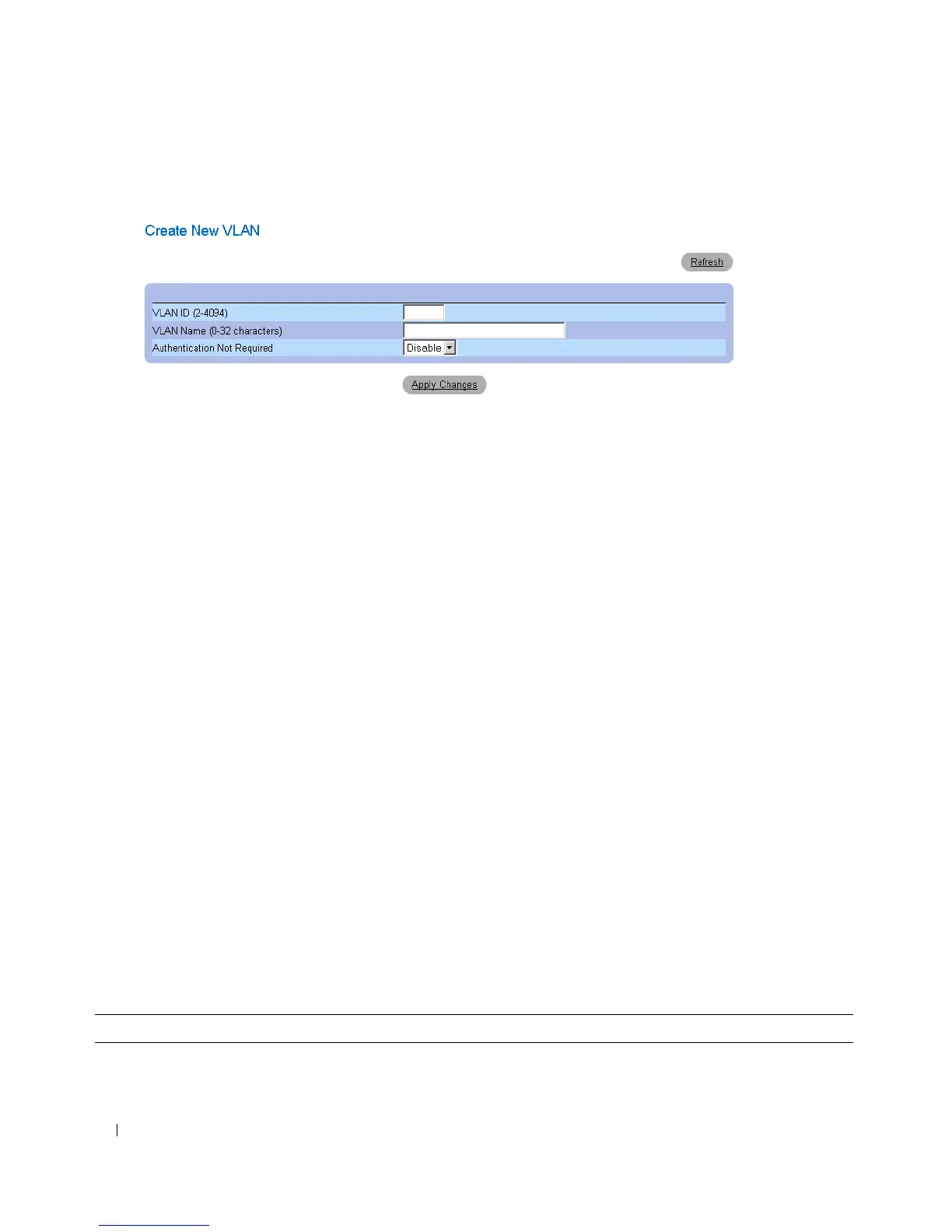 Loading...
Loading...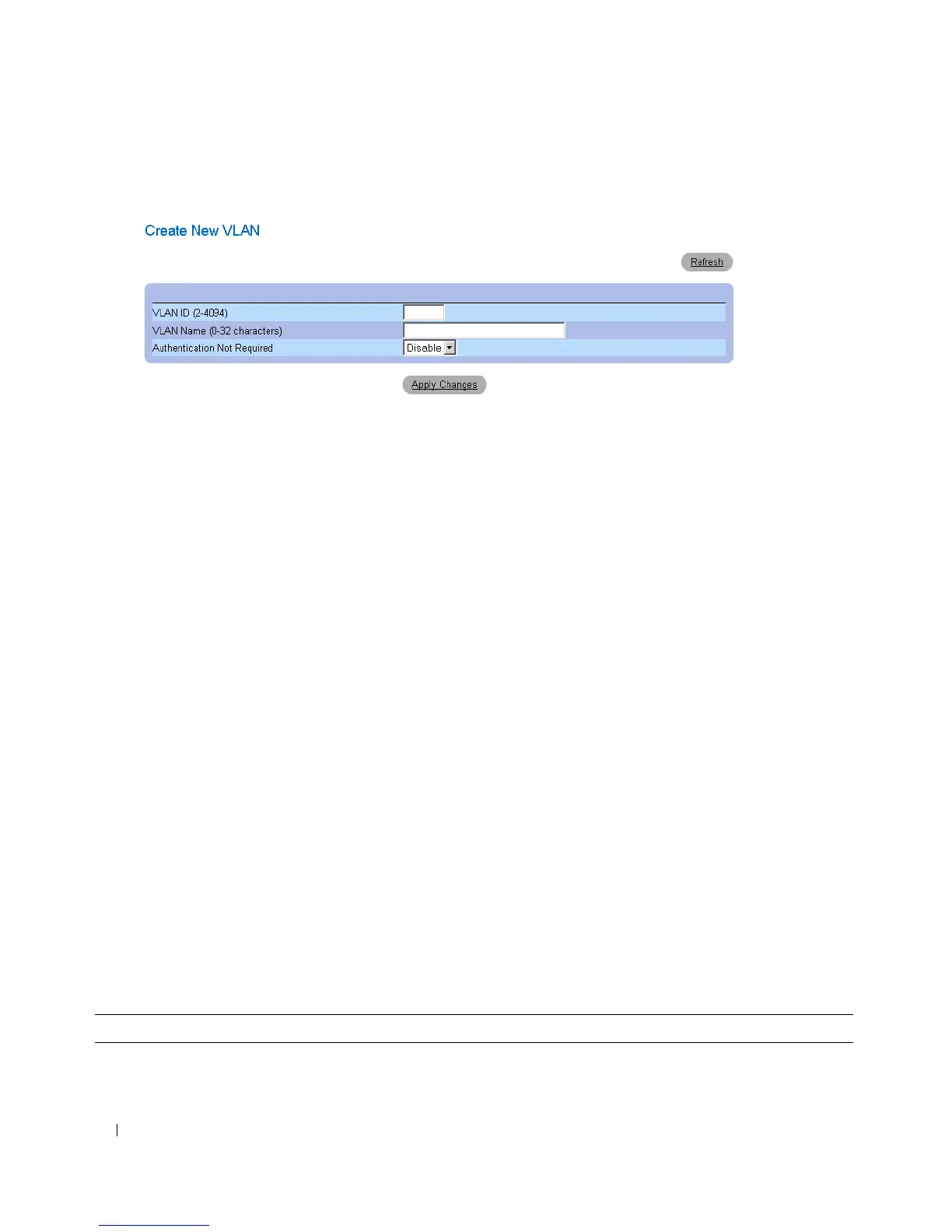
Do you have a question about the Dell PowerConnect 2816 and is the answer not in the manual?
| Ports | 16 x 10/100/1000BASE-T |
|---|---|
| Switching Capacity | 32 Gbps |
| Forwarding Rate | 23.8 Mpps |
| VLAN Support | Yes, up to 256 VLANs |
| Rack Mountable | Yes, 1U |
| Relative Humidity | 10% to 90% non-condensing |
| Management | Web-based, CLI |
| MAC Address Table Size | 8K MAC addresses |
| Operating Temperature | 0°C to 45°C (32°F to 113°F) |
| Storage Temperature | -20°C to 70°C |
| Jumbo Frame Support | Yes |
| Dimensions | 440 x 257 x 44 mm (17.3 x 10.1 x 1.7 in) |











