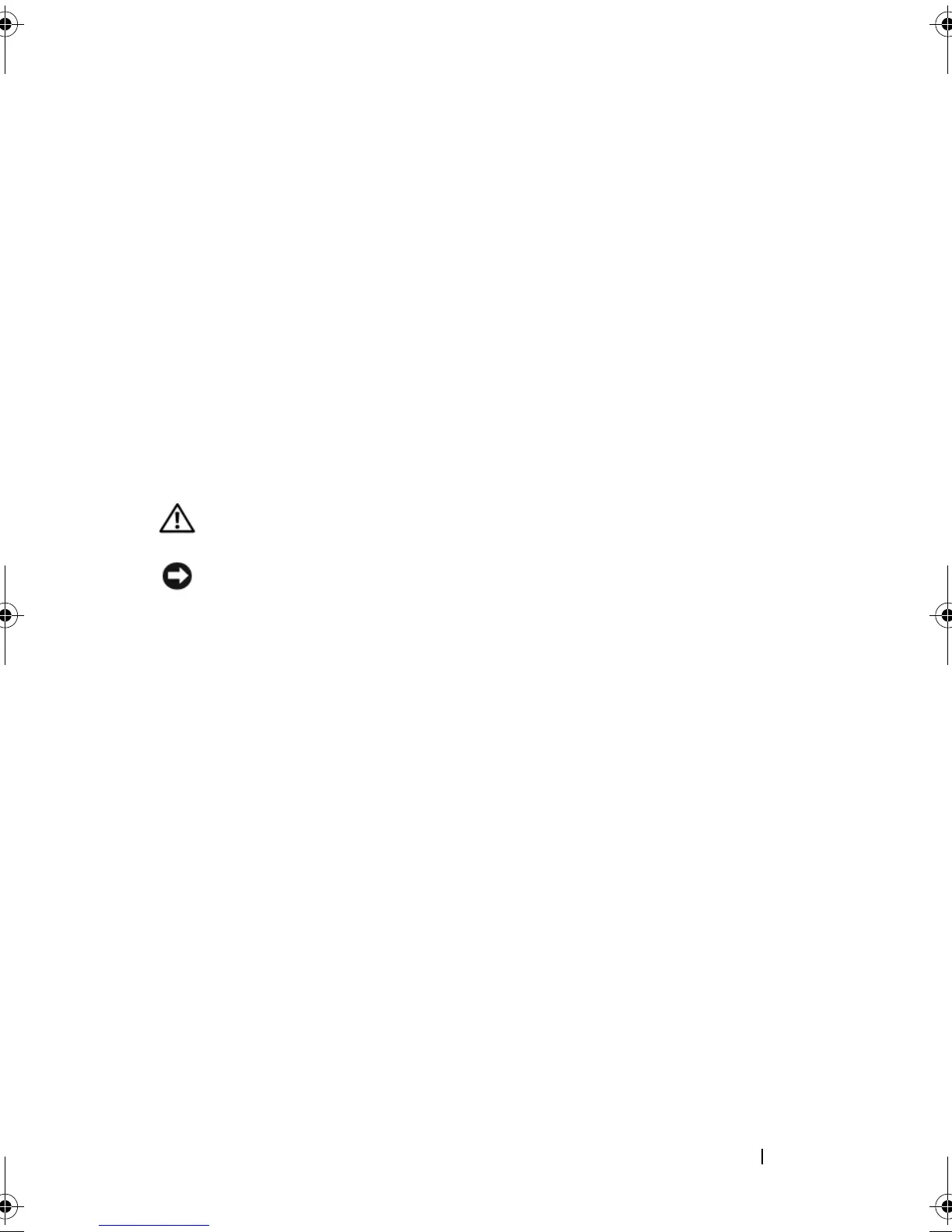Memory 29
7
Connect your computer and devices to electrical outlets, and then turn
them on.
8
When the message appears stating that memory size has changed, press
<F1> to continue.
9
Log on to your computer.
10
Right-click the
My Computer
icon on your Windows desktop and click
Properties
.
11
Click the
General
tab.
12
To verify that the memory is installed correctly, check the amount of
memory (RAM) listed.
Removing Memory
CAUTION: Before you begin any of the procedures in this section, follow the
safety instructions in the Product Information Guide.
NOTICE: To avoid electrostatic discharge and damage to internal components,
ground yourself by using a wrist grounding strap or by periodically touching an
unpainted metal surface on the computer chassis.
1
Follow the procedures in "Before You Begin" on page 9.
2
Remove the computer cover (see "Removing the Computer Cover" on
page 13).
3
Press out the securing clip at each end of the memory module connector.
4
Grasp the module and pull it upwards.
If the module is difficult to remove, gently ease the module back and forth
to remove it from the connector.
book.book Page 29 Monday, January 7, 2008 2:53 PM