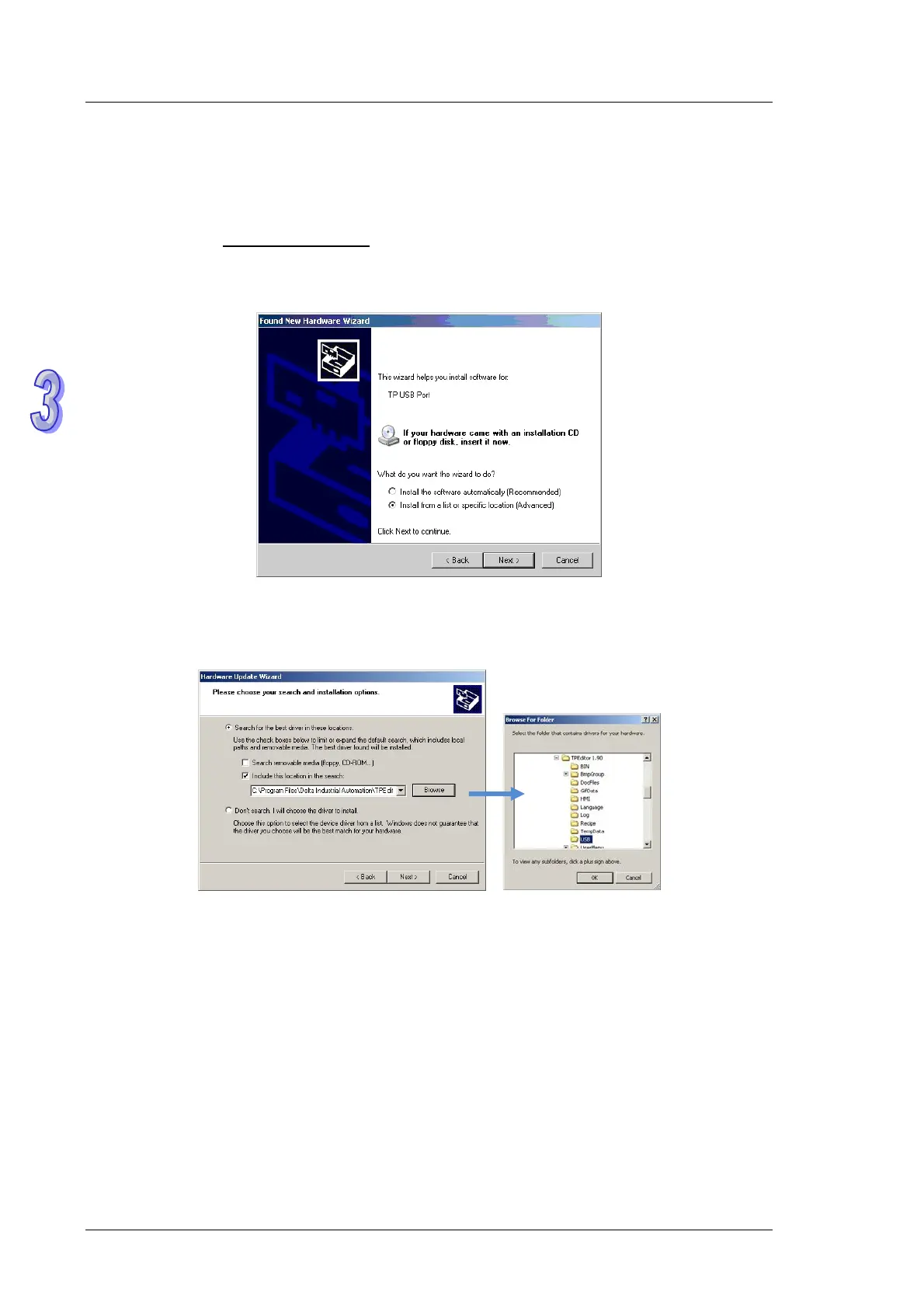TP70P Quick Start
3.1 Installing a USB Driver
【
Question
】
How to install a USB driver?
【
Answer
】
If users use TP70P for the first time, they have to follow the steps below, and install a USB driver.
1. Download the latest version of TPEditor from the official website of Delta, and install the software. (Official
website of Delta: http://www.delta.com.tw
)
2. After a USB cable is connected to a USB port on the computer, the
Found New Hardware Wizard
window
will appear. Please select the
Install from a list or specific location (Advanced)
option button, and click
Next
.
3. Select the
Include this location in the search
checkbox, select the
USB
folder contained inside the
directory where TPEditor is installed, and click
Next
. (Default path: C:\Program Files\Delta Industrial
Automation\TPEditor X.X\USB)
3-2