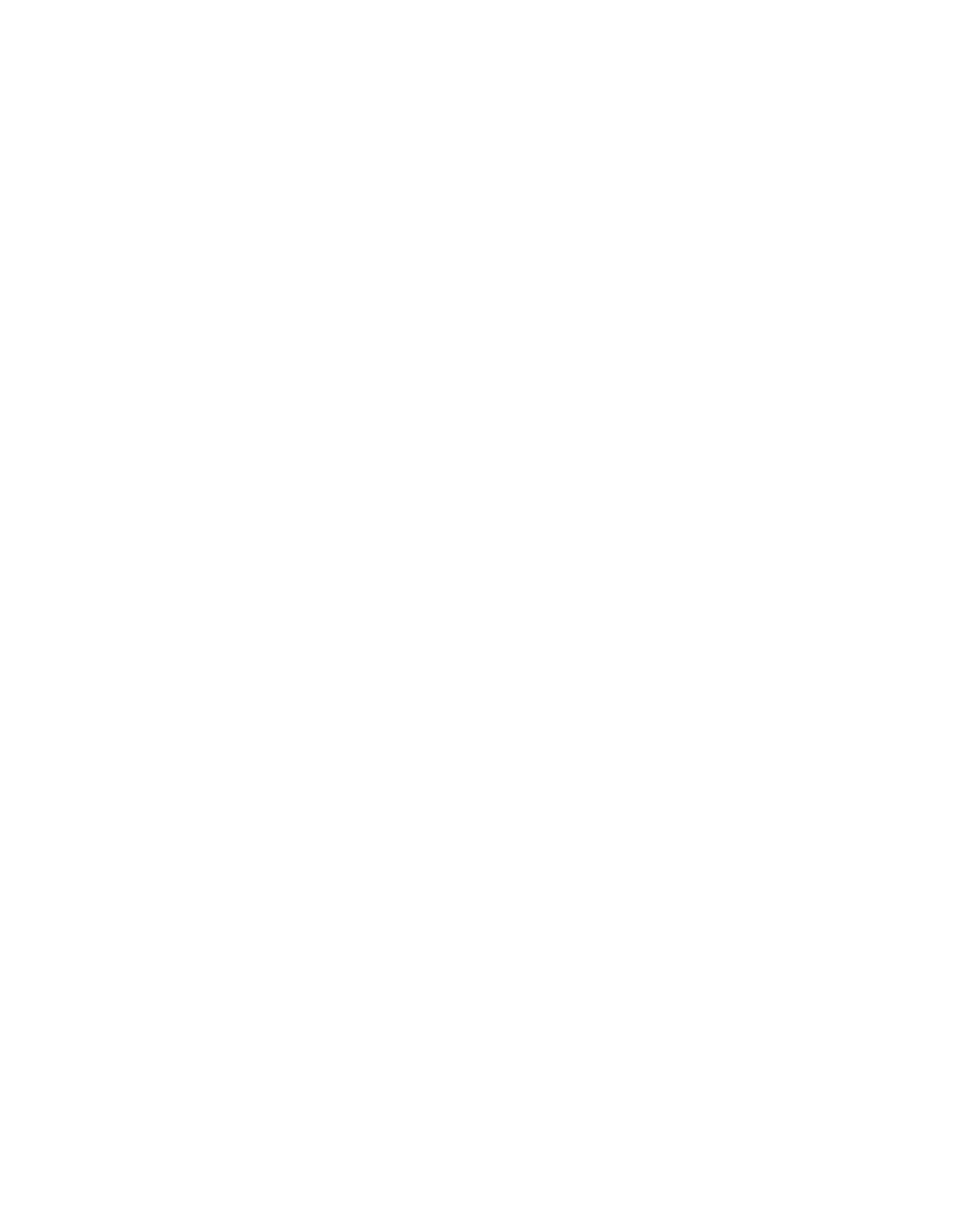90030500B Configuring Modem Connections Page 129
Dialer and Login Scripts
Creating or editing a script
Scripts can dial modems on outgoing connections and login to remote systems. (See
Chapter 8, Configuring WAN Connections
). For example, if you dial in to PortServer
II from a PC running Windows 95, you may need a script to work with your dialer
program – refer to your PC documentation for details. They can also initialize, and test
modems (
see above
). Scripts are stored in the Scripts Table.
Each script contains one or more strings and each string describes a machine state.
You can configure up to 24 different machine states. Each machine state contains a
sequence of commands performed in order from left to right. The available commands
are listed below.
To create a new script, enter the following command:
set script name=<script_name> s{1-24}=statedefinition
<
script_name
> is the name you give to the script.
s{1-24}
is the number of the
machine state, and <
statedefinition
> is the sequence of commands that
corresponds to that machine state. For example, the following script tells the modem
to pause for one second, send parameter 2 on the outgoing port, then go to state 5:
set script name=waitscript s3=”P1 M{%2\r} G5”
Important:
It is not possible to add a line into the middle of a script that has been
completed. You can only add a line to the end, or replace an existing
line. Otherwise, you should create a new script that includes the addi-
tional line.