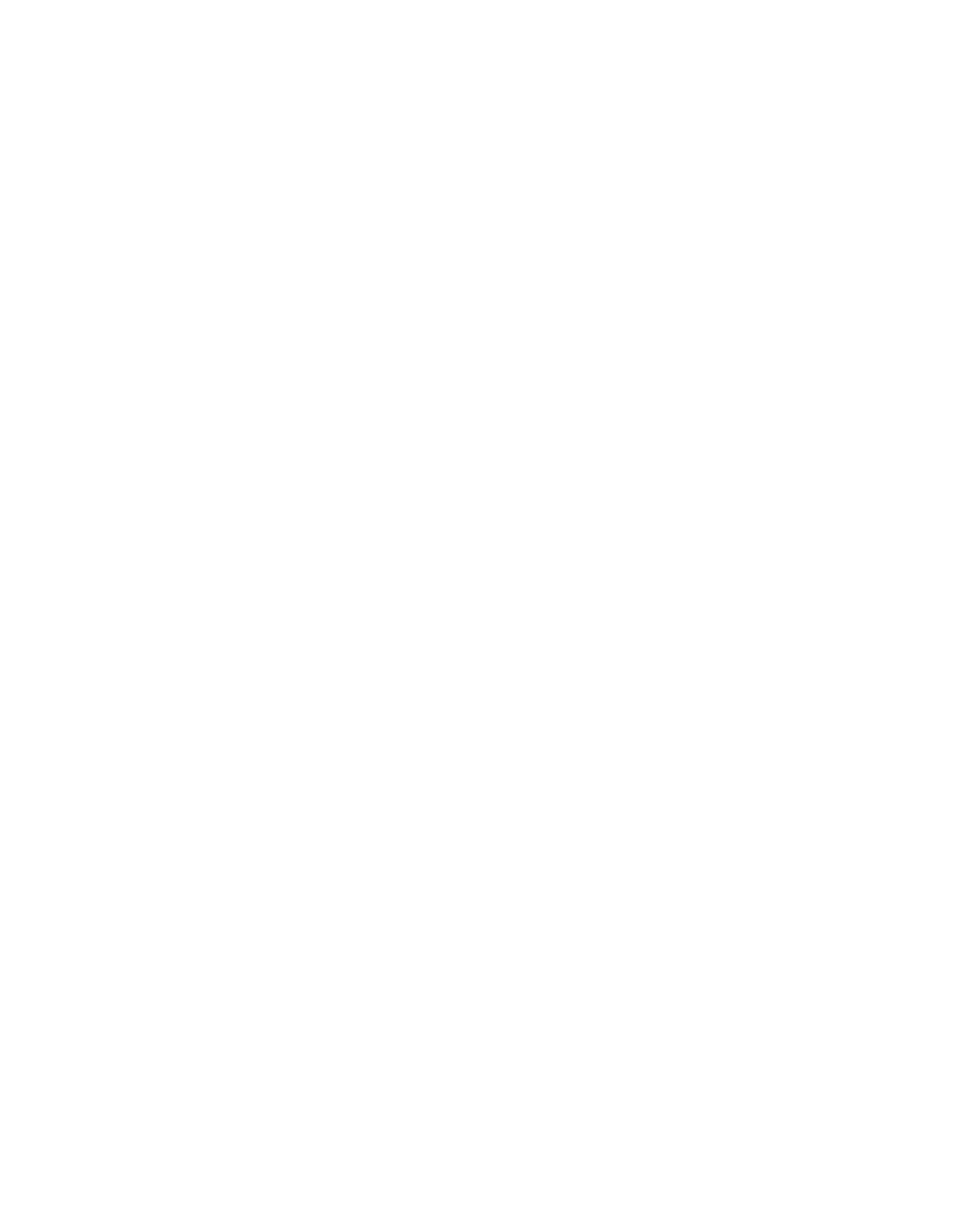90030500B Remote Configuration Page 181
corrupted during downloading. Alternatively, set
tftp=smart
,
so that if PortServer II cannot find the file, it will not repeat the
attempt.
3. Reboot PortServer II by switching power on and off, or by entering
boot
action=reset
. When rebooting is complete, PortServer II will operate from
the new version of software.
4. Check that PortServer II operates correctly with the new version of software when
configured for your application.
5. If PortServer II operates correctly, load the new version of software into Flash
ROM, by entering:
boot load=<host:filename>
<host:filename>
is the full path and file name of the new version of soft-
ware on the TFTP server.
If no errors occur, PortServer II displays the message “
The image now in flash
memory appears valid
” on the administrative terminal.
6. Set PortServer II to using the new software in Flash ROM by entering:
set config tftpboot=no
7. If you wish, reboot from Flash ROM by switching power on and off, or by enter-
ing
boot action=reset
8. Repeat steps 2 through 6 for other PortServer IIs on your network.