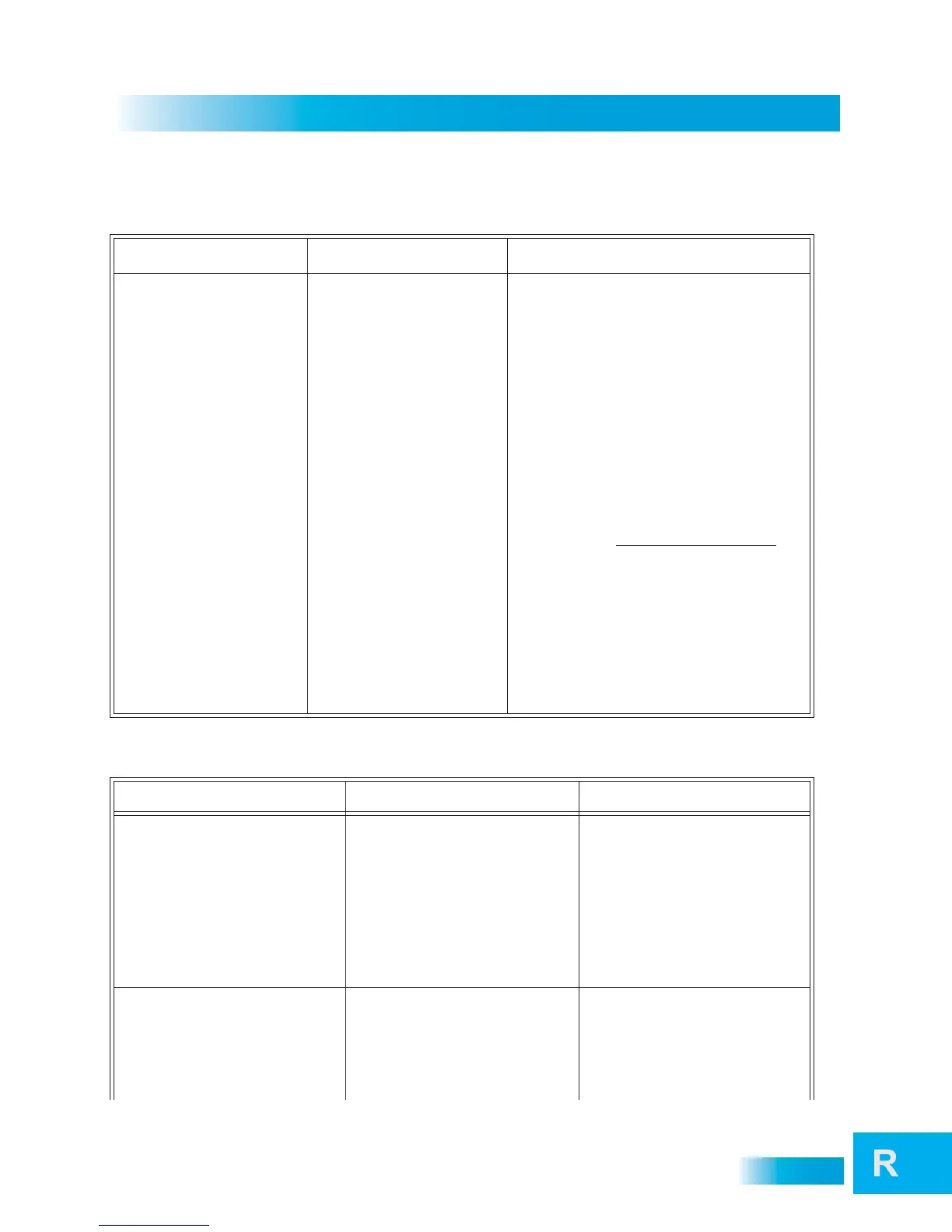107
Troubleshooting Tables
Changing Channels
Remote Control
What Is Happening Possible Reason What to Do
You enter a desired channel
number. The channel changes,
but the new channel is not
exactly the channel you
entered.
• You may have made a
mistake entering the
channel number, or the
channel number you
entered may be invalid. If so,
the channel displayed is the
closest possible to the
channel you entered.
• If a Favorites List other than
All Channels is applied, the
receiver will skip channels
that are not on the applied
list.
• Carefully try entering again the channel number
that you want.
• Reset your receiver (page 101).
•Press
GUIDE on the remote control and change
the Favorties List.
When changing channels, using
the Program Guide, Browse, or
other channel lists, some of
your channels are not listed.
• If you entered the number for
a channel that is not inlcuded
in your DISH package, the
receiver will change to the
channel and display a
message indicating it is not
part of your subscription.
• If a Favorites List other than
All Channels is applied, the
receiver will skip channels that
are not on the applied list.
• If you have set up the
receiver to hide adult
channels or to hide locked
channels, these channels
are not displayed in the
Program Guide or other
channel lists.
• If you want to add a channel to your DISH
package, visit www.mydish.com/myaccount
,
select the My Account option from the receiver’s
main menu, or contact the DISH Customer
Service Center at 1-800-333-DISH (3474).
• Press the GUIDE button on the remote control,
and press it again until it says All Channels at the
top of the screen.
• Change the Hide Adult or Hide Locked setting to
include these channels in the Program Guide and
other channel lists.
What Is Happening Possible Reason What to Do
You cannot find the remote control. N/A
Press the LOCATE REMOTE button on
the receiver front panel (the control
buttons are behind the left front-panel
door of the Hopper). If it is within range
of the receiver and the batteries are not
dead, the remote control will emit a
series of tones to help you find it. If the
remote control is permanently lost or too
damaged to use, you may order a
replacement by visiting mydish.com
online, logging in to your account, and
selecting Remotes & Accessories under
Upgrade Products.
When you press a button on the remote
control, the receiver does not do what
you expect.
• The remote control may be
missing batteries, the batteries
may be incorrectly placed in the
remote, or the batteries may be
weak or dead.
• The remote control may be in the
wrong mode.
• If the batteries are missing or dead,
insert fresh AAA-size batteries.
If the remote has fresh batteries,
check whether they are placed
according to the label diagram. If not,
remove them and place correctly.
• Press the mode button for the device
you want to control.
