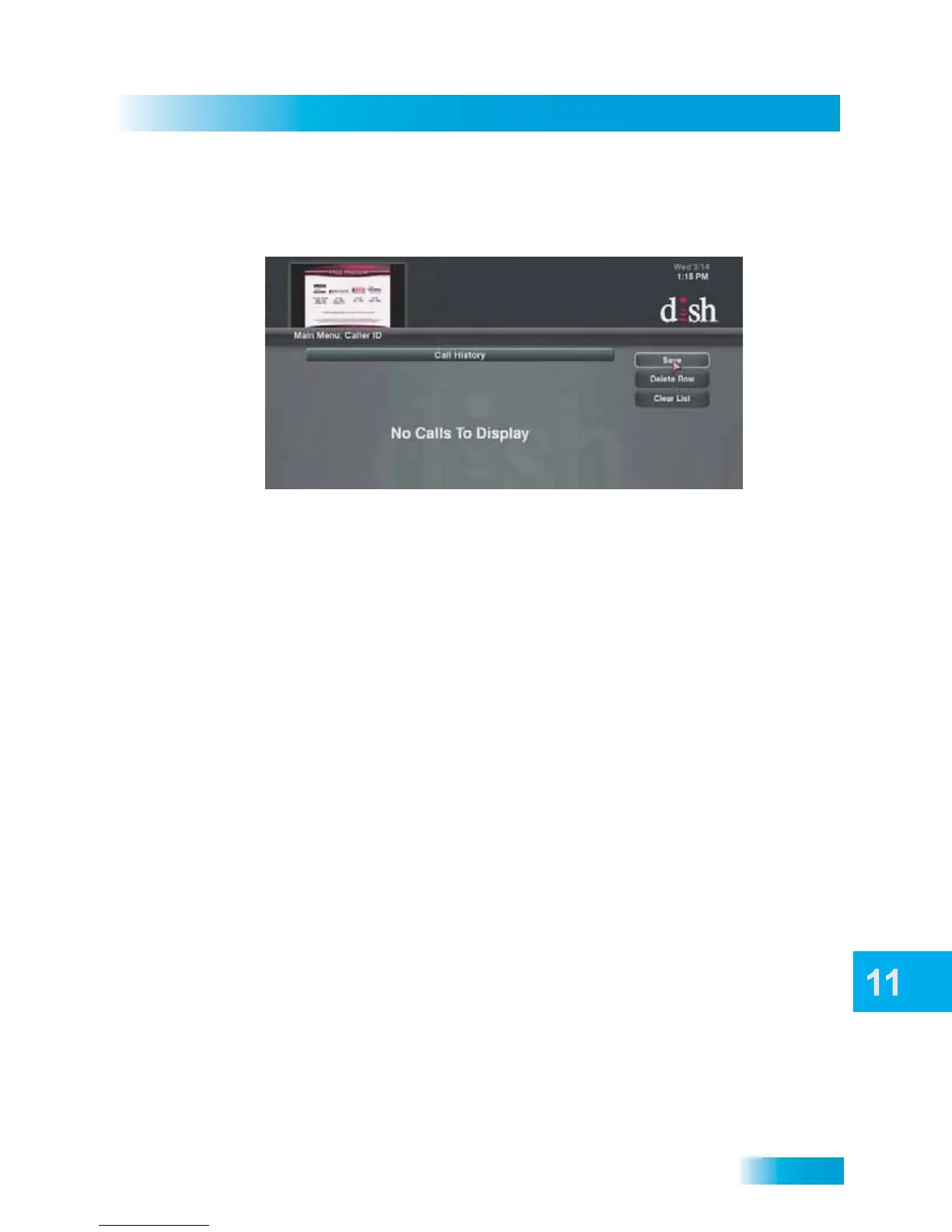87
Customizing the Guide and Channel Lists
Using Caller ID History
Use the following instructions to view and delete numbers from your Caller ID History.
1 Press the MENU button on your remote control.
2 Scroll down to highlight the Caller ID History tile and then press the SELECT button.
3 From the Caller ID History screen, you can view Call History entries, highlight and delete a
row for an entry, or clear the entire list of entries.
4 Press Save when you are finished.
CUSTOMIZING THE GUIDE AND CHANNEL LISTS
You can set up the on-screen Program Guide to list channels in Descending order, with
the highest channel number displayed at the bottom of the TV screen, or in Ascending
order, with the highest channel number displayed at the top of the screen. The default
setting is to list channels in descending order.
To modify your Guide display settings, do the following:
1 Press the MENU button, highlight and select the Settings tile on the Main Menu screen.
2 Highlight and select Guide Settings, and then Format Guide.
3 Change the Channel Order and Preference, as needed, and then select the Save option.
You can also set the Multi-Channel Recall and EPG Banner features on this screen.
