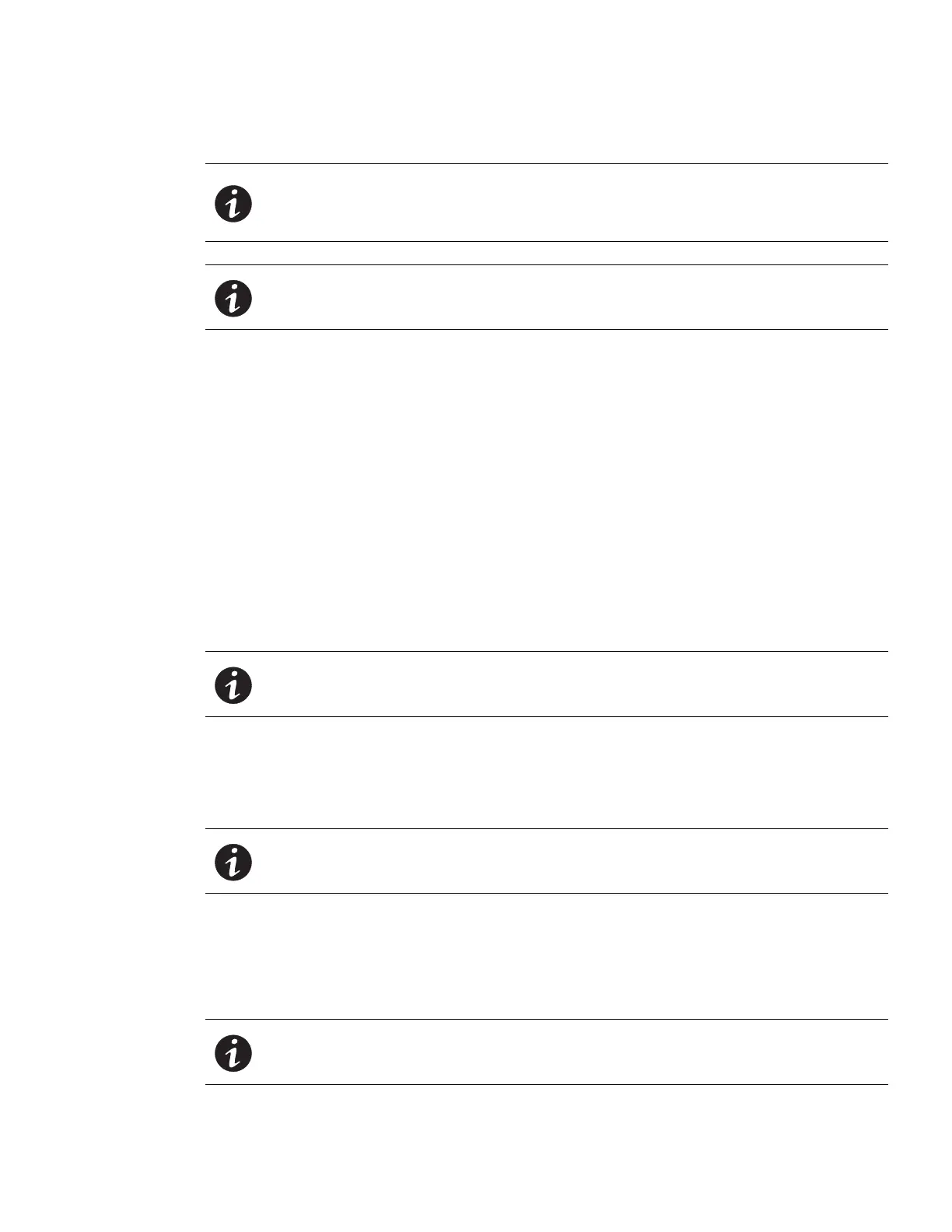Web Interface Operation
Eaton ePDU G3 Operation Manual P-164000277—Rev 1 www.eaton.com/ePDU 104
4. In the main page, review ePDU monitoring data.
NOTE The phase information that displays reflects the ePDU model. For example, the
number of phases that display depends on whether the ePDU is a single-phase,
spl
it-phase, or three-phase model. The phase labels also change depending on
whether the model is a delta-wired or a wye-wired model.
NOTE Roll the cursor over an outlet icon to see the type of outlet and the status (On or
Off).
5. To modify ePDU voltage and current threshold values, click the Set
tings button. The Settings dialog
displays.
6. To enter new threshold values, type new values in any of the text boxes that follow, then click S
ave:
l
Low warning current threshold
l
High warning current threshold
l
High critical current threshold
l
Low critical voltage threshold
l
Low warning voltage threshold
l
High warning voltage threshold
l
High critical voltage threshold
7. To reset the threshold values to the default values, click Default, then click Save.
8. To reset a kWh (kilowatt hour) counter
to zero, click Reset kWh, then click Save.
NOTE If you do not save the action, the kWh counter remains unchanged.
9. To reset the maximum power counter to zero, click Res
et Max Power, then click Save.
10. To cancel this action and return to the Overview page, click Cancel.
Groups
NOTE In the toolbar, Turn On/Off Groups will only appear for Switched and Managed
ePDUs.
Review/Modify ePDU Groups
1. Access the Web interface and log in.
2. Under Power Management, select Groups. The Groups page displays.
3. Review basic monitoring information
for Groups measurement settings.
NOTE Click the red arrow next between the Current (%Load) and the voltage columns to
see additional Branch Circuit outlet information.