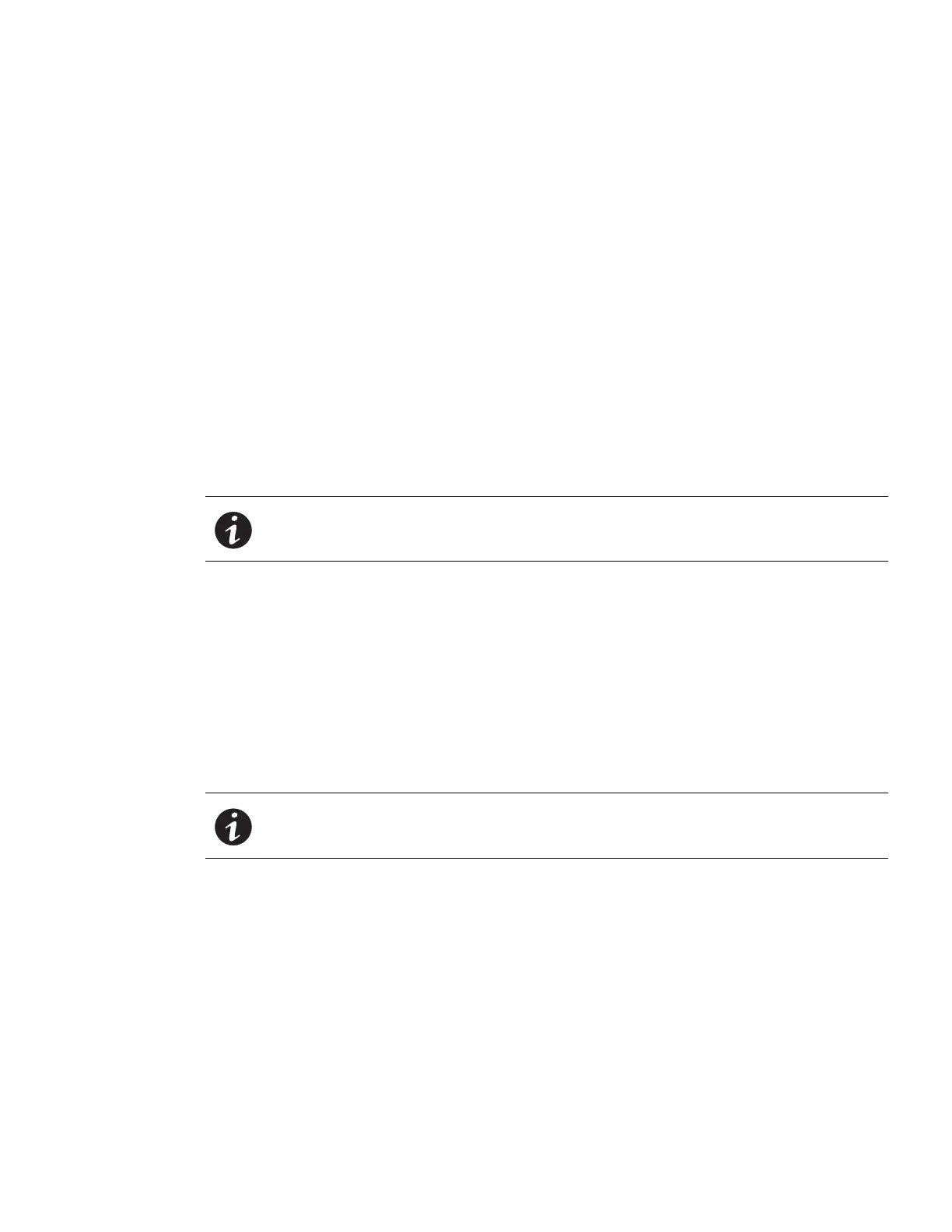Web Interface Operation
Eaton ePDU G3 Operation Manual P-164000277—Rev 1 www.eaton.com/ePDU 109
5. Choose one of the following protocols:
l
Disable: The trap receiver is disabled. (No trap is sent to this user and the Te s t button is deactivated.)
l
SNMP v1: Traps are sent over SNMPv1 protocol. (It must be compliant with the SNMP version defined
in “Enable/Disable the SNMP Agent” on page 120.)
l
SNMP v3: Traps are sent over SNMPv3 protocol. (It must be compliant with the SNMP version defined
in“Enable/Disable the SNMP Agent” on page 120.)
6. Type the trap receiver IPv4 / IPv6 address or its host name.
7. Type the trap community (public or private).
8. From the On Event drop down list, select one of the following trap sources:
l
Disable: The trap receiver is disabled and the Test button is deactivated.
l
All Alarms: The trap receiver is enabled.
9. Click Sa
ve. If desired, test the configuration (see “Test Trap”).
10. Click Te
s t . (See the“Test Trap”section that follows for more information).
Test Trap
NOTE To receive the test trap #53, the trap receiver must be configured with a protocol
compliant with the one defined as the trap source (see “Enable/Disable the SNMP
Agent” on page 120).
This action consists of sending a test trap (#53) to all config
ured and enabled trap receivers. To achieve this
action, the following requirements must be met:
l
The ePDU Network Management and Control (eNMC) module is running in Normal Operation mode.
l
The ePDU Network Management and Control (eNMC) module is connected to the Local Area Network
(LAN).
l
The ePDU Network Management and Control (eNMC) module owns a valid IP address.
l
The SNMP must be enabled: SNMPv1, SNMPv3, or SNMPv1&v3.
The target trap receiver configuration requires a valid IP address and the trap receiver protocol must match the
configured SNMP version.
NOTE See “Enable/Disable the SNMP Agent” on page 120.
Syslog
Retrieve or Modify Syslog Data
1. Access the Web interface and log in.
2. Under Logs & Notifications, select Syslog. The Syslog Server page displays.
3. Review to the Syslog status, the port number, and the protocol for the specified Syslog server.
4. To enable or disable a server, click the check box beside the Syslog server name and click the En
able or
Disable button.
5. To modify the settings for a server, click the Syslog name. The Syslog Server Settings dialog displays.
