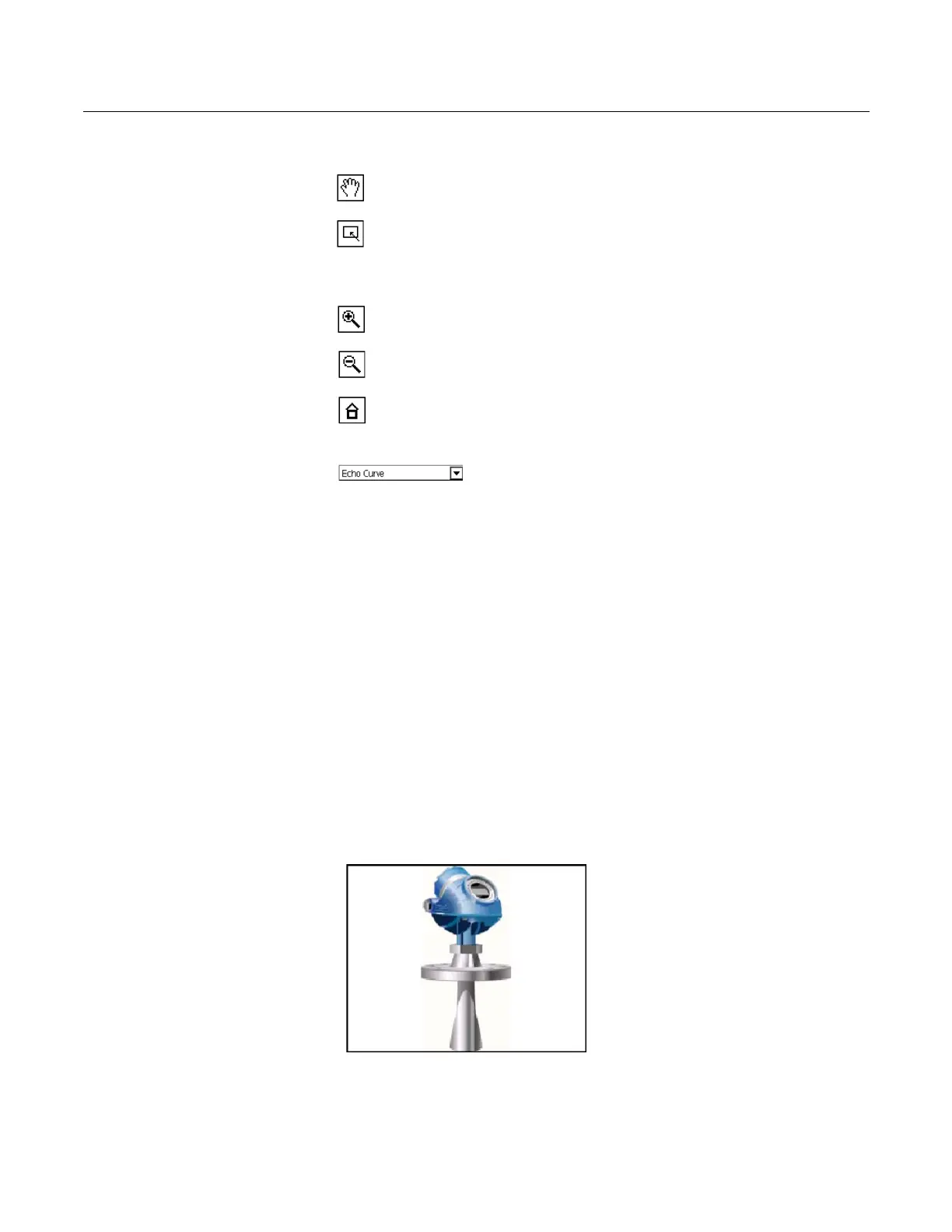112
BUTTONS Use the following buttons to modify the appearance of the graphs and
charts on your window:
Pan - Tap this button, select a point in the chart or graph, and
drag to move it back and forth in the window.
Area zoom - Tap this button, then tap and drag a point in the chart
to create an enlarged box. After you re
lease your stylus from the
window, the chart enlarges to fit the area. This control is available
on strip charts and graphs only.
Zoom in - Tap this button to zoom in at a fixed rate from the
center of the chart. Tap again to repeat the action.
Zoom out - Tap this button to zoom out at a fixed rate from the
center of the chart. Tap again to repeat the action.
Reset - Tap this button to return the chart or graph to its original
home view, removing any panning or zooming you have
perf
ormed.
Drop-down list - Tap this menu to select between
different variables to highlight on the chart or the
dif
ferent waveforms in the graph.
GRAPHICS OPTIONS
Images An image is a full screen picture of a device. Images can include logos
and various graphics, such as tanks. To view the image, select the
image or drawing label in the menu. The full screen image is shown. To
return to the menu view, press any key or tap the touch screen.
Some images have links that let you run
methods or view additional
menus. If an image has a link, an arrow appears next to the image or
drawing label in the menu. After you open the image, use the left arrow
key to return to the menu or press any key to launch the method or
additional menu associated with that image or drawing. If a link is not
associated with the image, press any key to return to the menu.
Figure C-2. Image Example