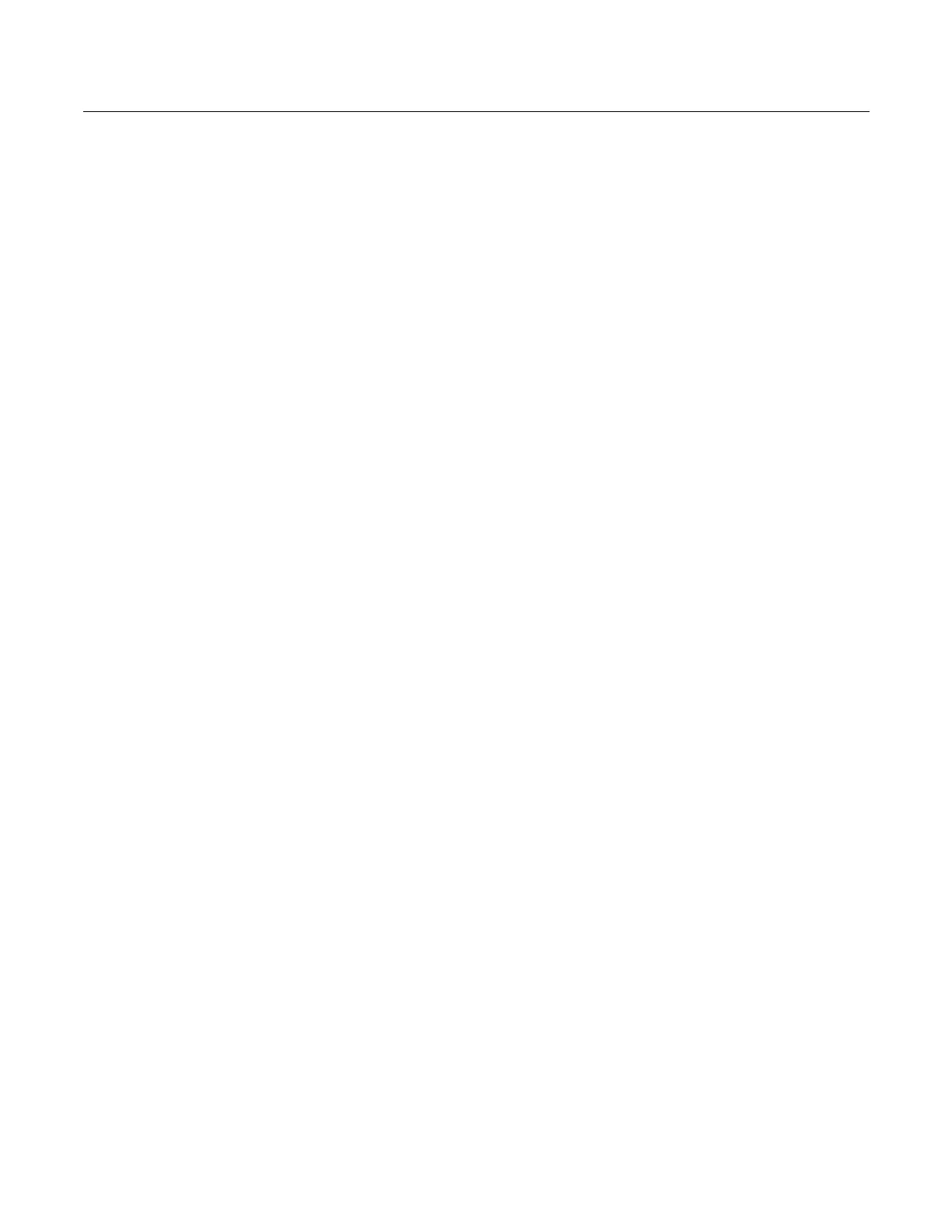Learning the basics
22
Removing the battery and
the System Card
To remove the battery and System Card:
1.Remove the rubber boot, if attached.
2.Place the 475 Field Communicator face down on a level, secure
surface.
3.Loosen the battery retaining screws until the top of each screw is
slightly above the top of the 475 Field Communicator.
4.Slide the battery off the 475 Field Communicator. Do not pull up the
battery because this could damage the connector pins.
5.Push the System Card into the System Card socket until it clicks to
release it. The System Card socket is spring-loaded.
6.Grasp the System Card with your fingers and slide it straight out of
the 475 Field Communicator.
STARTING UP AND
SHUTTING DOWN
Prior to using the 475 Field Communicator without the power
supply/charger, fully charge the battery. See
“Charging the battery” on
page 12 for more information.
Before operating the 475 Field Communicator, ensure:
• The 475 Field Communicator is not damaged.
• The battery is fully seated.
• All screws are sufficiently tightened.
• The communication terminal recess is free of dirt and debris.
Starting up Press and hold the Power key on the keypad until the green light on
that key flashes (approximately two seconds). See
Figure 2-3 on
page 15 for the location of the Power key.
During startup, the 475 Field Communicator automatically checks for
any system software upgrades available on the internal System Card.
You are notified if an upgrade is on the System Card and ready to be
installed. The Field Communicator Main Menu appears.
The Field Communicator
Main Menu
The Field Communicator Main Menu is the first menu that appears
after you start the 475 Field Communicator. This menu lets you run the
HART and the Fieldbus Applications, view the Settings menu,
communicate with a PC, and launch ScratchPad or ValveLink™
Mobile. See Section 3 “HART Functionality” and Section 4 “Fieldbus
Functionality” for more information on these applications.
