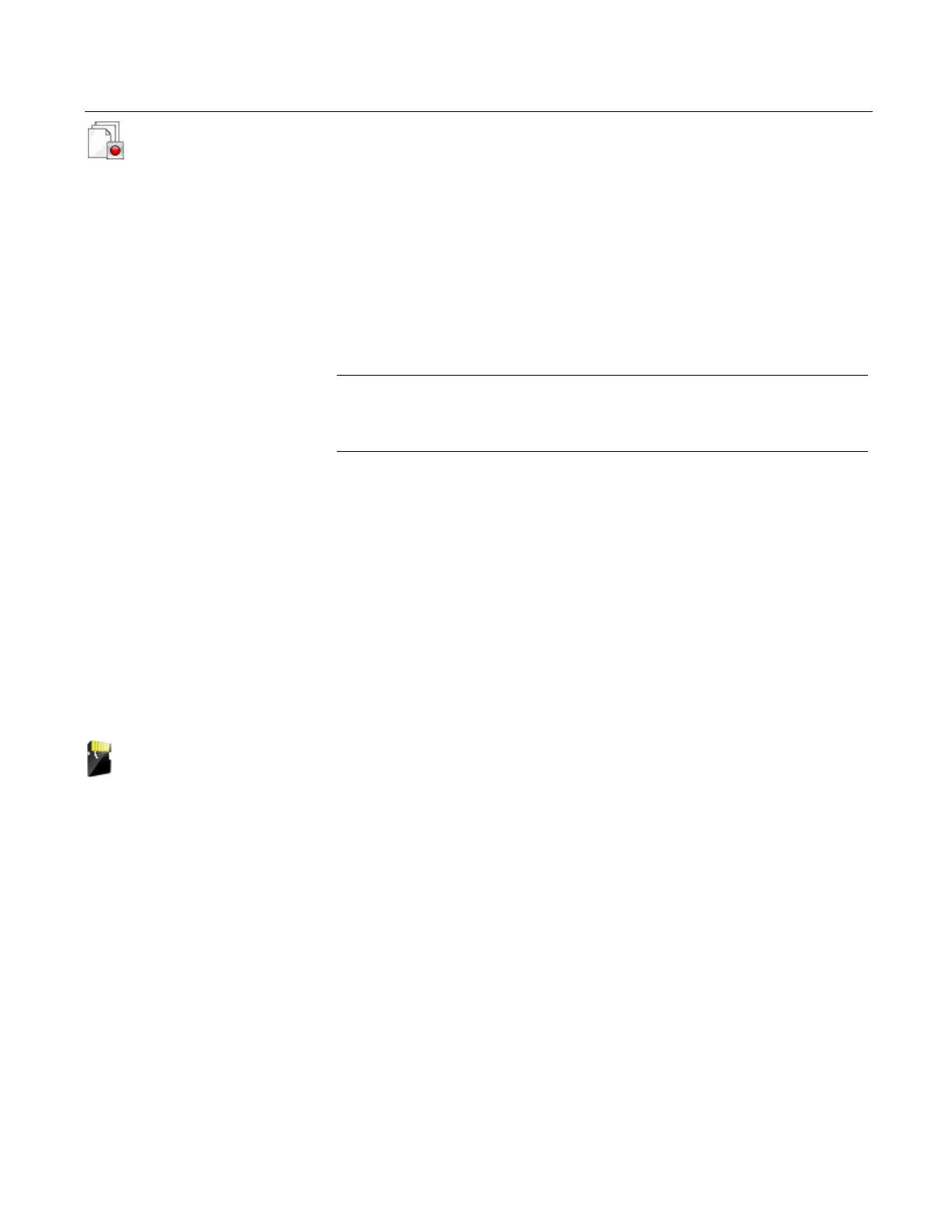Learning the basics
27
Event Capture
The Event Capture setting lets you create an Event Capture file (.rec),
which is a log of communication, input, and output that occurs between
the 475 Field Communicator and a device (HART only). When working
with Technical Support personnel, you may be asked to create an
Event Capture file to help troubleshoot issues that cannot be easily
isolated or resolved. The Event Capture file can then be transferred to
your PC using the Field Communicator Easy Upgrade Utility and sent
to Technical Support personnel for review.
Tap the option to activate the Event Capture feature. The option is
black when selected.
To delete an existing Event Capture, tap
DELETE EVENT FILE.
NOTE
While Event Capture is enabled, device status and warning messages
do not appear.
To create and send an Event Capture file:
1.Tap Settings from the Field Commu
nicator Main Menu.
2.Tap MORE and t
hen tap Event Capture.
3.Tap T
urn on HART event capture from the Event Capture window
and tap OK.
4.Tap HAR
T from the Field Communicator Main Menu.
5.Enter a file name for the Event Capture file and tap OK. The
file is
saved to a default location.
6.Perform the requested operations to capture the data.
7.Use the Field Communicator Easy Upg
rade Utility to transfer the file
from your 475 Field Communicator to your PC. See the Easy
Upgrade Utility Help for more information.
Memory
The Memory setting lets you view available free space in the System
Card, Internal Flash, or RAM. To select the Memory icon, tap MORE
on the Settings screen. If you have less than 10 percent of memory
free, the value is highlighted yellow.
