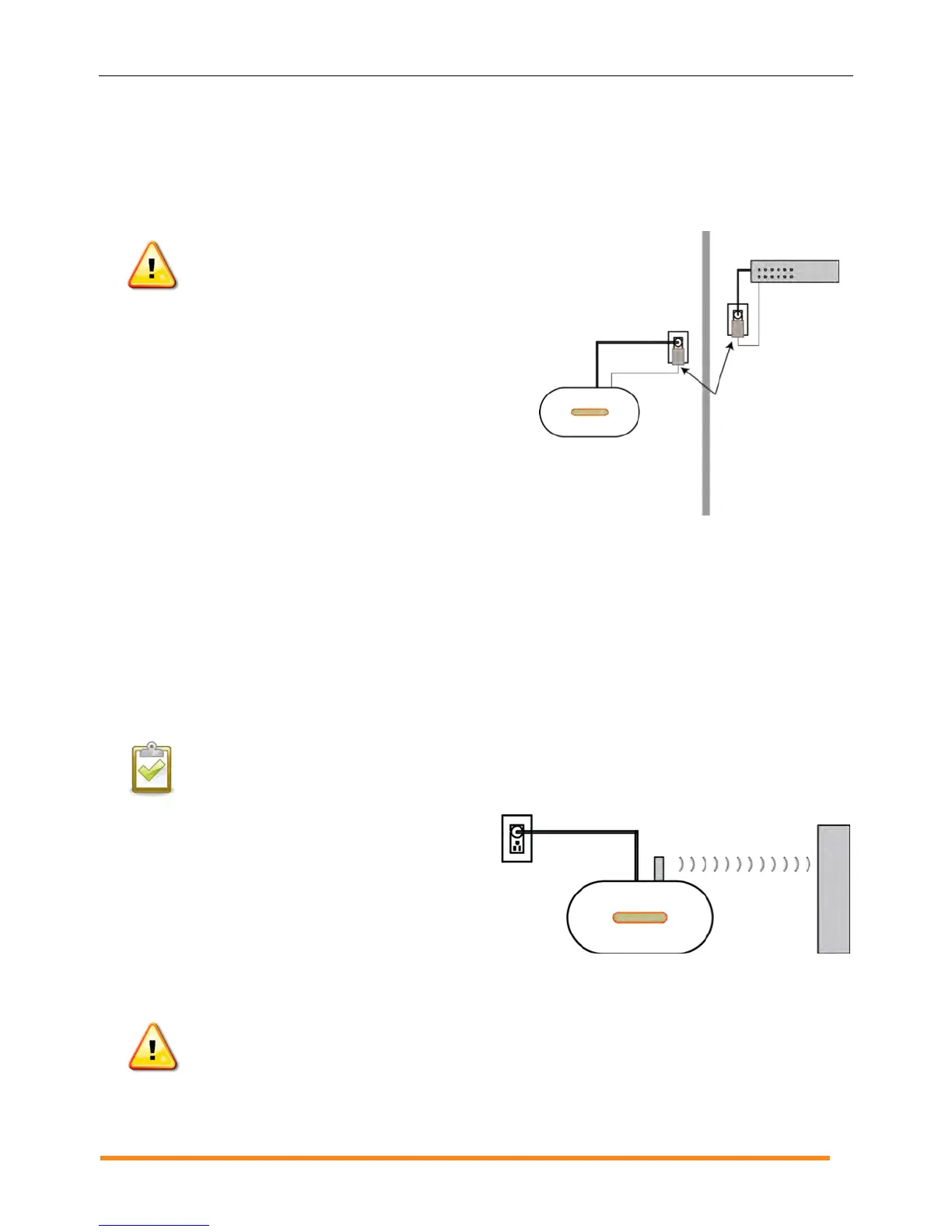Envoy Installation and Operation
2014 Enphase Energy Inc. 141-00011 Rev 05
Method B: Power Line Communication Bridges
(Included with ENV-120-01)
If you need to locate the Envoy away from the router, at a distance where an Ethernet cable is not practical,
use power line communication bridges with the Envoy or purchase a wireless Ethernet bridge. Bridges allow
the Envoy to communicate with the broadband router without the need for additional Ethernet cabling. To
install the power line communication bridges:
WARNING! Do not remove power from the
Envoy if the LCD displays:
“Upgrading. . . Do Not Unplug.”
a. Plug one of the bridges into the same AC outlet that
the Envoy is using.
b. Connect one end of the Ethernet cable to the
Ethernet port on the Envoy.
c. Connect the other end of that Ethernet cable to the
bridge.
d. Plug the other bridge to an AC outlet near the
broadband router.
e. Connect one end of a second Ethernet cable to the
second bridge.
f. Connect the other end of the Ethernet cable into the broadband router.
g. If the broadband router is operational, press and hold the Envoy menu button. Release the button
when the LCD displays Get New IP Address. Wait for 5 minutes. If this fails, unplug the Envoy, wait
for 15 seconds, and plug it back in. Wait 5 minutes for connection.
Method C: Enphase Wireless Adapter (Wi-Fi)
(Included with ENV-120-02)
To use the Enphase wireless adapter, you need a wireless router. To install the wireless adapter, do the
following:
NOTE: If using a wireless adapter, you must use the Enphase-provided wireless adapter, and
the router or access point must support wireless connections (Wi-Fi). Other wireless adapters
may not operate correctly and are not supported by Enphase.
a. On the Envoy, verify that no Ethernet cable is
plugged into the Envoy RJ45 port.
b. Verify that the wireless router you are
connecting to supports Wi-Fi WPS. On the
router, look for a button labeled “WPS”. If the
router does not support Wi-Fi WPS, see “Issue:
How Set Up Wi-Fi Without Wi-Fi WPS” on page
32.
c. Verify that the start-up message on the LCD screen reads "R3.8" or later.
If it does not, upgrade the Envoy by connecting the Envoy Ethernet port to the broadband router
with the Ethernet cable that came with the Envoy.
WARNING! Do not remove power from the Envoy if the LCD displays:
“Upgrading. . . Do Not Unplug.”
After the upgrade completes, unplug the Ethernet cable from the Envoy.
Power line
communication
bridges