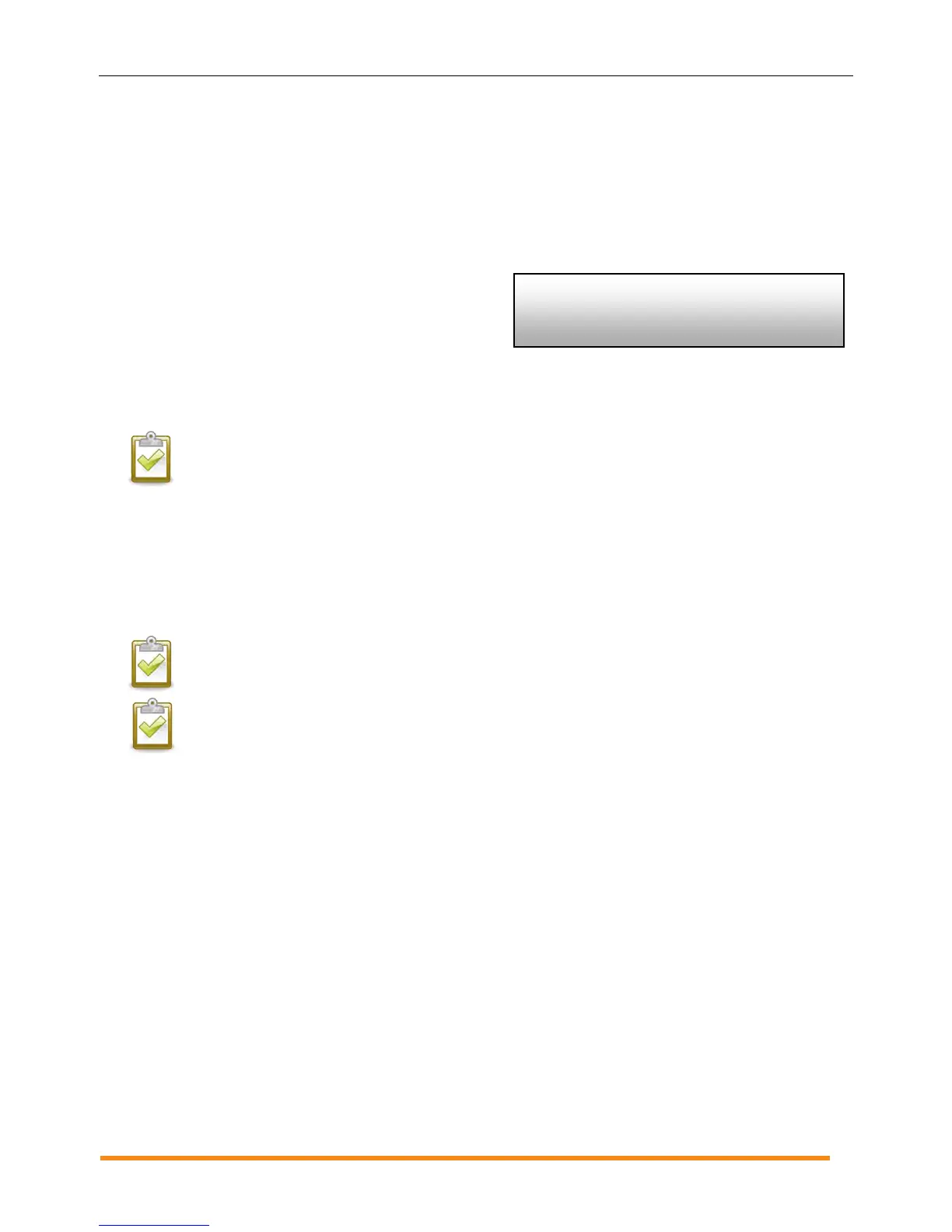Envoy Installation and Operation
2014 Enphase Energy Inc. 141-00011 Rev 05
7. Check the Envoy’s Progress
a. Check the device count (shown as “2” in the illustration). An automatic device scan will to detect
microinverters when the DC and AC connections are completed and the AC circuit is energized. If
the device scan isn't running, start a new one:
Press and hold the Envoy menu button (on the right side of the Envoy).
Release the button when the LCD window displays Enable Device Scan.
b. Check the power line communications. The
number of “Level” bars on the Envoy LCD
Level/Devices screen should be three or more.
(The illustration shows three bars.) If there are
fewer than three bars, see “Power Line
Communication Troubleshooting” on page 29. If the communication check isn't running, start a new
one:
Press and hold the Envoy menu button (on the right side of the Envoy).
Release the button when the LCD window displays Enable Communication Check.
NOTE: The Envoy may display “Priority Scan is Active” on the LCD screen during the device
scan.
c. Check that the Envoy LCD shows a complete device count after about 20 minutes. If it does not, see
“Power Line Communication Troubleshooting” on page 29.
d. Check that all microinverters are discovered. As soon as all microinverters at the site have been
discovered, use the Envoy Device Scan Control menu to stop the device scan:
Press and hold the Envoy menu button (on the right side of the Envoy).
Release the button when the LCD window displays Disable Device Scan.
NOTE: The number of devices shown in the Device Scan screen may not match the
number of devices shown on the Home screen until the device scan is complete.
NOTE: For sites with neighboring Enphase systems, do not allow a device scan to run overnight
because it may discover neighboring microinverters when they first power-up in the morning.
Always stop the device scan in the afternoon, before leaving the site.
e. Refer to “LCD Screen Display” on page 19 for more information.