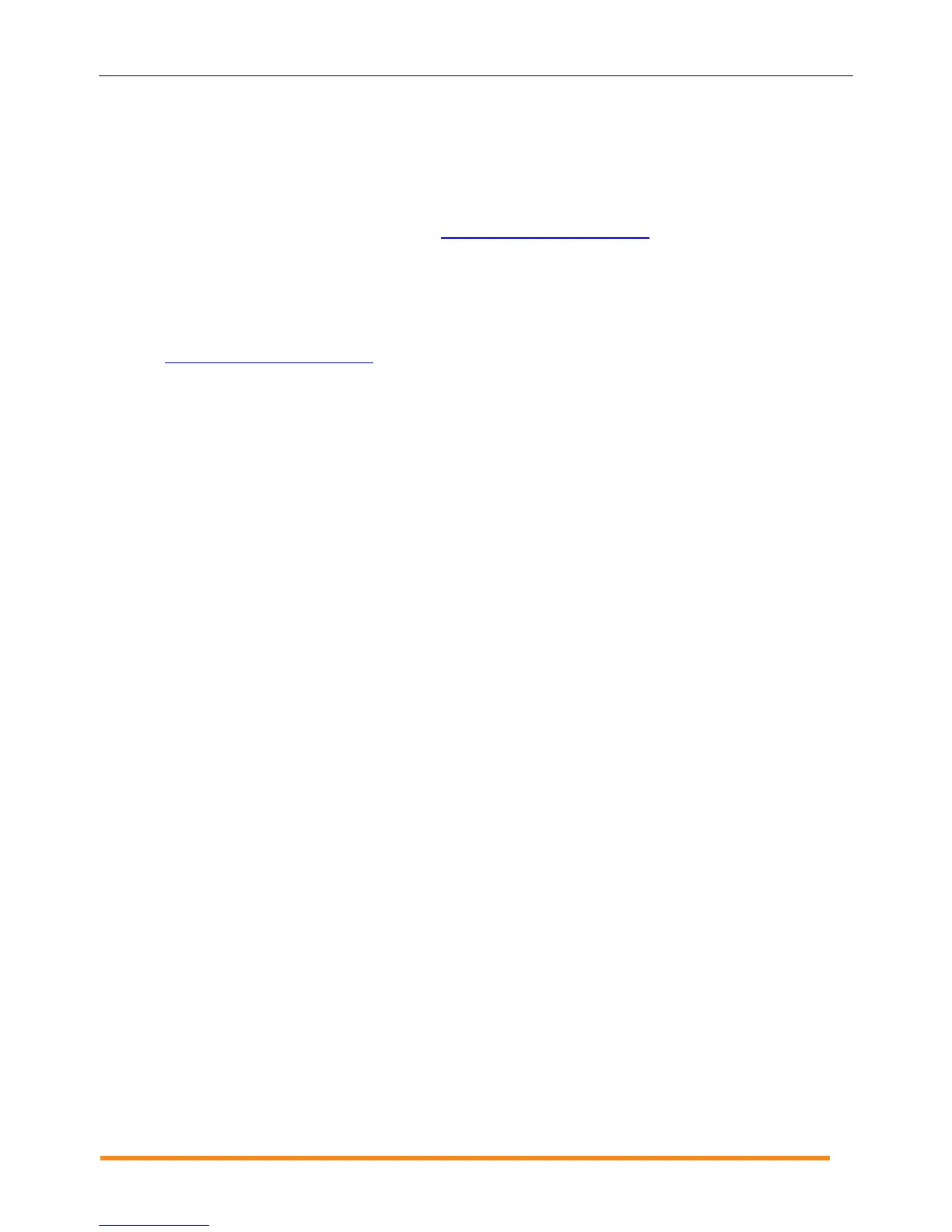Envoy Installation and Operation
2014 Enphase Energy Inc. 141-00011 Rev 05
Issue: LCD Screen Displays “Envoy Failure +Web or -Web”
This message displays after the Envoy has tried unsuccessfully three times to initialize.
Unplug the Envoy from the AC outlet and plug it in once again. Leave it in place for at least 15
minutes.
If it continues to display “Envoy Failure” or if it never moves beyond the Initialization stage,
contact Enphase Customer Support (support@enphaseenergy.com).
Issue: LCD Screen Displays "Scanning Inhibited"
This message displays after an installer has used the Installer's Toolkit to provision the Envoy. Leave the
Envoy in this condition for normal operation. If you need to re-enable scanning, contact Enphase Customer
Support (support@enphaseenergy.com).
Issue: The Envoy has Good Signal Strength but is Too Far from the Router
You may need to use power line communication bridges, an Enphase wireless adapter, or a wireless
Ethernet bridge.
Issue: Wireless Adapter Wi-Fi Problems
If the wireless installation fails, try these solutions:
Verify that the Envoy is at version "R3.8" or later. If needed, upgrade the Envoy as directed.
Verify that the wireless adapter is fully inserted in the left Envoy USB port (looking at the Envoy
from the front).
Power down all units in the chain, applying power again in this order: 1) modem, 2) router, and
3) Envoy.
If the Envoy is installed in an enclosure and you are using the wireless adapter, that enclosure must
be plastic or fiberglass to allow wireless communication. Metal enclosures impede wireless
communication.
Stucco and plaster wall construction may contain metal mesh, which can affect wireless range. If you
cannot see your router or access point in the list on the Envoy, or cannot maintain a connection,
relocate the Envoy to be closer to your router or access point.
If you remove the wireless adapter, wait about 15 seconds before re-inserting it.
Issue: How Set Up Wi-Fi Without Wi-Fi WPS
Envoy with wireless adapter supports several wireless security protocols in addition to Wi-Fi WPS. These
include WEP Open System, WEP Shared Key, WPA-PSK, WPA2-PSK, WPA-EAP, and WPA2-EAP. If your
router does not support Wi-Fi WPS or you do not wish to use Wi-Fi WPS, you can follow these steps to
establish a wireless connection using one of the listed protocols.
a. Verify that the wireless adapter is fully seated in the left USB port (looking at Envoy from the front).
b. Plug the included Ethernet cable either to a laptop directly or to a PC on the same broadband router
network.
c. Access the Envoy Administration page.