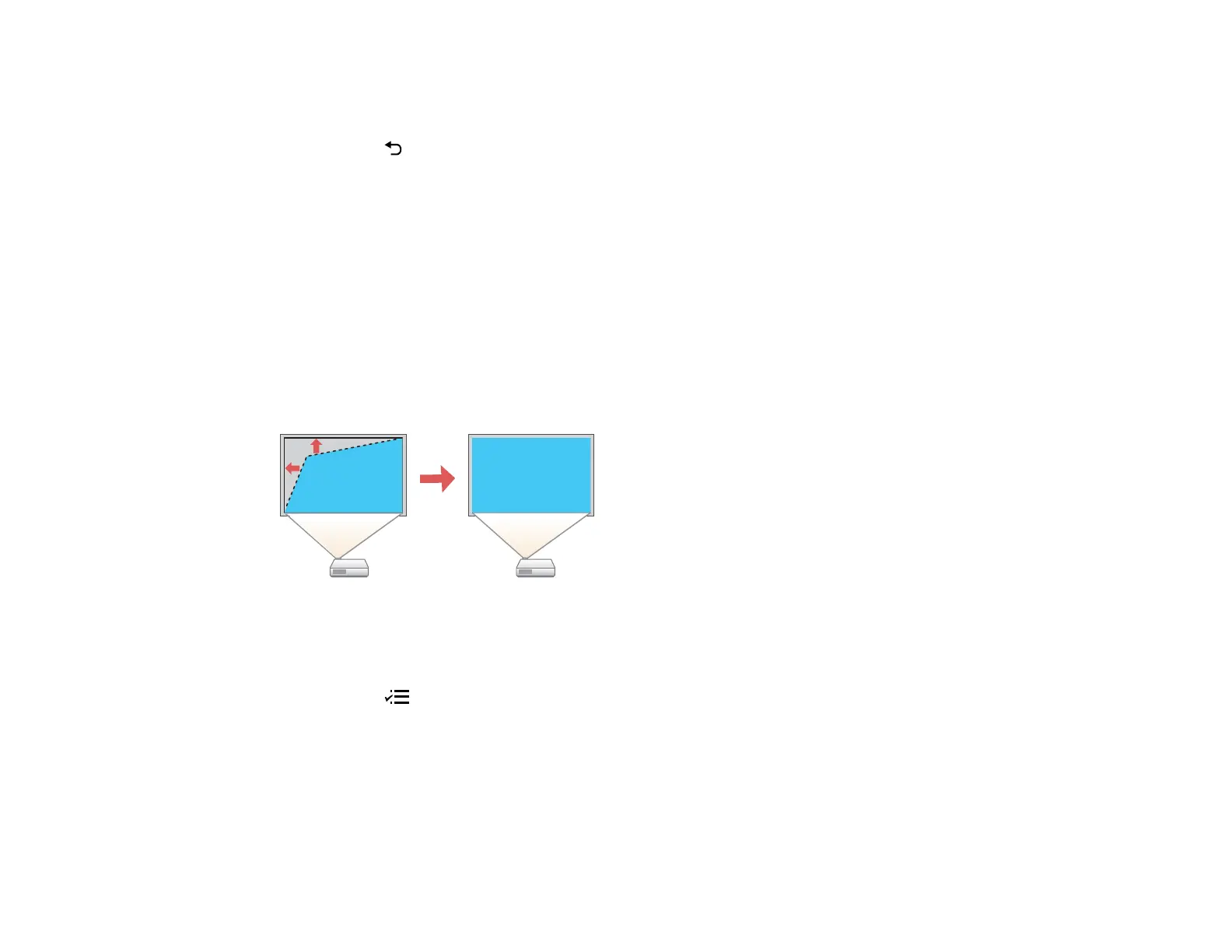48
Note: You can also adjust the horizontal shape using the horizontal keystone buttons on the control
panel.
4. Press the return button when you are finished.
After correction, your image is slightly smaller.
Parent topic: Image Shape
Related references
Projector Feature Settings - Settings Menu
Correcting Image Shape with Quick Corner
You can use the projector's Quick Corner setting to correct the shape and size of an image that is
unevenly rectangular on all sides.
Note: To provide the best possible image quality, adjust the projector's position to correct the image
shape. If this isn't possible, use the Quick Corner setting to correct the image shape.
Note: You cannot combine Quick Corner correction with other image shape correction methods.
1. Turn on the projector and display an image.
2. Press the menu button on the projector remote control.