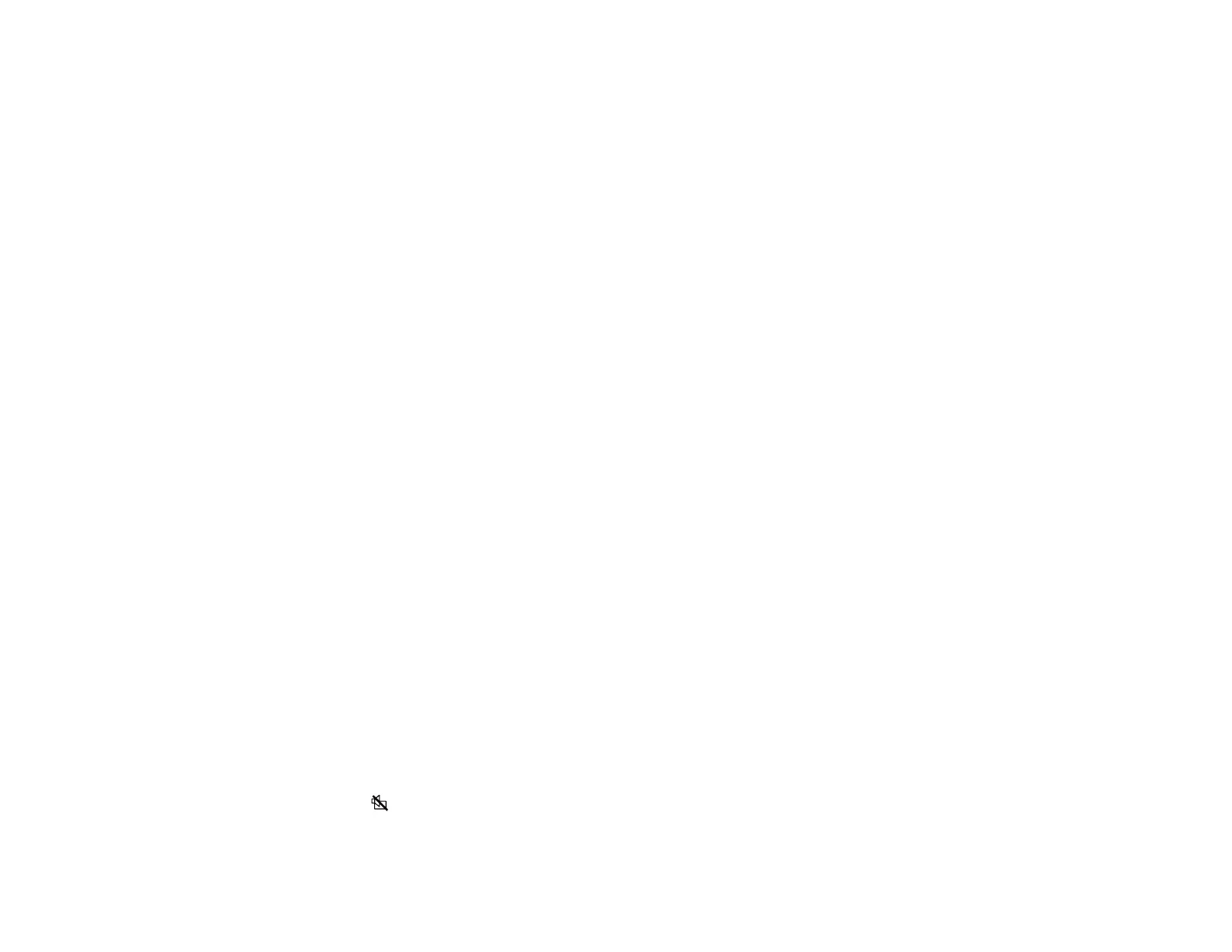93
• If you are projecting from a computer, adjust the computer's resolution to match the projector's native
resolution, if possible.
Parent topic: Solving Image or Sound Problems
Related references
Image Quality Settings - Image Menu
Related tasks
Focusing the Image Using the Focus Lever
Cleaning the Projection Window
Solutions When the Image Brightness or Colors are Incorrect
If the projected image is too dark or light, or the colors are incorrect, try the following solutions:
• Try selecting a color mode that best fits the image and environment.
• Check your video source settings.
• Adjust the available settings on the Image menu, such as Brightness, Contrast, Tint, and/or Color
Saturation.
• Make sure you selected the correct HDMI Video Range setting in the Image menu.
• Make sure the HDMI cable is securely connected to the projector and your video device. If you
connected a long cable, try connecting a shorter cable.
• Position the projector close enough to the screen.
Parent topic: Solving Image or Sound Problems
Related references
Image Quality Settings - Image Menu
Related tasks
Connecting to an HDMI Video Source
Changing the Color Mode
Solutions to Sound Problems
If there is no sound when you expect it or the volume is too low or high, try the following solutions:
• Adjust the projector's volume settings.
• Press the A/V mute button on the projector remote control to resume video and audio if they were
temporarily stopped.