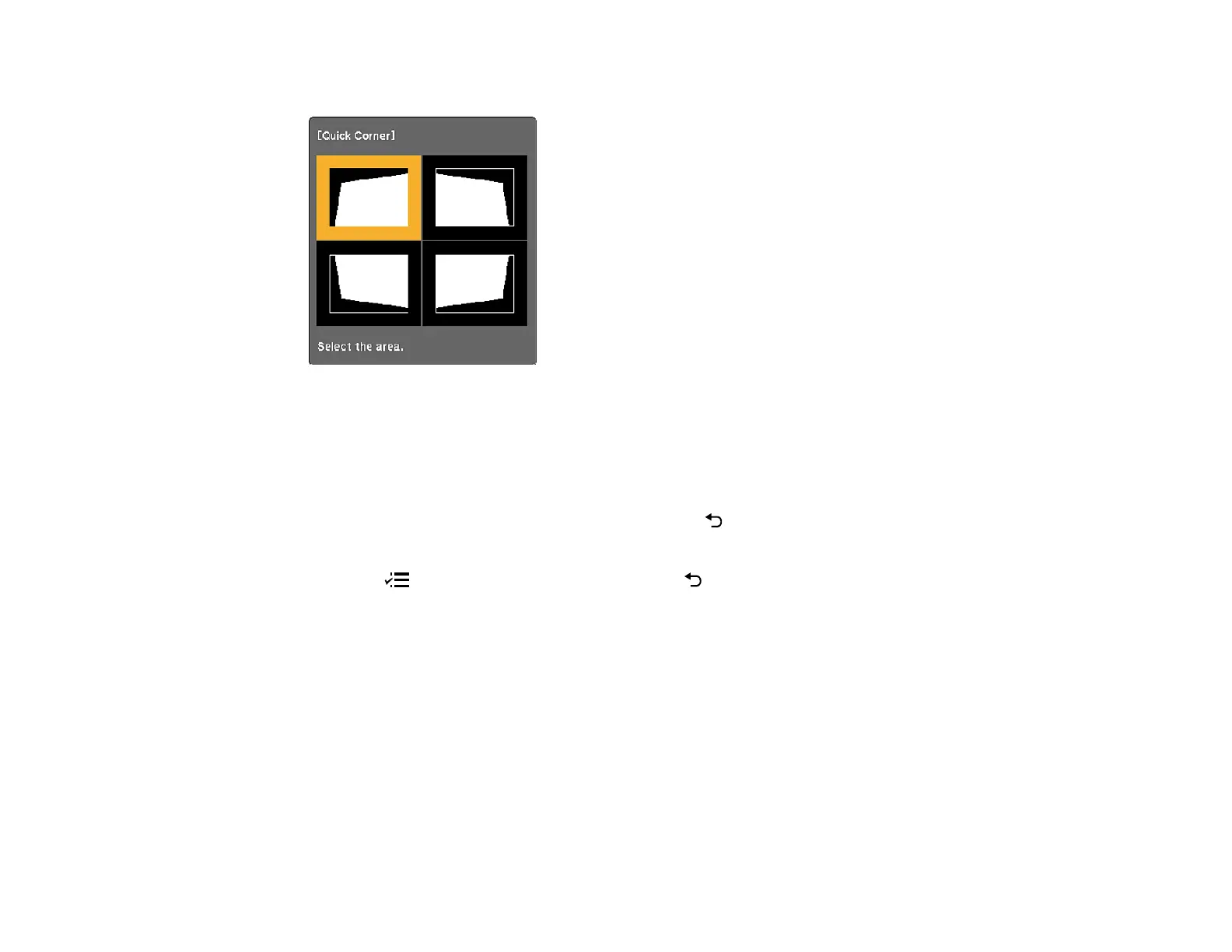50
You see the Quick Corner adjustment screen:
7. Use the arrow buttons on the projector remote control to select the corner of the image you want to
adjust, then press Enter.
8. Press the arrow buttons to adjust the image shape as necessary, then press Enter to return to the
area selection screen.
Note: To reset your adjustments, press and hold the return button for at least 2 seconds to
display a reset screen, then select Reset Quick Corner and Yes.
9. Press the menu button to exit the menu or the return button to return to the previous screen.
Parent topic: Image Shape
Focusing the Image Using the Focus Lever
You can adjust the sharpness of the projected image using the focus lever on the projector.
1. Turn on the projector and display an image.