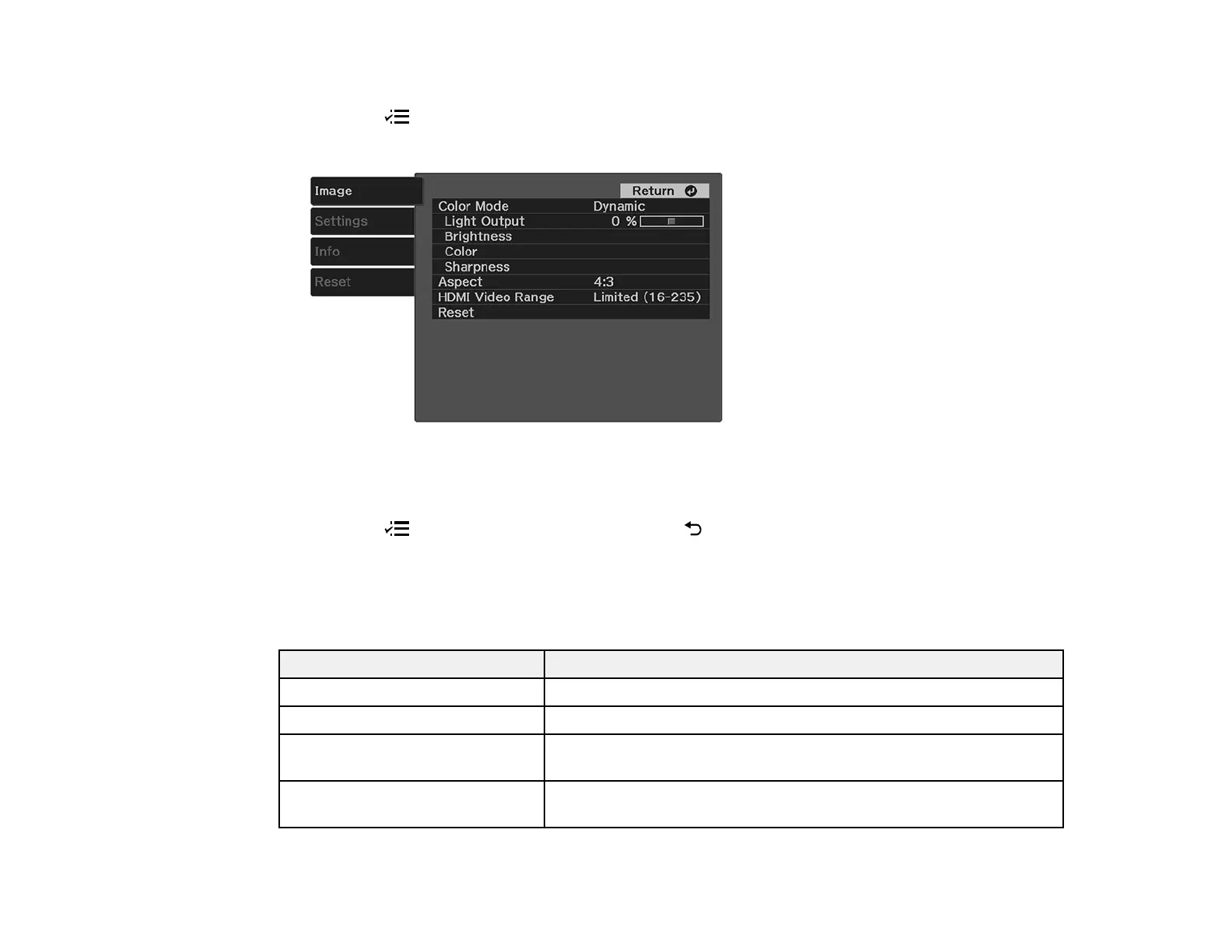53
1. Turn on the projector and display an image.
2. Press the menu button on the projector remote control.
3. Select the Image menu and press Enter.
4. Select the Aspect setting and press Enter.
5. Select the aspect ratio you want to use for your input signal and press Enter.
6. Press the menu button to exit the menu or the return button to return to the previous screen.
Parent topic: Image Aspect Ratio
Available Image Aspect Ratios
You can select the following image aspect ratios, depending on the input signal from your image source.
Aspect ratio setting Description
Auto Automatically sets the aspect ratio according to the input signal.
16:9 Converts the aspect ratio of the image to 16:9.
Full Displays images using the full width of the projection area, but does
not maintain the aspect ratio.
Zoom Displays images using the full width of the projection area and
maintains the aspect ratio of the image.