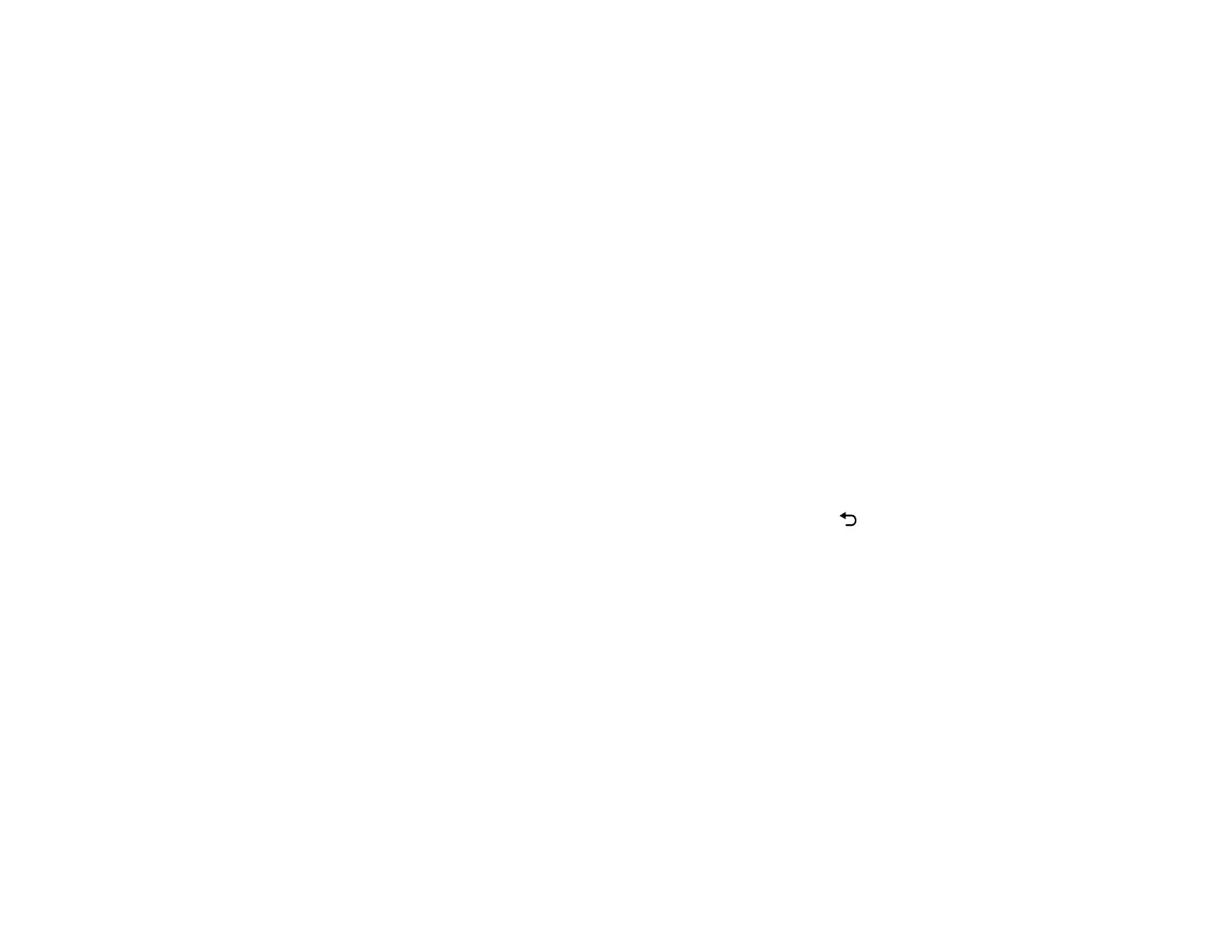91
Solutions When the Image is Not Rectangular
If the projected image is not evenly rectangular, try the following solutions:
• Place the projector directly in front of the center of the screen, facing it squarely, if possible.
• If you adjusted the projector height using the projector foot, press the keystone buttons on the
projector to adjust the image shape.
• Adjust the image shape using the keystone settings in the projector's menu.
• Adjust the Quick Corner setting to correct the image shape.
Parent topic: Solving Image or Sound Problems
Related references
Projector Feature Settings - Settings Menu
Related tasks
Adjusting the Image Height
Correcting Image Shape with H/V Keystone
Correcting Image Shape with Quick Corner
Solutions When Only a Partial Image Appears
If only a partial computer image appears, try the following solutions:
• If you zoomed into or out of the image using the Zoom setting, press the return button on the
projector remote control until the projector returns to a full display.
• Check the cables connecting the computer or video source to the projector. Try connecting different
cables.
• Check your computer display settings to disable dual display and set the resolution within the
projector's limits. (See your computer manual for details.)
• Check the resolution assigned to your presentation files to see if they are created for a different
resolution than you are projecting in. (See your software help for details.)
• Make sure you selected the correct Projection setting.
Parent topic: Solving Image or Sound Problems
Related references
Projector Feature Settings - Settings Menu
Related tasks
Connecting to an HDMI Video Source