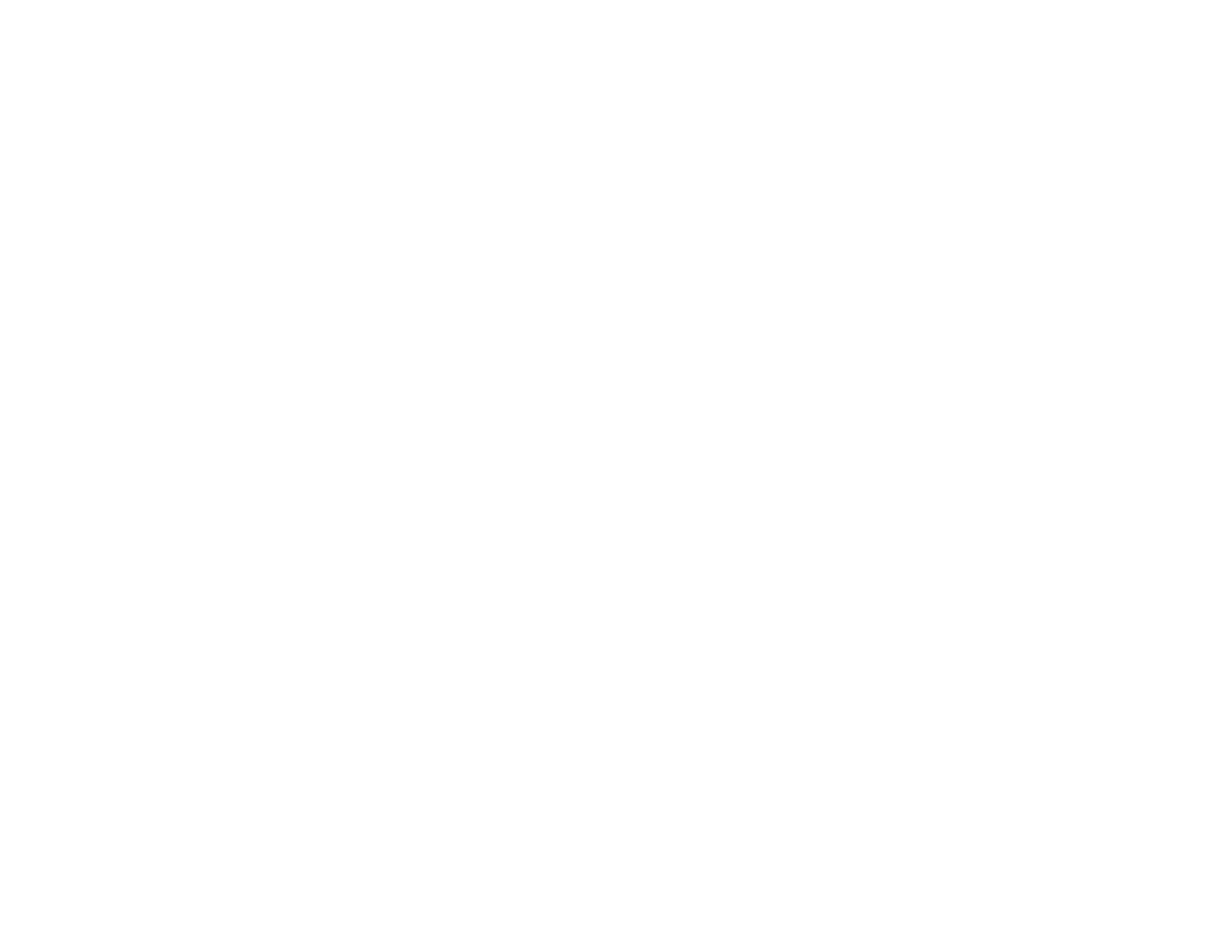92
Resizing the Image Using Zoom
Solutions When the Image Contains Noise or Static
If the projected image seems to contain electronic interference (noise) or static, try the following
solutions:
• Check the cables connecting your computer or video source to the projector. They should be:
• Separated from the power cord to prevent interference
• Securely connected at both ends
• Not connected to an extension cable
• No longer than 24 feet (7.3 m) for HDMI cables
• Try decreasing the Sharpness setting in the Image menu.
• Try adjusting the Noise Reduction or MPEG Noise Reduction setting in the Image menu.
• Select a computer video resolution and refresh rate that are compatible with the projector.
Parent topic: Solving Image or Sound Problems
Related references
Image Quality Settings - Image Menu
Related tasks
Connecting to an HDMI Video Source
Solutions When the Image is Fuzzy or Blurry
If the projected image is fuzzy or blurry, try the following solutions:
• Adjust the image focus.
• Clean the projection window.
Note: To avoid condensation on the lens after bringing the projector in from a cold environment, let the
projector warm up to room temperature before using it.
• Try another projection surface.
• Position the projector close enough to the screen, and directly in front of it.
• Adjust the Sharpness setting to improve image quality.