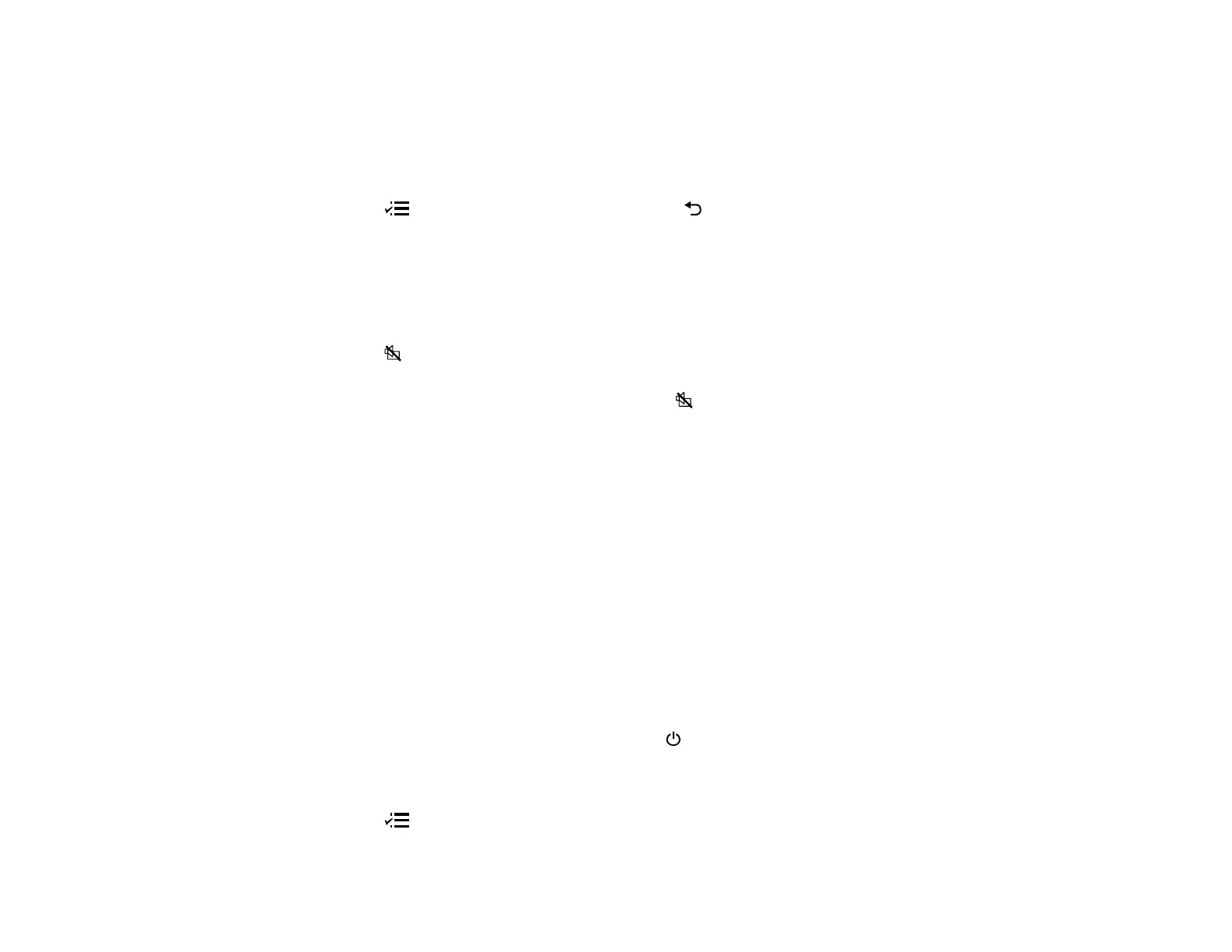62
8. Select the following HDMI Link options as necessary and press Enter:
• Power On Link: select what happens when you turn on the projector or linked device. Select PJ -
> Device or Bidirectional to turn the linked device on when the projector is turned on, or select
Device -> PJ or Bidirectional to turn the projector on when the linked device is turned on.
• Power Off Link: select whether linked devices are turned off when the projector is turned off.
9. Press the menu button to exit the menu or the return button to return to the previous screen.
Parent topic: Adjusting Projector Features
Shutting Off the Picture and Sound Temporarily
You can temporarily turn off the projector's picture and sound. Any sound or video action continues to
run, however, so you cannot resume projection at the point that you stopped it.
1. Press the A/V mute button on the projector remote control to temporarily stop projection and mute
any sound.
2. To turn the picture and sound back on, press the A/V mute button again.
Parent topic: Adjusting Projector Features
Projector Security Features
You can secure your projector to deter theft or prevent unintended use by setting up the following
security features:
• Button lock security to block operation of the projector using the buttons on the control panel.
• Security cabling to physically cable the projector in place.
Locking the Projector's Buttons
Installing a Security Cable
Parent topic: Adjusting Projector Features
Locking the Projector's Buttons
You can lock the buttons on the projector's control panel to prevent anyone from using the projector. You
can lock all the buttons or all the buttons except the power button.
Note: You can still operate the projector using the projector remote control.
1. Press the menu button on the projector remote control.