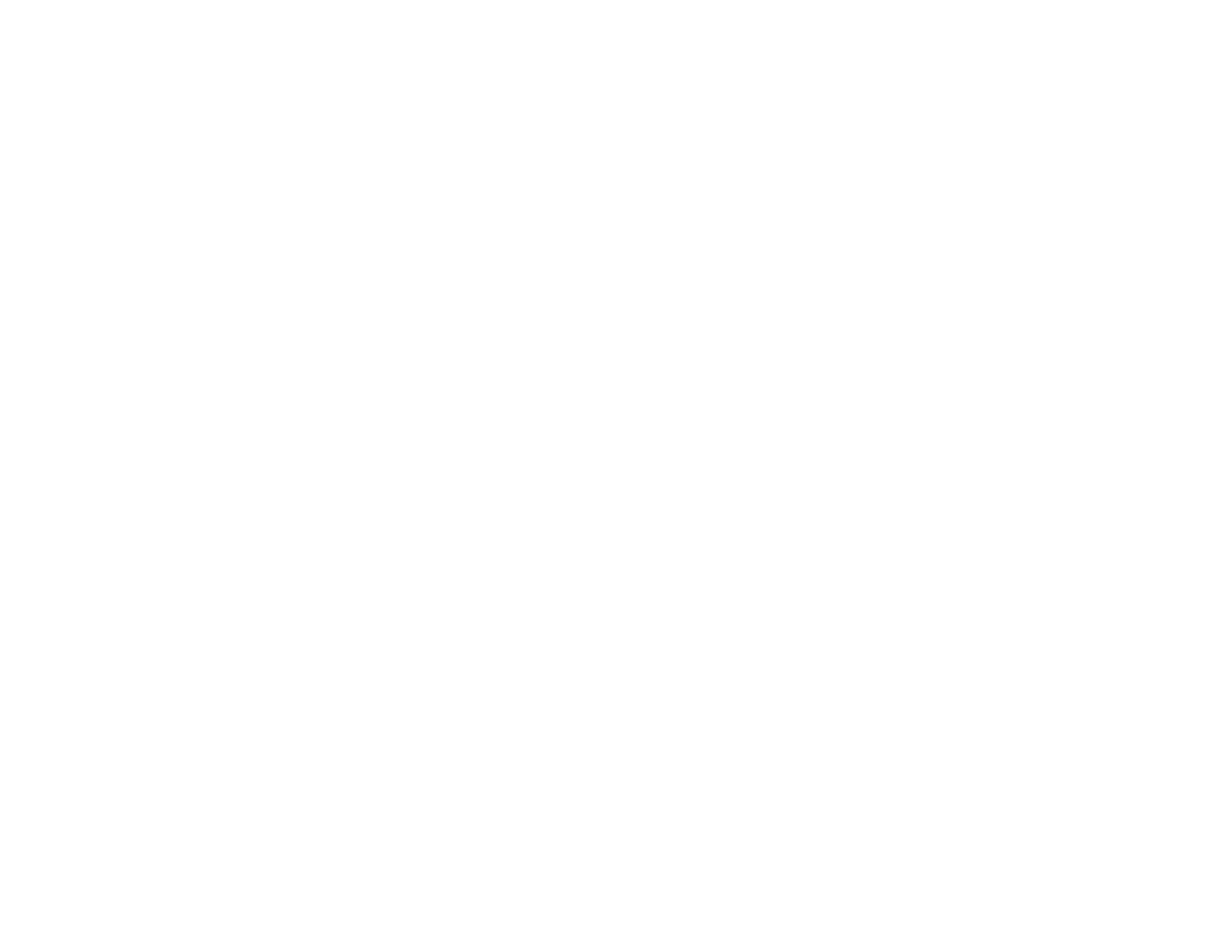119
Parent topic: Scanning in Epson Scan 2
Saving Scanned Documents as a Searchable PDF Using Epson Scan 2
You can scan a document and save the text in a searchable PDF. In a searchable PDF, text is
recognized using Optical Character Recognition (OCR) and then embedded in the scanned original.
Note: The required Epson Scan 2 OCR Component is installed automatically when you install your
product software from the CD included with your product. If you are downloading your product's
software, you must download and install the required Epson Scan 2 OCR Component to scan using
OCR with Epson Scan 2. Select Epson Software Updater in the Windows Start menu or Mac Epson
Software folder, and select the component and PDF extension files to download and install them.
1. Load your original in the product for scanning.
2. Start Epson Scan 2.
3. Select your scan settings.
4. Click Preview and adjust the area you want to scan, if necessary.
5. Select Searchable PDF as the Image Format setting.
6. Select Options from the Image Format list.