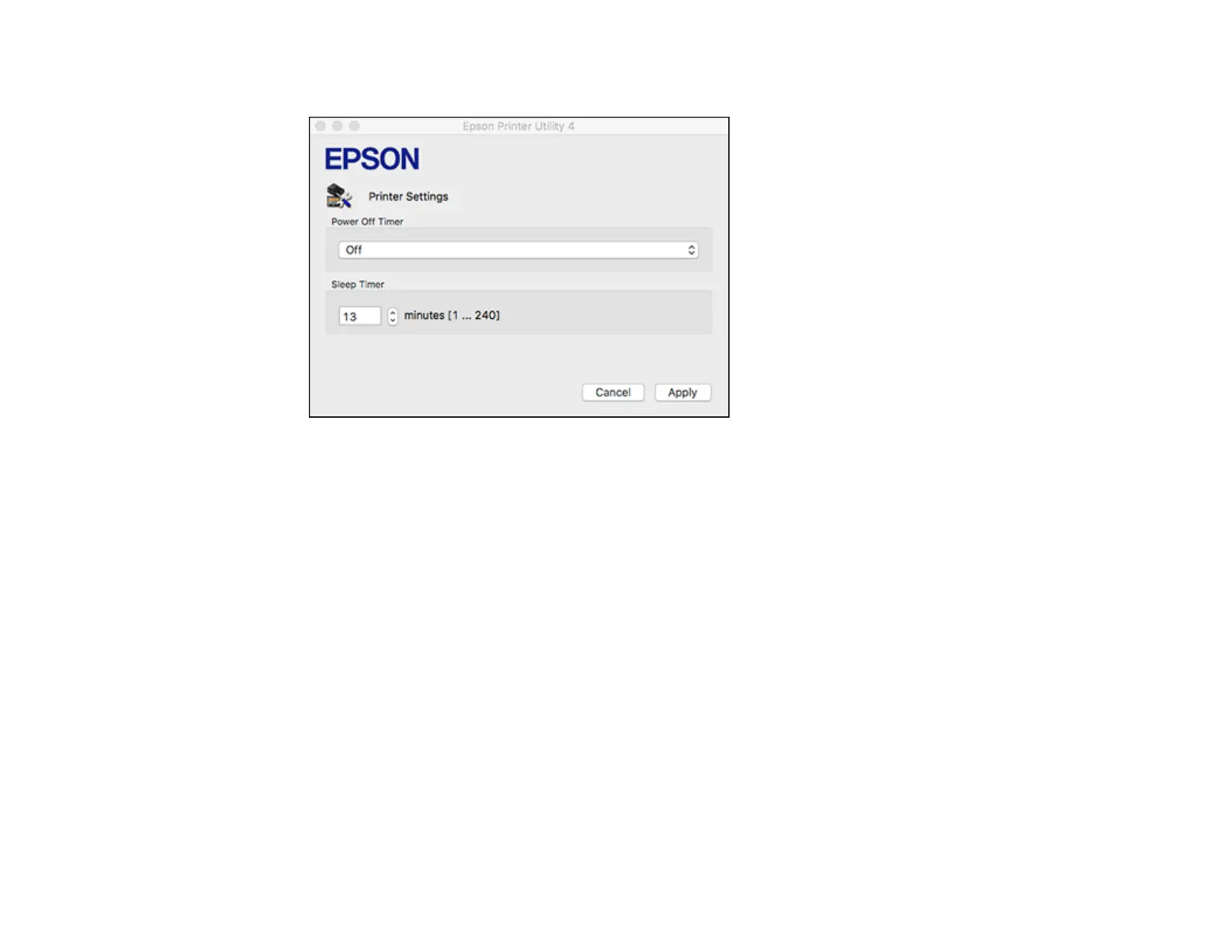18
You see this screen:
3. Select the time period you want as the Power Off Timer setting.
4. Select the time period you want as the Sleep Timer setting.
5. Click Apply.
6. If you see the confirmation message, click Yes, and close the Printer Settings window.
Parent topic: The Power Off and Sleep Timers
Using the Epson Smart Panel Mobile App
Use this free Apple and Android app to set up your Epson product and then print, copy, or scan with your
networked Epson product. Epson Smart Panel also lets you check product status.
1. Visit latin.epson.com/connect to learn more about Epson Smart Panel and check the compatibility of
your mobile device.
2. Download Epson Smart Panel from the Apple App Store or Google Play.
3. Connect your mobile device to the wireless network that you want to connect your product to or to
the same wireless network as your product (if your product is already set up).