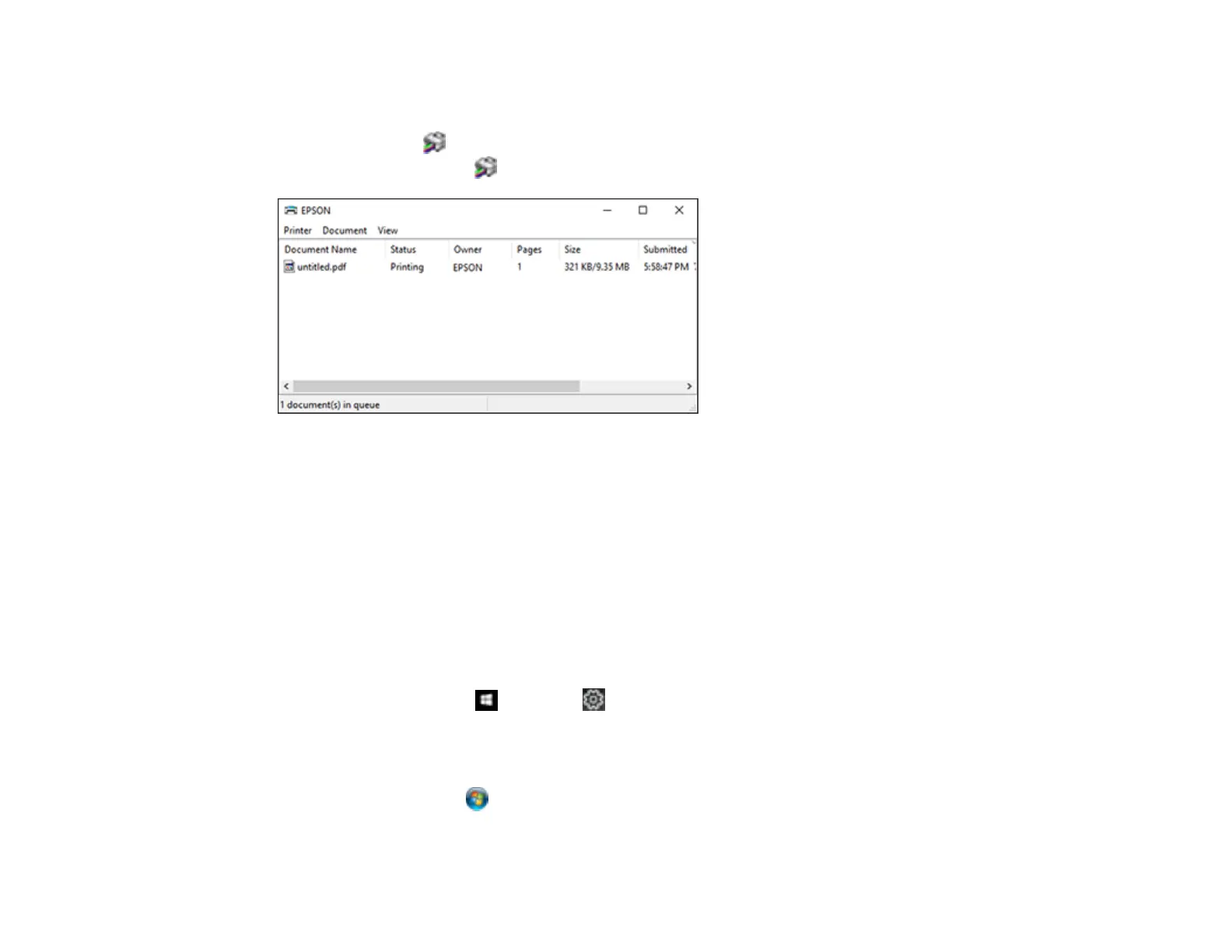67
Checking Print Status - Windows
During printing, you can see the progress of your print job by accessing the Windows Desktop and
double-clicking the icon for your product in the right side of the Windows taskbar, or clicking the up
arrow and double-clicking . Click Print Queue.
You can control printing using the options on the screen.
• To cancel printing, right-click on any print job and click Cancel.
• To pause printing, right-click on any print job and click Pause.
• To restart printing, right-click on any paused print job and click Restart.
Parent topic: Printing with Windows
Locking Printer Settings - Windows
Windows administrators can lock access to some printer settings to prevent unauthorized changes.
1. Do one of the following:
• Windows 10: Click and select (Settings) > Devices > Printers & scanners. Select your
product name and select Manage > Printer properties.
• Windows 8.x: Navigate to the Apps screen and select Control Panel > Hardware and Sound >
Devices and Printers. Right-click your product and select Printer properties.
• Windows 7: Click and select Devices and Printers. Right-click your product and select
Printer properties.