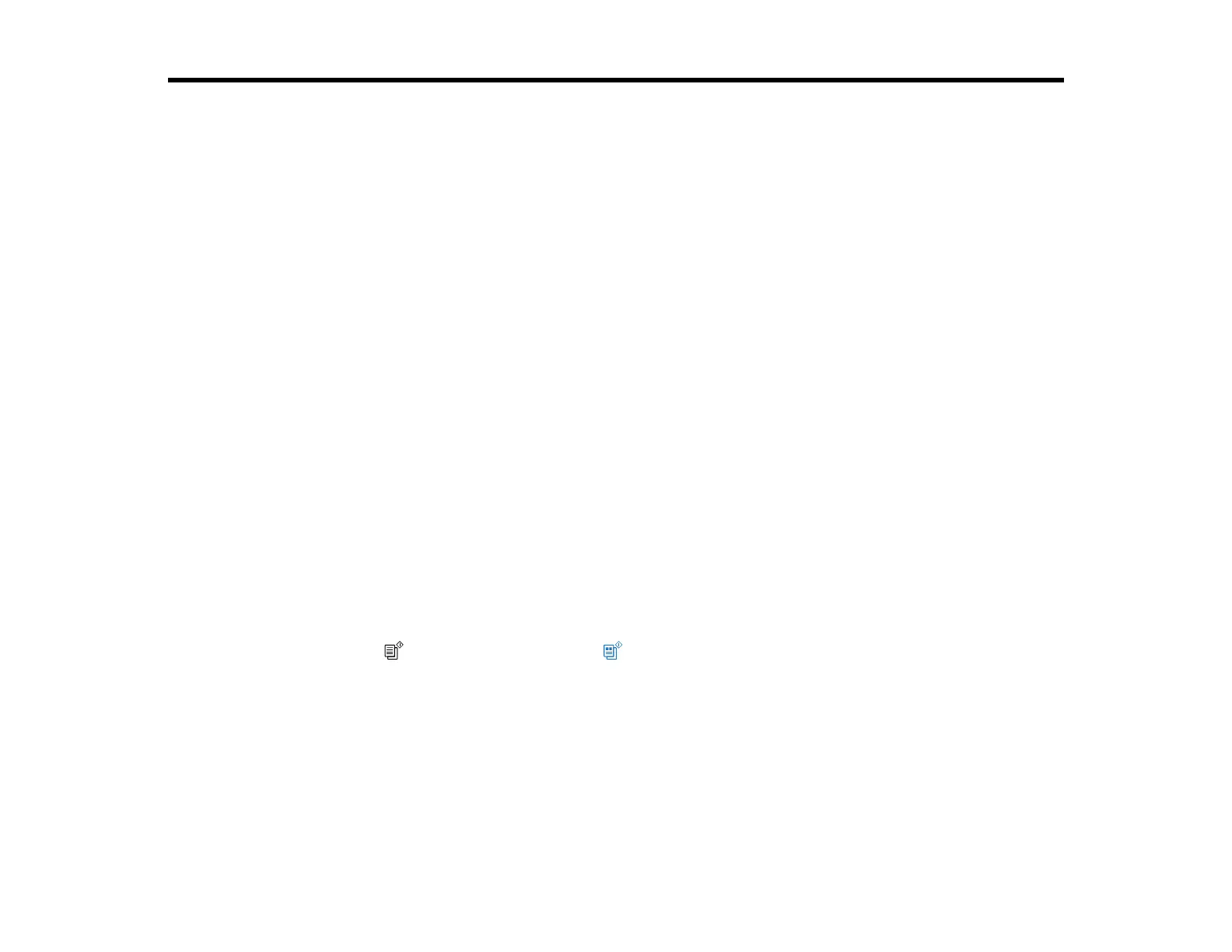90
Scanning
You can scan your originals and save them as digital files.
Starting a Scan
Scanning a Document or Photo in Epson ScanSmart
Selecting Epson ScanSmart Settings
Scanning in Epson Scan 2
Starting a Scan
After placing your originals on your product for scanning, start scanning using one of these methods.
Starting a Scan Using the Product Buttons
Starting a Scan Using Epson ScanSmart
Starting a Scan Using the Epson Scan 2 Icon
Starting a Scan from a Scanning Program
Starting a Scan from a Smartphone or Tablet
Parent topic: Scanning
Starting a Scan Using the Product Buttons
You can scan an image and save it as a PDF using your product's control panel buttons. You can
change the default scan settings using the Event Manager utility on the computer.
1. Make sure you installed the product software and connected the product to your computer using a
USB cable.
2. Place your original on the product for scanning.
3. Press the B&W copy button and the color copy button at the same time.
Your original is scanned and saved as a PDF on your computer.
Changing Default Scan Job Settings
Setting Up a WSD Port (Windows 7/Windows Vista)
Parent topic: Starting a Scan
Related tasks
Scanning in Epson Scan 2