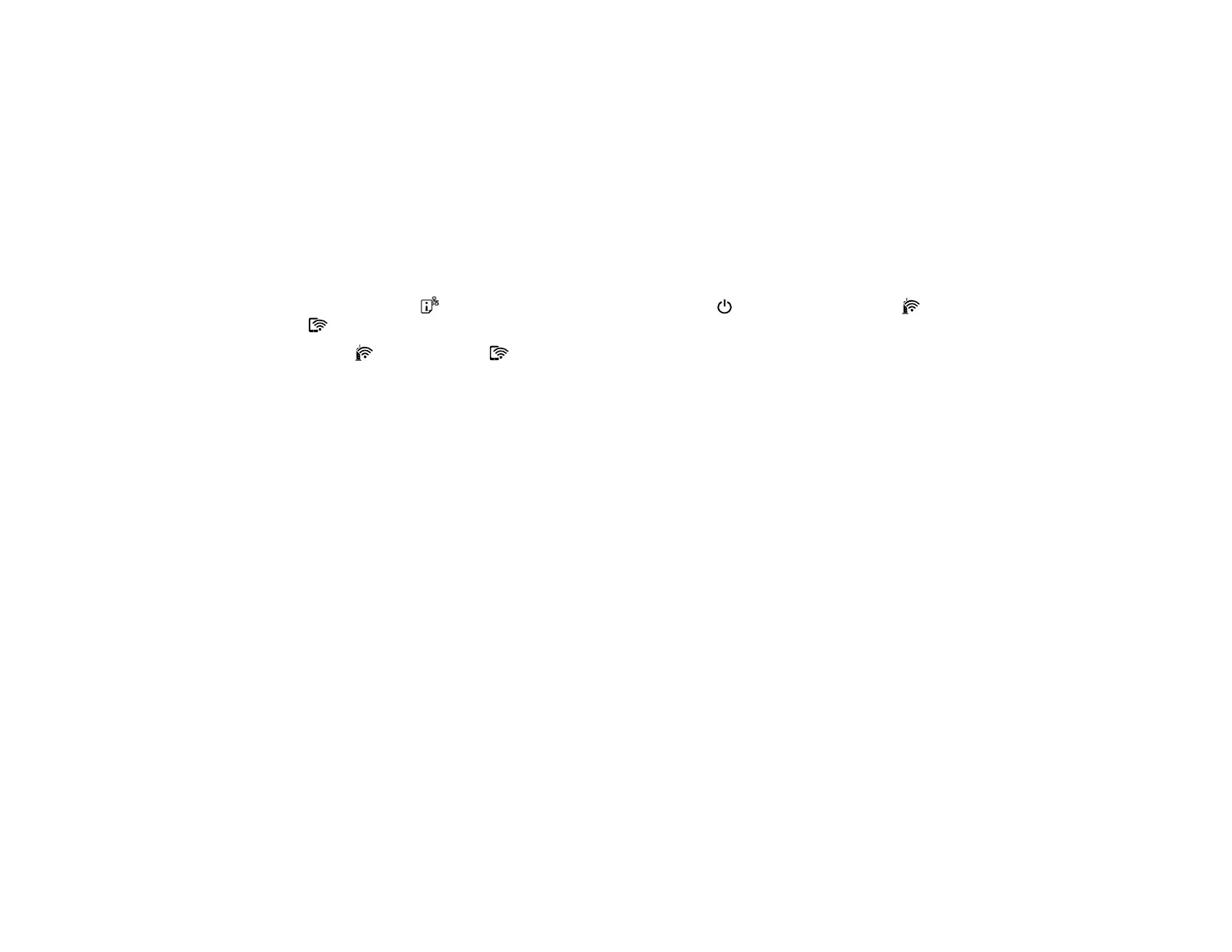35
Disabling Wi-Fi Features
You may need to disable your product's Wi-Fi features if you change your network connection type or
need to solve a problem with your network connection. You can disable the Wi-Fi features by resetting
the network settings to their default values.
Note: Before disabling Wi-Fi features, make a note of your product's SSID (network name) and
password, and any network settings selected for the Epson Connect services you may use. These
settings will be reset to their default values.
1. Turn off the product.
2. Hold down the network status button and press the power button until the Wi-Fi light and
Wi-Fi Direct light flash alternately. Then release both buttons.
When the Wi-Fi light and Wi-Fi Direct light turn off, Wi-Fi is disabled.
Parent topic: Changing or Updating Network Connections