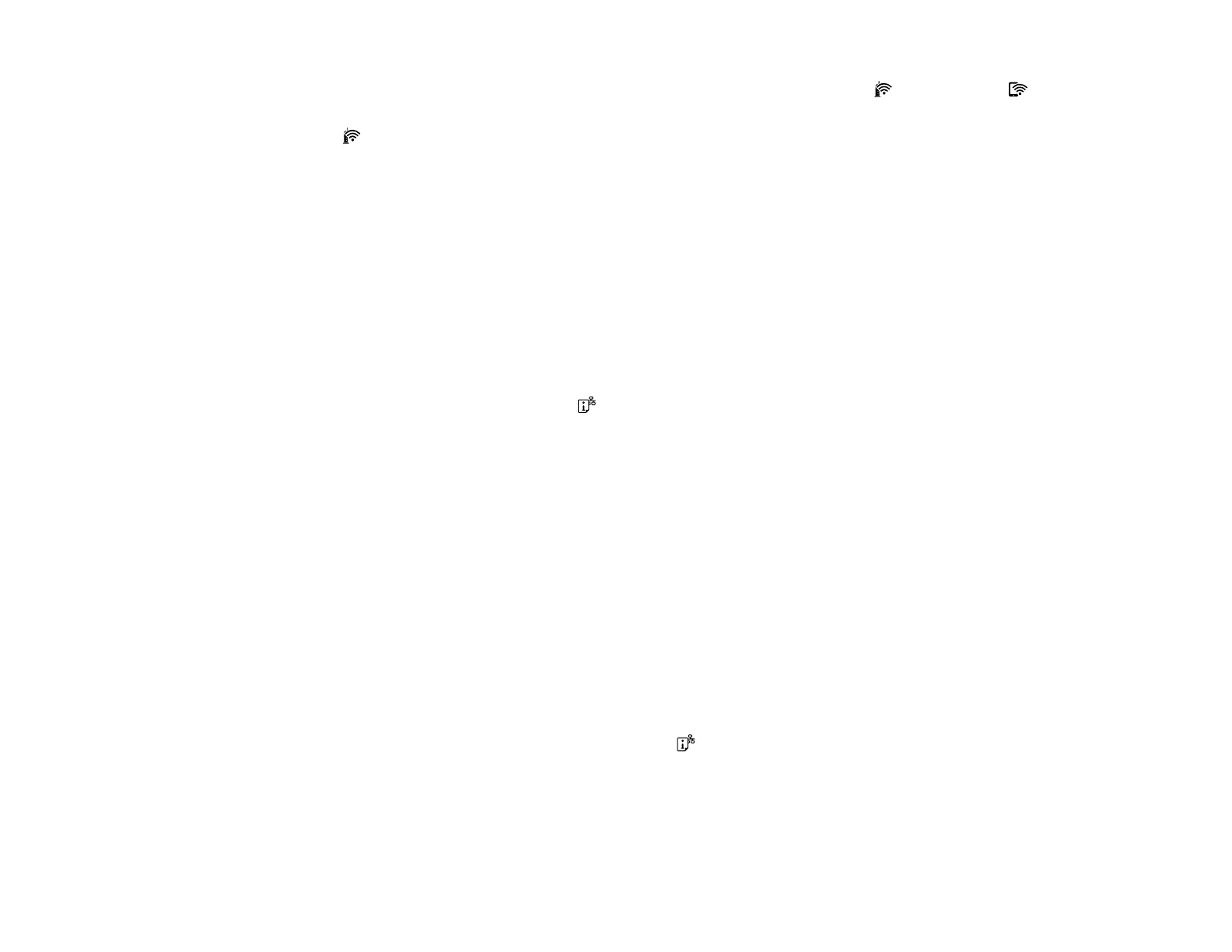27
2. Hold down the Wi-Fi button on your product for about five seconds until the Wi-Fi light and Wi-
Fi Direct light flash alternately.
The Wi-Fi light turns green to indicate a successful connection.
Note: Be sure to press and hold the Wi-Fi button on your product within 2 minutes of pressing the
WPS button on your router or access point.
Parent topic: Wi-Fi Protected Setup (WPS)
Related references
Product Light Status
Printing a Network Status Sheet
You can print a network status sheet to help you determine the causes of any problems you may have
using your product on a network.
To print the status sheet, hold down the network status button on the product for at least seven
seconds.
Note: If you release the button before seven seconds elapses, a network connection report is printed
instead of a network status sheet.
Examine the settings shown on the network status sheet to diagnose any problems you may have.
Parent topic: Wi-Fi Networking
Printing a Network Connection Report
You can print a network connection report that provides details of the connection between the product
and the wireless router.
Note: The network connection report may be printed in a different language depending on your region,
and cannot be changed.
1. To print the network connection report, press the network status button on the product.
2. Review the information contained in the report and resolve any errors.
Network Connection Report Codes and Messages
Parent topic: Wi-Fi Networking