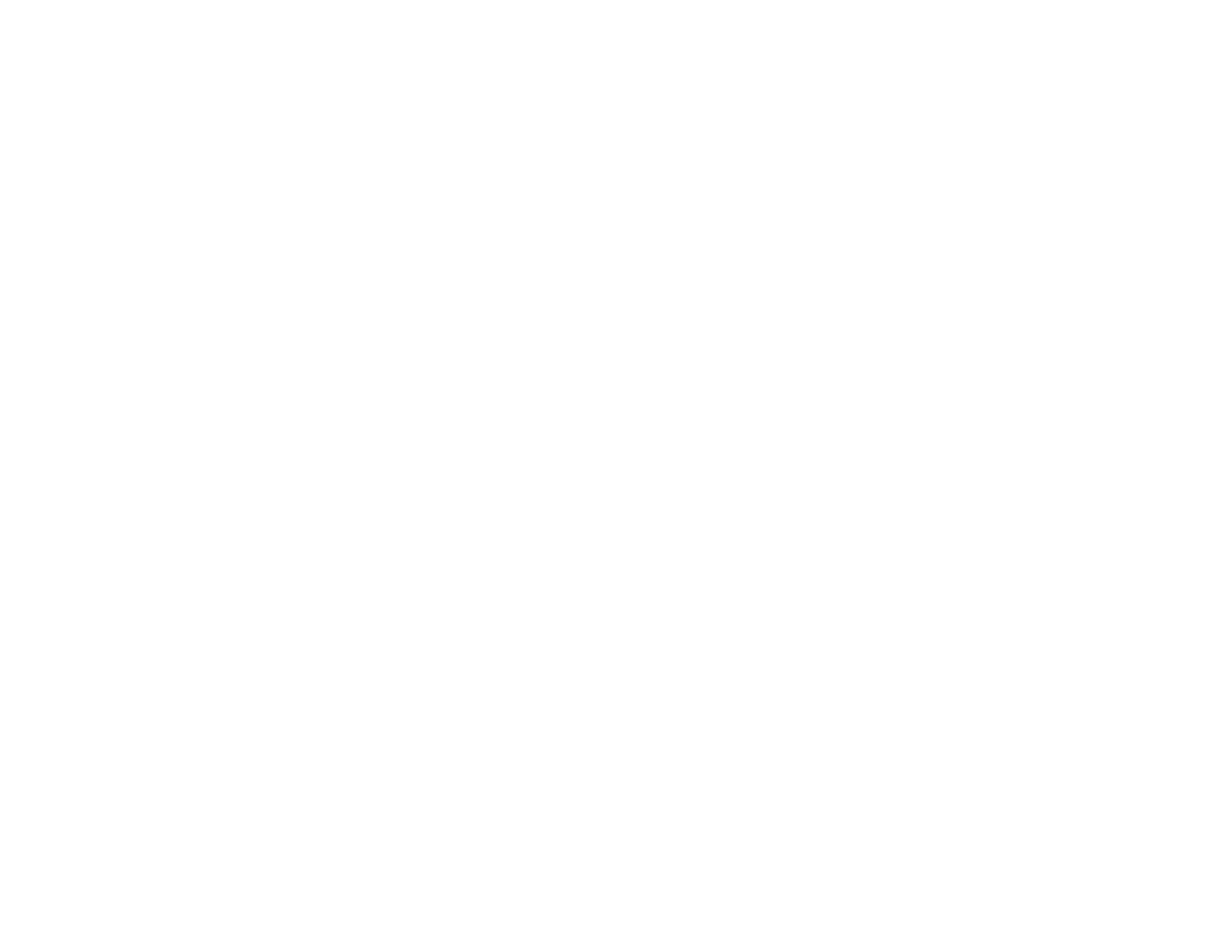194
Related concepts
Uninstall Your Product Software
Related topics
Starting a Scan
Scanning is Slow
If scanning becomes slow, try these solutions:
• Scan your original at a lower resolution, if possible.
• Make sure your system meets the requirements for your operating system. If you are scanning a high-
resolution image, you may need more than the minimum requirements. If necessary, increase your
system's memory or reduce the resolution.
• In Epson Scan 2, open the Configuration screen and turn off Quiet Mode on the Scan tab.
Parent topic: Solving Scanning Problems
Solving Scanned Image Quality Problems
Check these sections if a scanned image on your computer screen has a quality problem.
Image Consists of a Few Dots Only
Line of Dots Appears in All Scanned Images
Straight Lines in an Image Appear Crooked
Scanned Image Quality Problems
Characters are Not Recognized During Conversion to Editable Text (OCR)
Image Colors are Patchy at the Edges
Ripple Patterns Appear in an Image
Scanned Image Edges are Cropped
Resetting the Epson Scan 2 Settings
Parent topic: Solving Problems
Image Consists of a Few Dots Only
If your scanned image consists only of a few dots, try these solutions:
• Make sure you placed your original for scanning facing the correct way.
• Make sure you select the correct Image Type for your original.
• Remove any lint or dirt from your original.