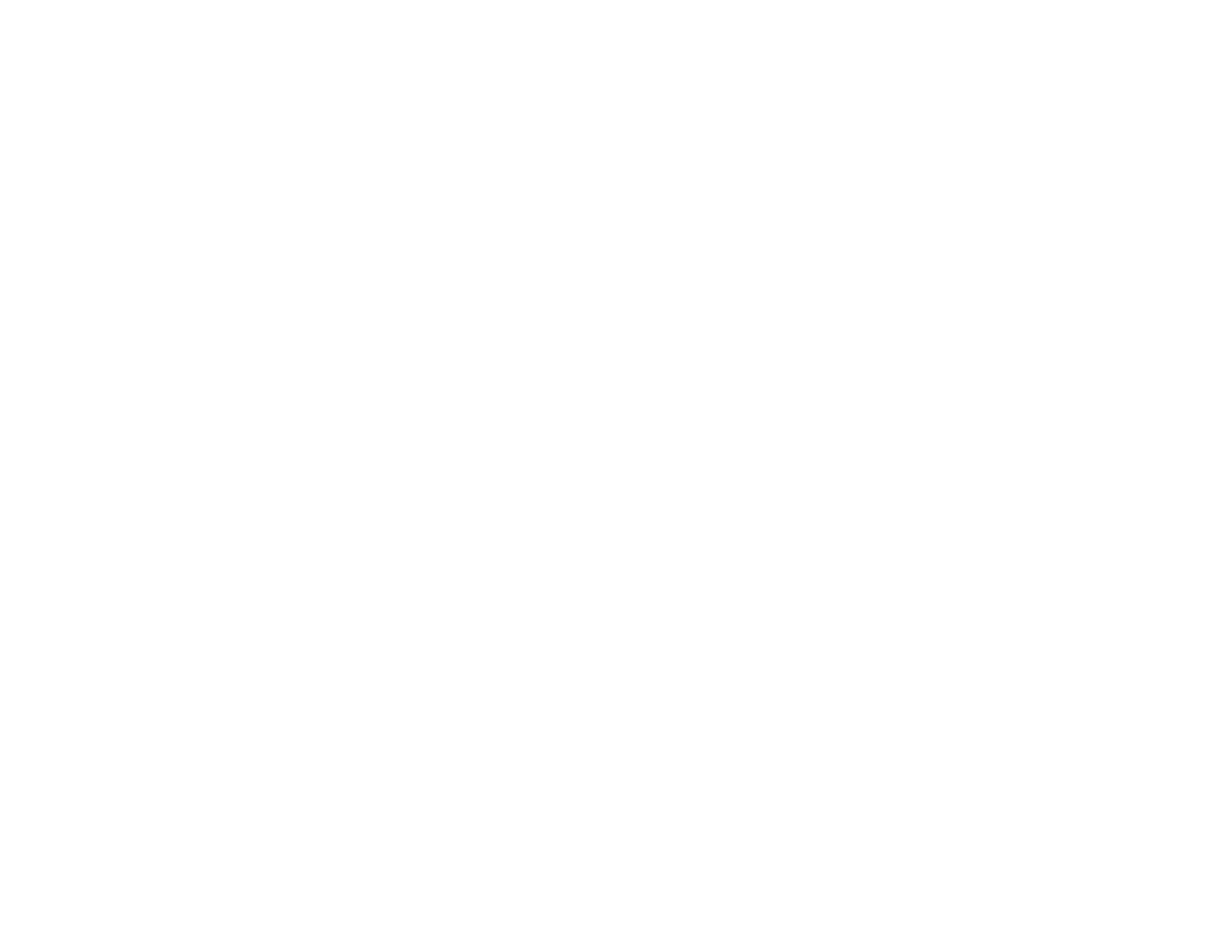19
4. Do one of the following:
• If you haven't set up your product, open Epson Smart Panel and follow the instructions to set up
your product.
• If your product is already set up, open Epson Smart Panel and select your Epson product, if
necessary.
Now you are ready to print, copy, or scan with your mobile device and your Epson product.
Parent topic: Product Basics
Related topics
Wi-Fi Networking
Epson Connect Solutions for Smartphones, Tablets, and More
Use your smartphone, tablet, or computer to print and scan documents, photos, emails, and web pages
from your home, office, or even across the globe.
Note: If you are using your Epson product with the Windows 10 S operating system, you cannot use the
software described in this section. You also cannot download and install any Epson product software
from the Epson website for use with Windows 10 S; you must obtain software only from the Windows
Store.
Print from anywhere with these Epson Connect solutions:
• Epson Email Print
• Epson Remote Print
Scan and send a file as an email or upload it to an online service directly from your Epson product with
Epson Scan to Cloud.
Using Epson Email Print
Using Epson Remote Print
Parent topic: Product Basics
Related tasks
Android Printing Using the Epson Print Enabler
Using Fire OS Printing
Using Windows 10 Mobile Printing
Using Epson Print and Scan App with Windows Tablets