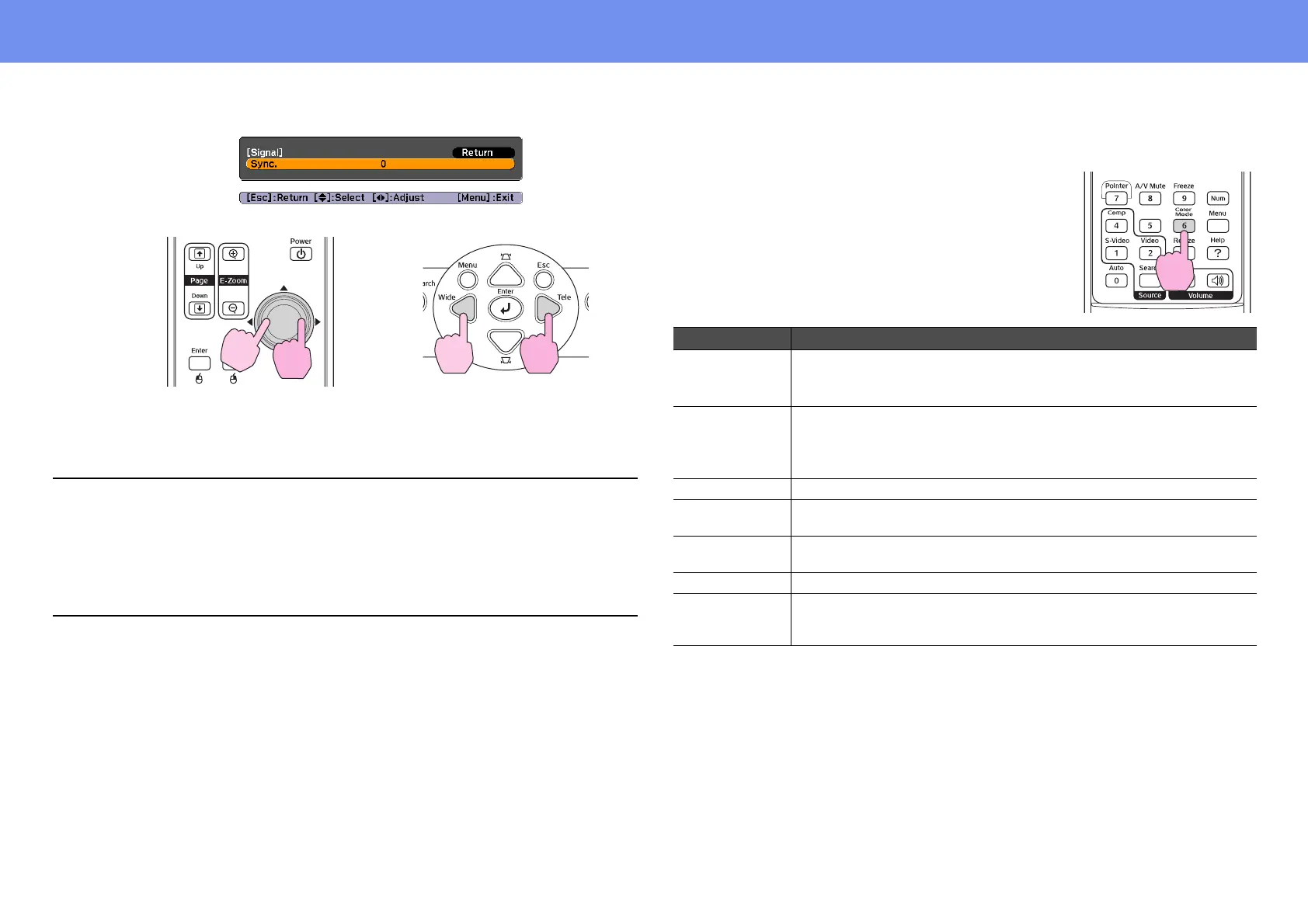14
Adjusting the Image Quality
The sync value increases or decreases each time a button is pressed.
3 Press the [Menu] button to exit the configuration menu.
Selecting the Projection Quality (Color Mode)
The following seven preset color modes are
available for use depending on the characteristics of
the images that are being projected. You can easily
obtain the optimum image quality simply by
selecting the color mode that corresponds to the
projected images. The brightness of the images will
vary depending on which color mode is selected.
p
• If you adjust the sync without adjusting the tracking first, it will not be
possible to get the best adjustment results. Incorrect tracking adjustment
may not be noticeable with some types of images. However, images with
lots of lines and shading will tend to show incorrect tracking adjustments
more clearly, so check the tracking adjustment first.
• Flickering and fuzziness may also occur when the brightness, contrast,
sharpness, zoom, and keystone correction settings are adjusted.
Using the remote control
Using the control panel
Mode Application
Photo (When computer and RGB video images are being input)
The images are vivid and contrast is increased. Ideal for projecting
still pictures, such as photos, in a bright room.
Sports (When component video, S-video, or composite video images are
being input)
The images are vivid and brought to life. Ideal for watching TV
programs and so on in a bright room.
Presentation Ideal for giving presentations in a bright room
Theatre Gives images a natural tone. Ideal for watching films in a dark
room.
Game Excels at emphasizing dark gradations. Ideal for playing video
games in a bright room.
sRGB Ideal for images that conform to the sRGB color standard
Blackboard Even if you are projecting onto a blackboard (green board), this
setting gives your images a natural tint, just like when projecting
onto a screen