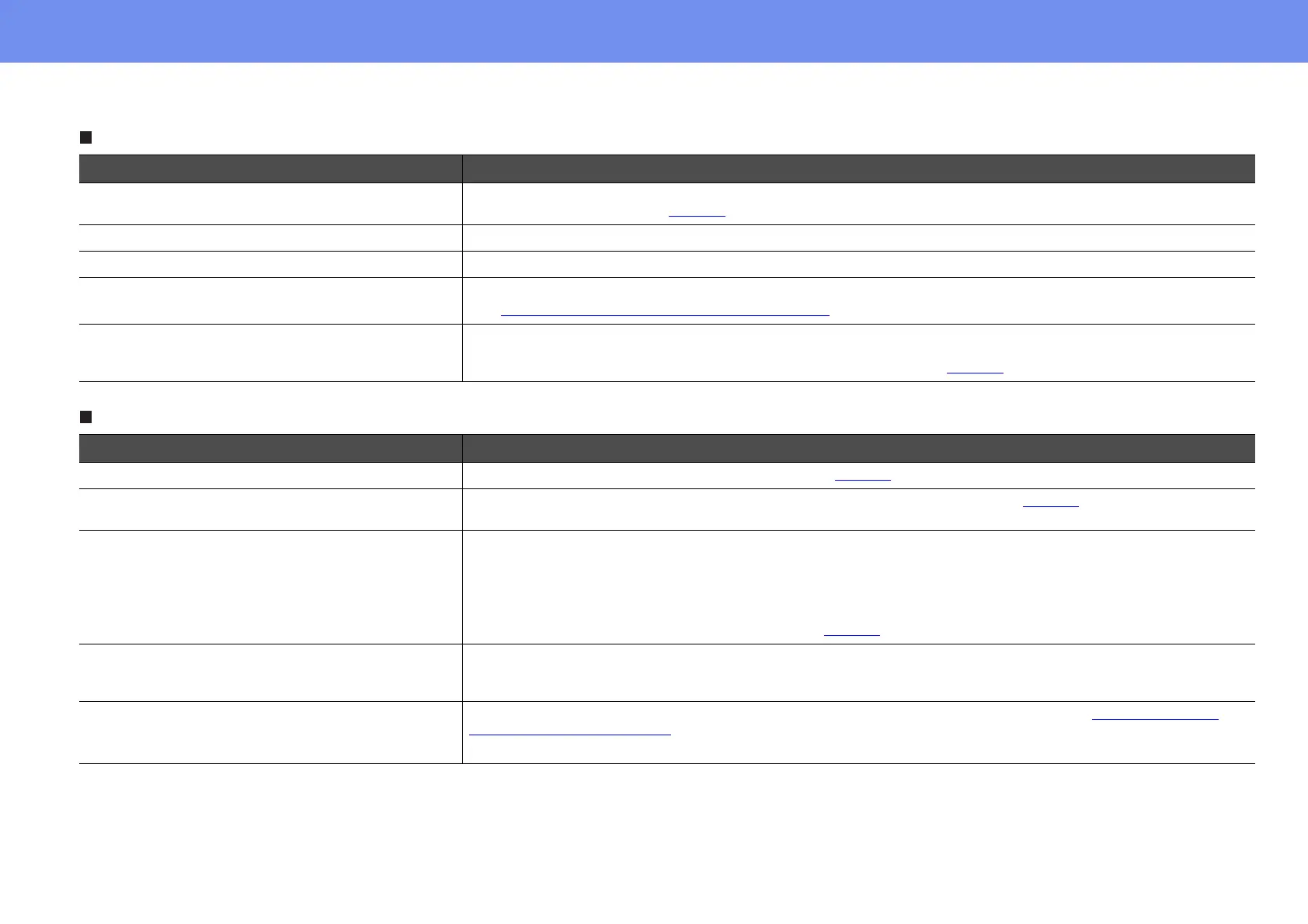53
Problem Solving
Interference or distortion appear in images
Image is cut off or too small
Check Remedy
Are the image signal format settings correct? If a composite video or S-video source is connected to the projector, use the "Video Signal" menu command to
select the signal format. See page 33
.
Are the cables connected correctly? Check that all of the cables required for projection are securely connected. See the Quick Setup sheet.
Is an extension cable being used? If an extension cable is used, electrical interference may affect the signals.
For computer images, has the correct resolution been
selected?
Set the computer so that the signals that are output are compatible with this projector.
See “
List of Supported Monitor Displays” on page 63.
For computer images, have the Sync. and Tracking
settings been adjusted correctly?
Press the [Auto] button on the remote control or the [Enter] button on the projector's control panel to carry out
automatic adjustment. If the images have not been adjusted correctly after using automatic adjustment, you can
make the adjustments using the "Sync" and "Tracking" functions. See page 12
.
Check Remedy
Has the aspect ratio been set correctly? Press the [Resize] button on the remote control. See page 20.
Is the image still being enlarged by the
E-Zoom function?
Press the [Esc] button on the remote control to cancel the E-Zoom function. See page 21.
Has the "Position" setting been adjusted correctly? If analog RGB images from a computer or RGB video images are being projected, press the [Auto] button on the
remote control or the [Enter] button on the projector's control panel to carry out automatic adjustment.
If the images have not been correctly adjusted after using the automatic setup function, adjust the setting manually
using the "Position" menu command.
If signals other than analog RGB images from a computer or RGB video images are being input, adjust the setting
manually using the "Position" menu command. See page 16
.
Has the computer been set for dual display? If dual display has been activated in the Display Properties of the computer's Control Panel, the projector will only
project about half of the image on the computer screen. To display the whole of the image on the computer screen,
turn off the dual display setting. See your computer video driver documentation.
For computer images, has the correct resolution been
selected?
Set the computer so that the signals that are output are compatible with this projector. See “
List of Supported
Monitor Displays” on page 63.