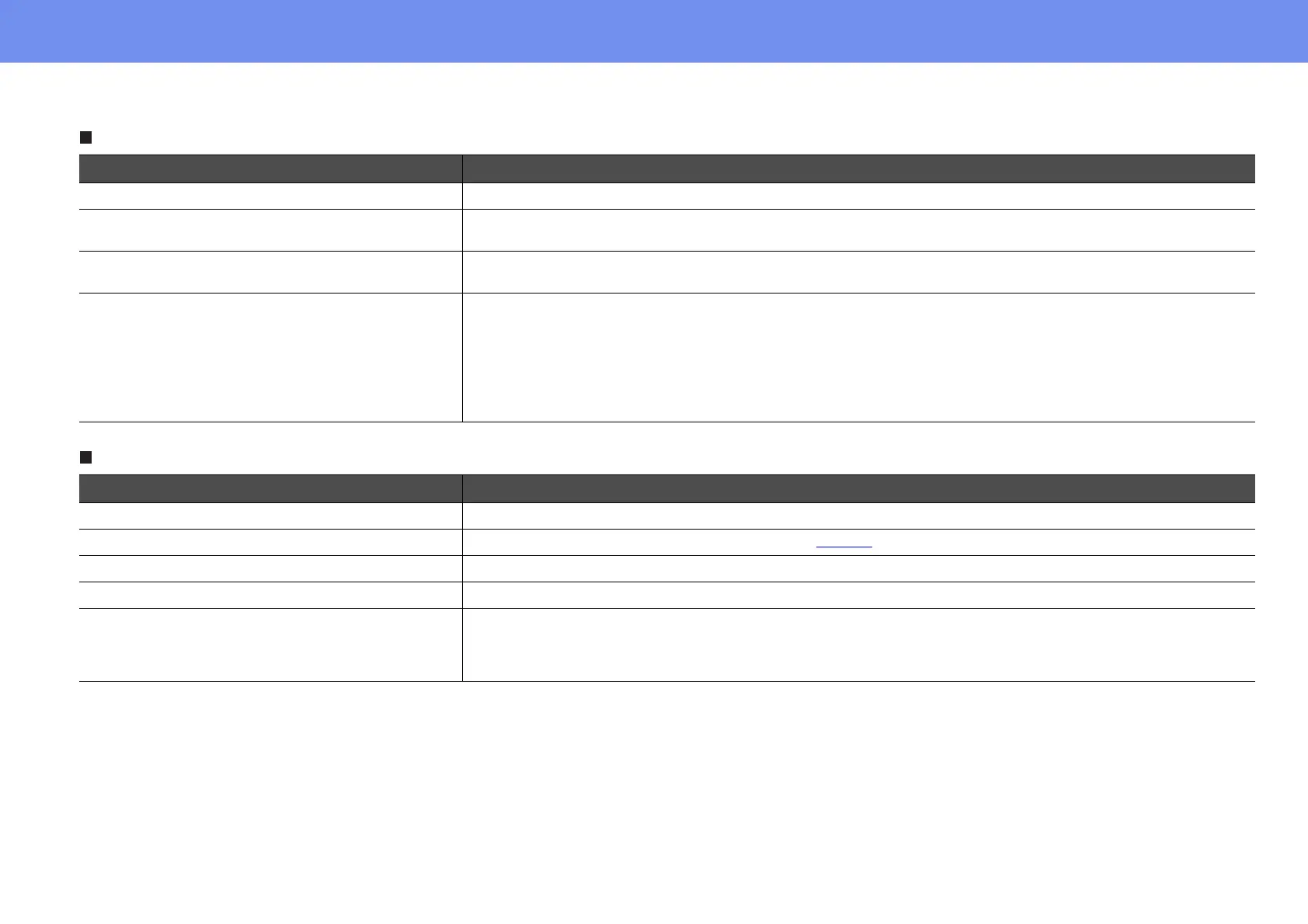52
Problem Solving
The message "No Signal." is displayed
Images are fuzzy or out of focus
Check Remedy
Are the cables connected correctly? Check that all of the cables required for projection are securely connected. See the Quick Setup sheet.
Has the correct video input port been selected? Press the [Computer1], [S-Video] or [Video] button on the remote control or the [Source Search] button on the
remote control or the projector's control panel to change the image.
Is the power for the computer or video source turned
on?
Turn the power on for the devices.
If you’re projecting from laptop, are the image signals
being output to the projector?
If the image signals are only being output to the laptop’s monitor, you need to change the output to an external
destination as well as the laptop’s own monitor. For some laptop models, when the image signals are output
externally, they no longer appear on the LCD monitor.
See your computer documentation, under a title such as "External Output" or "Connecting an External Monitor"
If the connection is made while the power is already turned on, the function [Fn] key that switches the computer's
video signal to external output may not work. Turn the power for the projector and the computer off and then back
on again. See the Quick Setup sheet.
Check Remedy
Has the focus been adjusted correctly? Turn the focus ring on the projector to adjust the focus.
Is the projector at the correct distance? Check the recommended projection distance. See page 59.
Is the keystone adjustment value too large? Decrease the projection angle to reduce the amount of keystone correction. See the Quick Setup sheet.
Is the zoom adjustment value too small? Enlarge the zoom adjustment value. See the Quick Setup sheet.
Has condensation formed on the lens? If the projector is suddenly taken from a cold environment to a warm environment or if sudden ambient
temperature changes occur, condensation may form on the surface of the lens, and this may cause the images to
appear fuzzy. Set the projector up in the room approximately one hour before it is to be used. If condensation
forms on the lens, turn the power off and wait for the condensation to disappear.