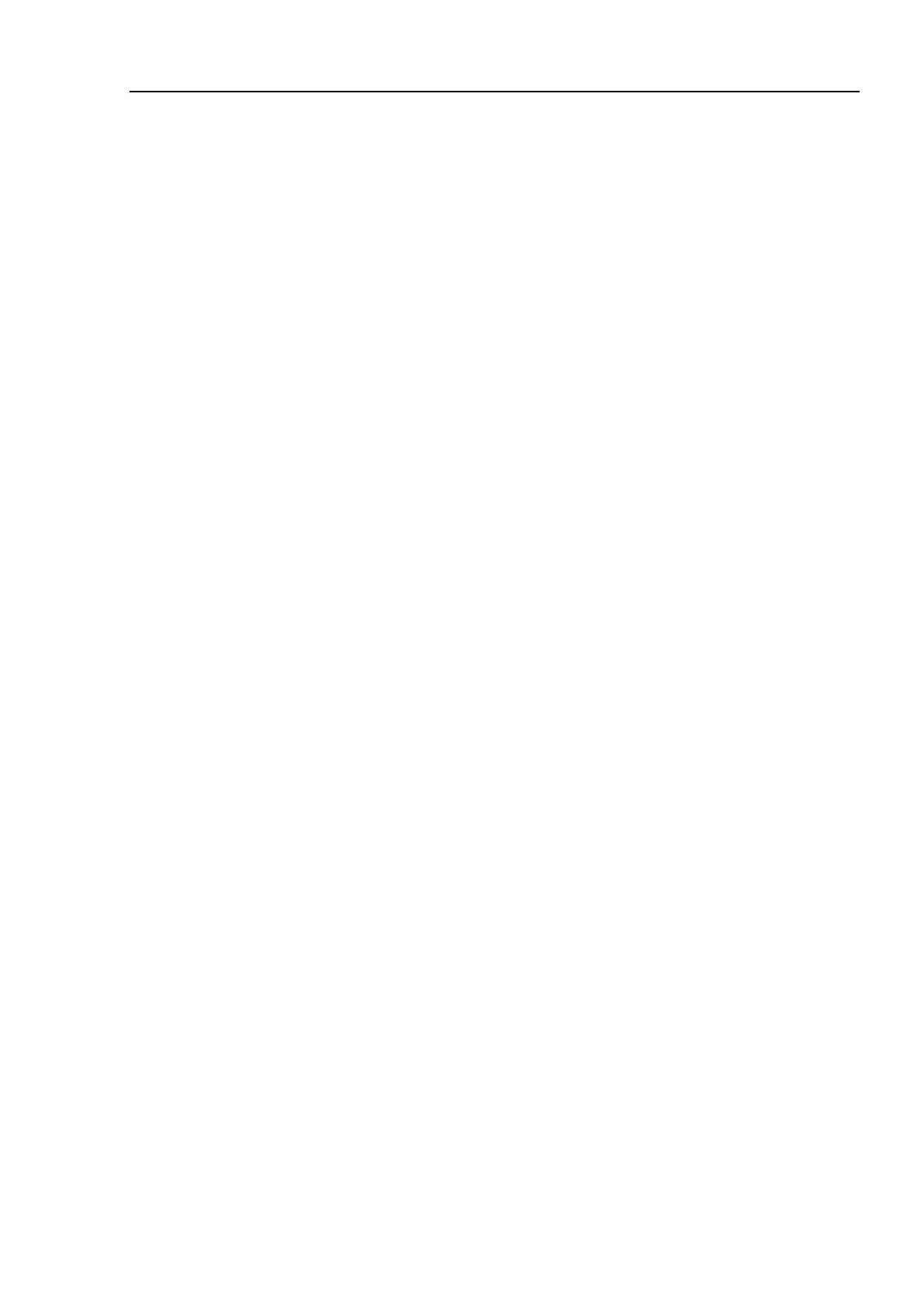T3-B T6-B Maintenance 17. Calibration
T-B series Maintenance Manual Rev.1 141
Calibration Using Right / Left Arm Orientations
Check the point data for calibration
Use a point you can easily verify the accuracy within the work envelop of both right
and left arm. Then, check the number of points you want to use.
- [Robot Manager] -
[Control Panel] and click the MOTOR ON.
Click the <Free All> button in the [Control Panel] to free all joints. Now, all joints
are state in free joint and
you can move arms by hands.
Move the arms to the position of point data for calibration in rightly arm orientation.
From the current position, teach any point data number unused.
(The point is called P1 in this example. )
point number “1” and click the <Teach> button in the [Jog & Teach].
Click the <Lock All> button in the [Control Panel] to unlock free joint state of all joints.
Switch to the lefty arm orientation. Then, move the arm to the same point.
>Jump P1/L:Z(0) ' Change the arm orientation from righty to lefty
* If there is interference on the way from right to lefty, click the <Free All> button
in the [Control Panel] and change the arm orientation to lefty by hands. Then,
go to the step (6), (7).
The joints are slightly out of position.
Adjust the gap with the Z in the Jogging group in the [Jog & Teach]. Then, teach
another point data number unused.
(The point is called P2 in this example.)
Specify the point number “2” and click the <Teach> button in the [Jog & Teach].
ew Hofs value.
> Hofs Hofs (1), Hofs (2) + (Ppls(P1,2) + Ppls(P2,2)) /
2, Hofs(3), Hofs(4)
From the current lefty arm orientation (the position in the step (8)), teach the point
data number used in the step (8).
(The point is called P2 in this example.)
Specify the point number “2” and click the <Teach> button in the [Jog & Teach].
Switch to the righty arm orientation. Then, make sure the
manipulator moves to the
>Jump P2/R ' Change the arm orientation from lefty to righty
* If there is interference on the way from lefty to righty, click the <Free All> button
in the [Control Panel] and change the arm orientation to lefty by hands. Then,
go to the step (6), (11).