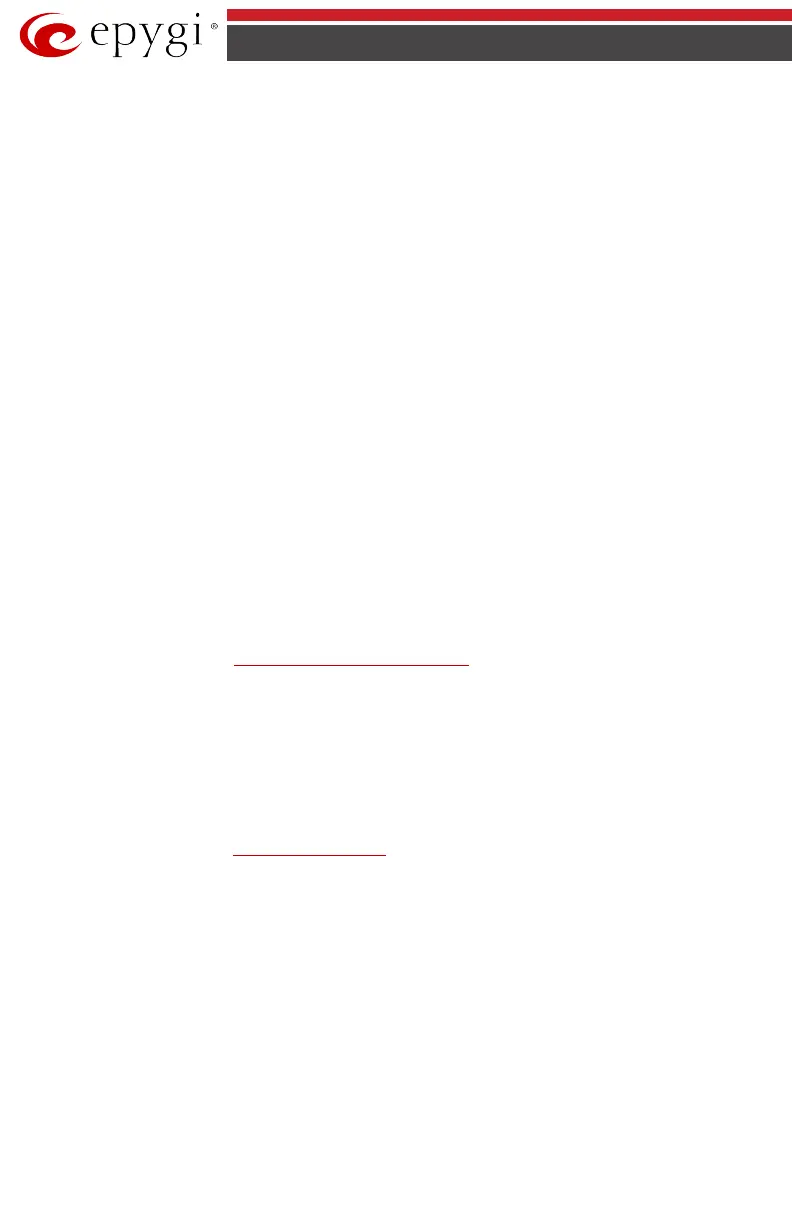QX50/QX200/QX2000; (SW Version 6.0.x) 42
QX50/QX200/QX2000 Manual I: Installation Guide
Appendix: Configuring NAT Traversal
NAT or Network Address Translation is a common feature to expand the use of connected PCs
and other networked devices without having to use multiple public IP addresses. Most ISP’s
will assign one public IP address to each customer that is connected to the Internet. Third-
party routers typically are providing NAT capability and creating a private network of PCs and
other devices not visible from the Internet. This method offers security and also eliminates the
need to assign public IP addresses to each device on the LAN.
The QX IP PBX initiates and receives SIP calls from the Internet (or the network connected to
the WAN port). To receive SIP calls, the QX IP PBX must be able to receive packets from the SIP
server or any other device that is trying to make an incoming call. If the QX IP PBX is placed
behind a router with NAT, the QX IP PBX will not be able to receive calls. To resolve this issue,
either STUN must be enabled on the QX IP PBX or SIP NAT traversal must be set up in the
router and in the QX IP PBX to route the incoming calls properly.
Please Note: NAT traversal only works with Internet connections that have static IP ad-
dresses. Verify from your provider that this is the case for your Internet connection. Some ISPs
provide dynamic IP addresses that may change from time to time, and are not appropriate for
SIP NAT traversal.
Please Note: If you have more than one router between the QX IP PBX and the Internet, the
same port forwarding must be configured on each of them.
NAT Traversal Setup
• Install the QX IP PBX behind the router. If the QX IP PBX is configured with its factory de-
fault settings, it is already configured for DHCP and will obtain an IP address automatically
from the router.
• Connect a PC to the QX IP PBX LAN port and power it up.
• Verify the QX IP PBX can connect to the Internet by opening a browser and browsing to a
WEB site. If the QX IP PBX cannot reach the Internet, verify the LAN/WAN LEDs and the
cabling. Verify that
Assigning Automatically via DHCP option is enabled on QX IP PBX and
the router has DHCP server enabled.
• Find the address of the router and log into the router. Refer to the router’s user manual on
how to open the router configuration.
• Set up port forwarding on the router to forward TCP port 5060, RTP/RTCP port 6000-
6255 to the IP address assigned to the QX IP PBX. You can see the IP address of the QX IP
PBX in the Status - System Status - Network Status page. The IP address will be listed
as the WAN IP address. Your router also may indicate the IP address assigned to the QX IP
PBX.
• Find out the public Internet address (WAN IP address) of the router. To do so, open a
browser and go to www.whatismyip.com. The site will return your public Internet IP ad-
dress. Record this IP address.
• From the Telephony menu of the QX IP PBX Management go to the NAT Traversal - Gen-
eral page and set the NAT Traversal for SIP to Force. Save the selection.