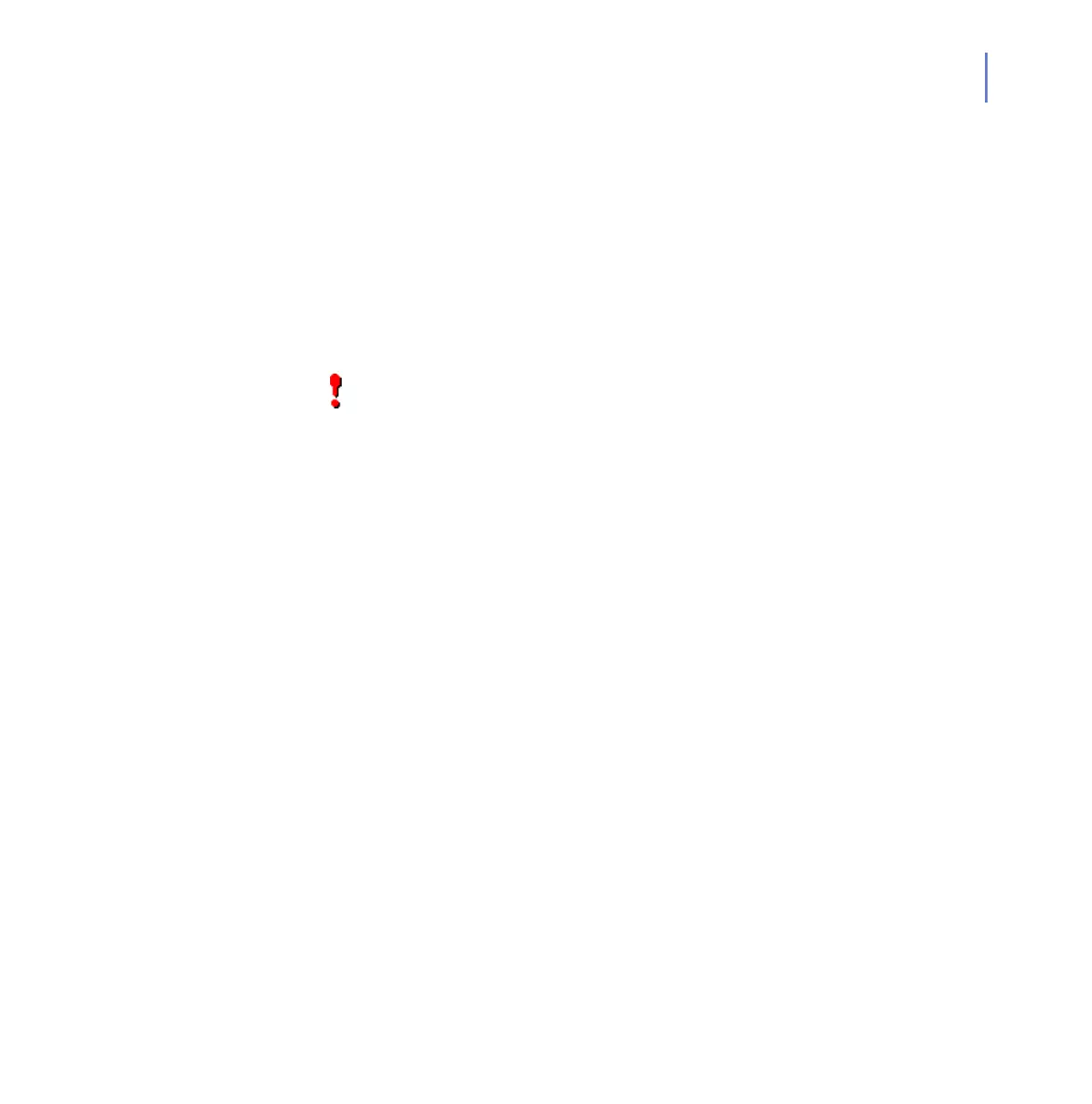CHAPTER 3 19
Installation
Centrally managed installation is the recommended installation
mode when taking the product into use in a large network
environment.
For installation instructions, see “Centrally Managed Installation”,
21.
› For information on how to install the product on multiple
computers, see “Replicating Software Using Image Files”, 26.
› For information on how to install the product in the unattended
mode, which does not ask any questions during the installation,
see “Unattended Installation”, 27.
3.2.1 Stand-alone Installation
During the installation, you must have a compiler and the kernel source
installed. Read the documentation of your distribution on how to check
that the required tools are installed. For some common
distribution-specific instructions how to install required tools to the
computer, see “Installation Prerequisites”, 79.
It is recommended to use the default settings during the installation. To
select the default value, press
ENTER to any question during the
installation.
Follow these instructions to install the product in stand-alone mode. You
will need to install the product using an account with root privileges.
1. Copy the installation file to your hard disk. Use the following
command to extract the installation file:
tar zxvf f-secure-linux-server-security-<version>.<build>.tgz
2. Make sure that the installation file is executable:
chmod a+x f-secure-linux-server-security-<version>.<build>
3. Run the following command to start the installation:
./f-secure-linux-server-security-<version>.<build>
IMPORTANT: If you have some other vendor’s antivirus software
installed on the computer, you must uninstall it before installing the
product.