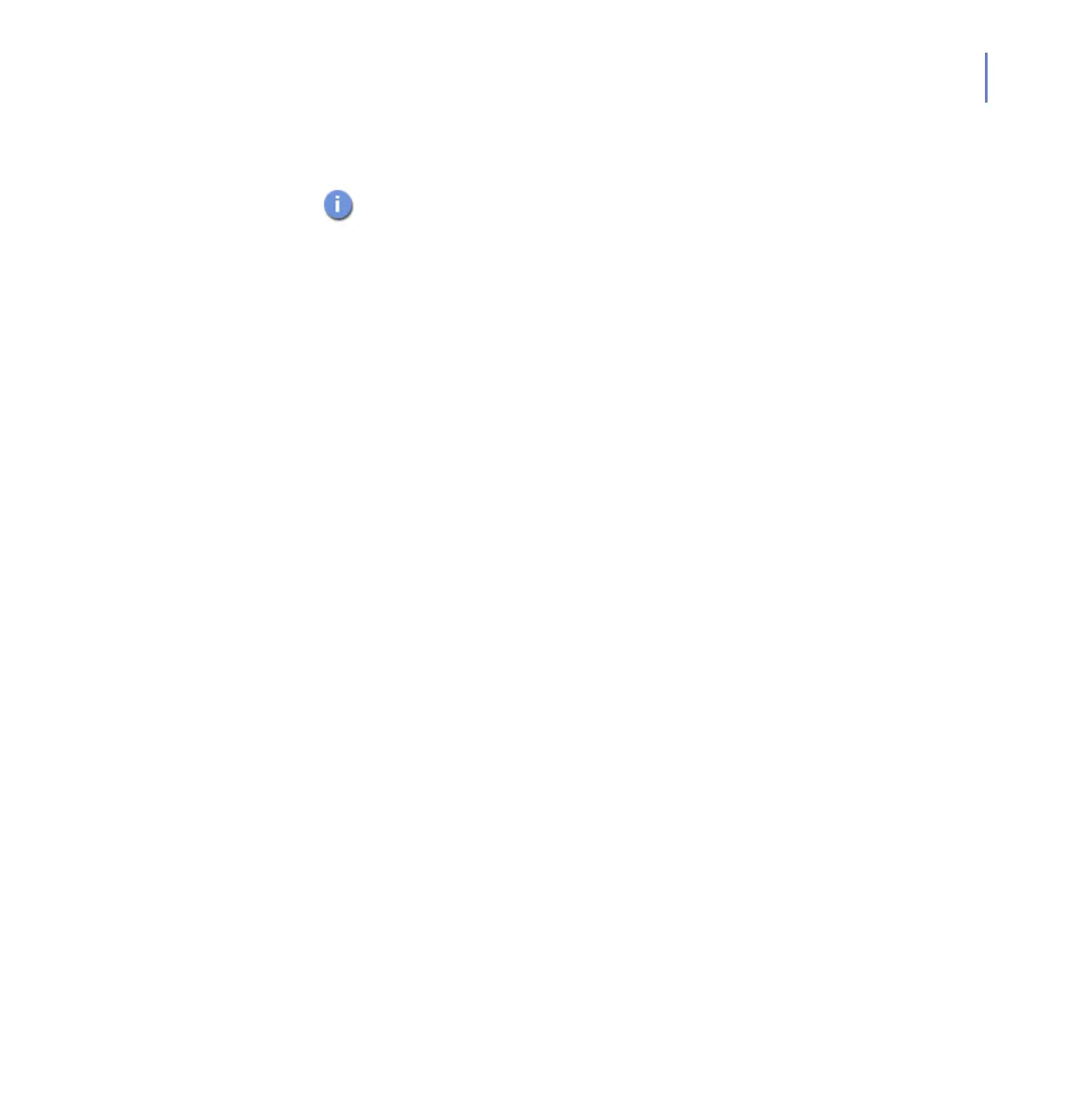CHAPTER 6 55
If the profile contains more than 10 rules, use <<, <, > and >> arrows to
browse rules.
Add And Edit Rules
You can add a new firewall rule, for example, to allow access to a new
service in the network.
To add a new rule, click Add new rule below the list of rules.
When you edit the firewall rules, you should allow only the needed
services and deny all the rest to minimize the security risk.
Changing the order of the rules may affect all the other rules you
have created.
Type Choose whether the rule allows or denies the
service.
Remote host Enter details about target addresses. Enter the
IP address and the subnet in bit net mask
format. For example: 192.168.88.0/29.
You can use the following aliases as the target
address:
[myNetwork] - The local-area network.
[myDNS] - All configured DNS servers.
Description Enter a short description for the rule.
Services connected to this rule
Service Select services for which you want the rule to
apply. You can add multiple services to each
rule. Click Add Service to this rule after each
service you want to add. Each rule must have at
least one service.
If the rule contains a new service, make sure
you have saved the service list in the Network
Services page. For more information, see
“Network Services”, 56.