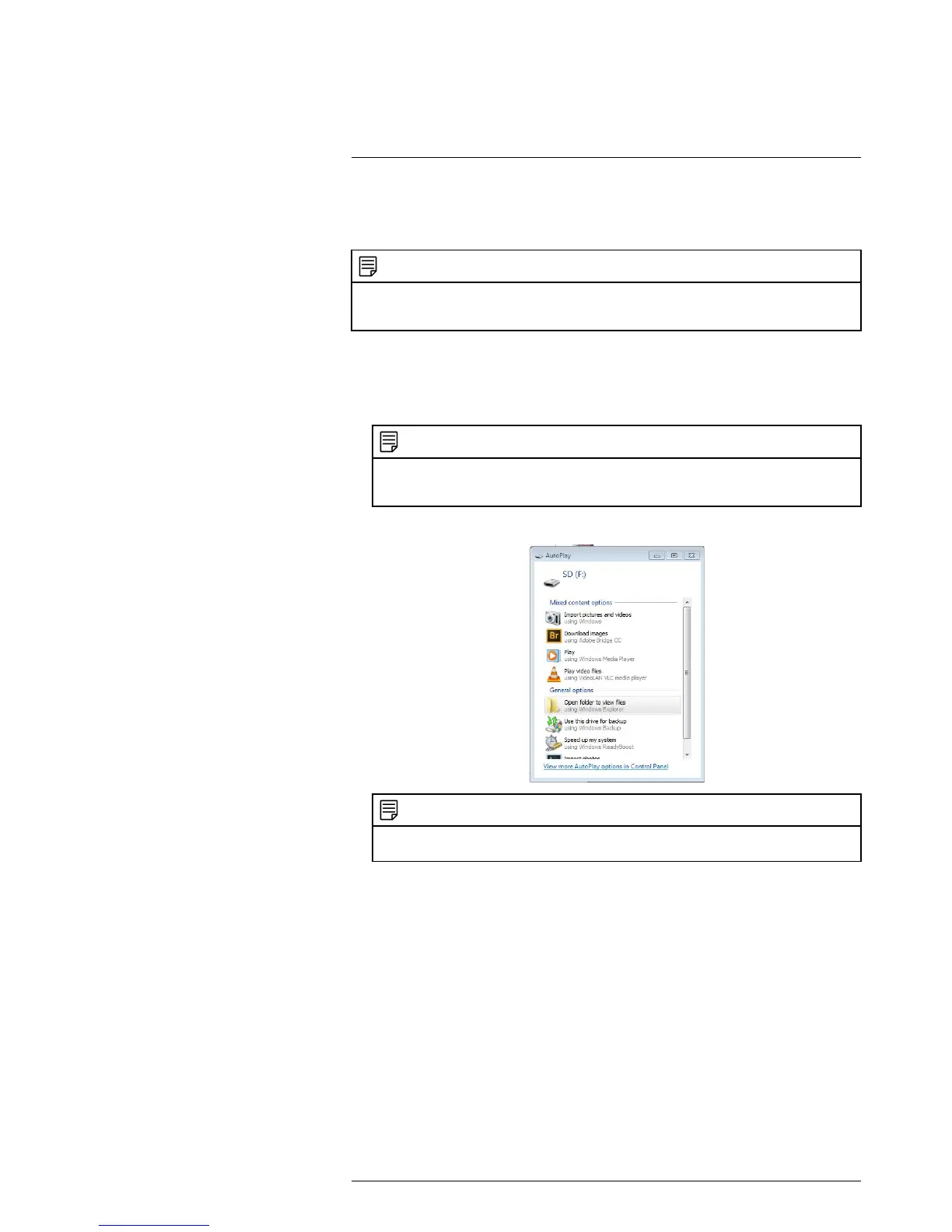How to view recordings on a
computer
22
The easiest way to view video recordings from your FLIR FX camera on a computer is to
connect the camera directly to the computer using the included microUSB cable. If your
computer has an SD or microSD card reader, you can use it to view the recordings.
NOTE
This section covers local recordings saved to the camera’s microSD card only. If you have a subscrip-
tion plan and have recordings saved in the cloud, you will need to use the FLIR FX app to view those re-
cordings. See 19 Viewing recordings via the FLIR FX app, page 85
To view video recordings from the camera microSD card on a computer running
Windows:
1. Connect a microUSB cable to the camera and connect the large end to a USB port
on your computer. This puts the camera into USB storage mode.
NOTE
When the camera is in USB storage mode, you cannot connect to the camera using the apps on a
smartphone or tablet. You must disconnect the camera from the computer in order to allow
connectivity.
2. An AutoPlay window appears. Click Open folder to view files.
NOTE
If AutoPlay does not appear, click on My Computer and browse to the SD card. If the SD card does
not appear, disconnect and reconnect the USB cable to the computer.
#LX400067; r.27354/27358; en-US
96
